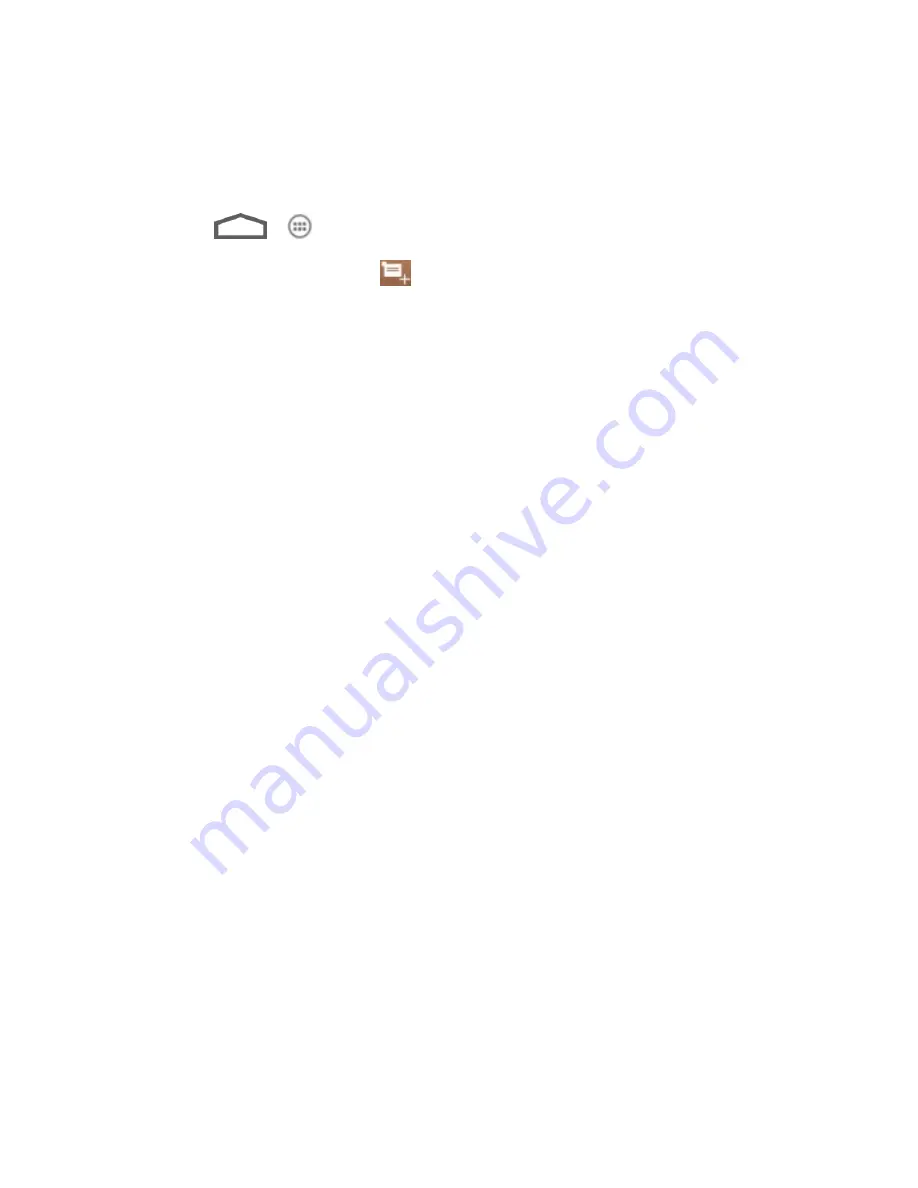
Tools and Calendar
128
Send a vCalendar
Add an Event to the Calendar
Add events to your calendar directly from the Calendar application.
1. Touch
>
> Calendar
.
2. On any Calendar view, touch
at the top to open the Event details screen.
Note:
If you are in Day or Week view, you can also touch a spot twice to add a event to that
time slot.
3. If you have more than one calendar, select a calendar in which to add the event:
Select
My calendar
to create an event that will appear only on your phone.
Select your Google Account to create a Google Calendar event. If you have several
Google Calendars on the Web, select one in which to add your event.
Note:
You can create multiple Google Calendars only in Google Calendar on the Web. After
creating them in Google Calendar on the Web, you’ll be able to see them in the
Calendar application on your phone. For more information about creating and managing
multiple Google Calendars, visit the Google website:
calendar.google.com
.
Note:
If you have synchronized your phone with an Exchange ActiveSync account or Outlook
on your computer, you can also select these calendars.
Select
PC Sync
to create an Outlook Calendar event to sync with your computer.
Select
Exchange
to create an Exchange ActiveSync calendar event.
4. Enter a name for the event.
5. To specify the date and time of the event, do one of the following:
If there is a time frame for the event, touch the
FROM
and
TO
dates and times to set
them.
If the event is a special occasion such as a birthday or an all-day event, set the
FROM
and
TO
dates, and then select the
ALL DAY
check box.
6. Enter the event location and description.
7. Set the event reminder time.
Note:
You can add several reminder times in an event. Touch
Add reminder
to add another
reminder.






























