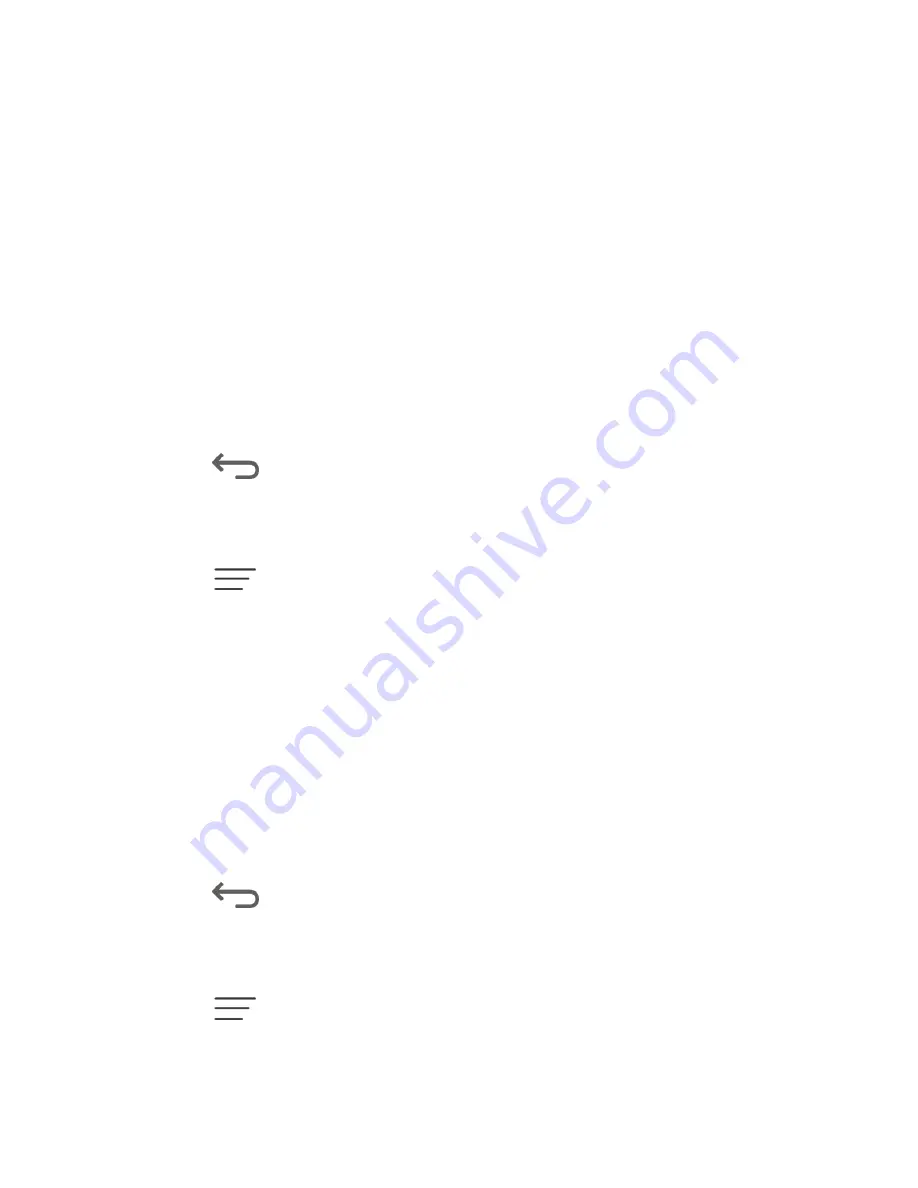
Web and Data
109
Clear all cookie data:
Clears all current browser cookie files.
Remember form data:
Allows the phone to store data from any previously filled-out
forms. Remove the checkmark to disable this function.
Clear form data:
Deletes any stored data from previously filled out forms. Touch
OK
to complete the process.
Enable location:
Allows sites to request access to your current location.
Clear location access:
Clears location access for all websites.
Remember passwords:
Stores usernames and passwords for visited sites. Remove
the checkmark to disable this function.
Clear passwords:
Deletes any previously stored usernames or passwords. Touch
OK
to complete the process.
3. Touch
to return to the browser.
Adjust Browser Accessibility Settings
You can make your browser more accessible, for example, to low-vision users.
1. Touch
and select
Settings
.
Tip:
If the address bar
isn’t visible, drag the web page down a little to show it.
2. Touch
Accessibility
and select one of the following settings.
Force enable zoom:
Allows users to zoom a web page even if the website requests
to control zoom behavior.
Text size:
Adjusts text scaling, minimum font size, and zoom on double-tap. You can
preview the final effects.
Inverted screen rendering:
Transforms the colors in web pages, where black
becomes white and vice versa. You can also adjust the contrast after inversion and
preview the effect.
3. Touch
to return to the browser.
Adjust Advanced Browser Settings
You can change your browser’s advanced settings for your individual need.
1. Touch
and select
Settings
.
Tip:
If the address bar
isn’t visible, drag the web page down a little to show it.






























