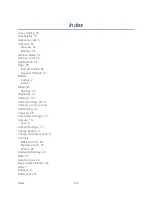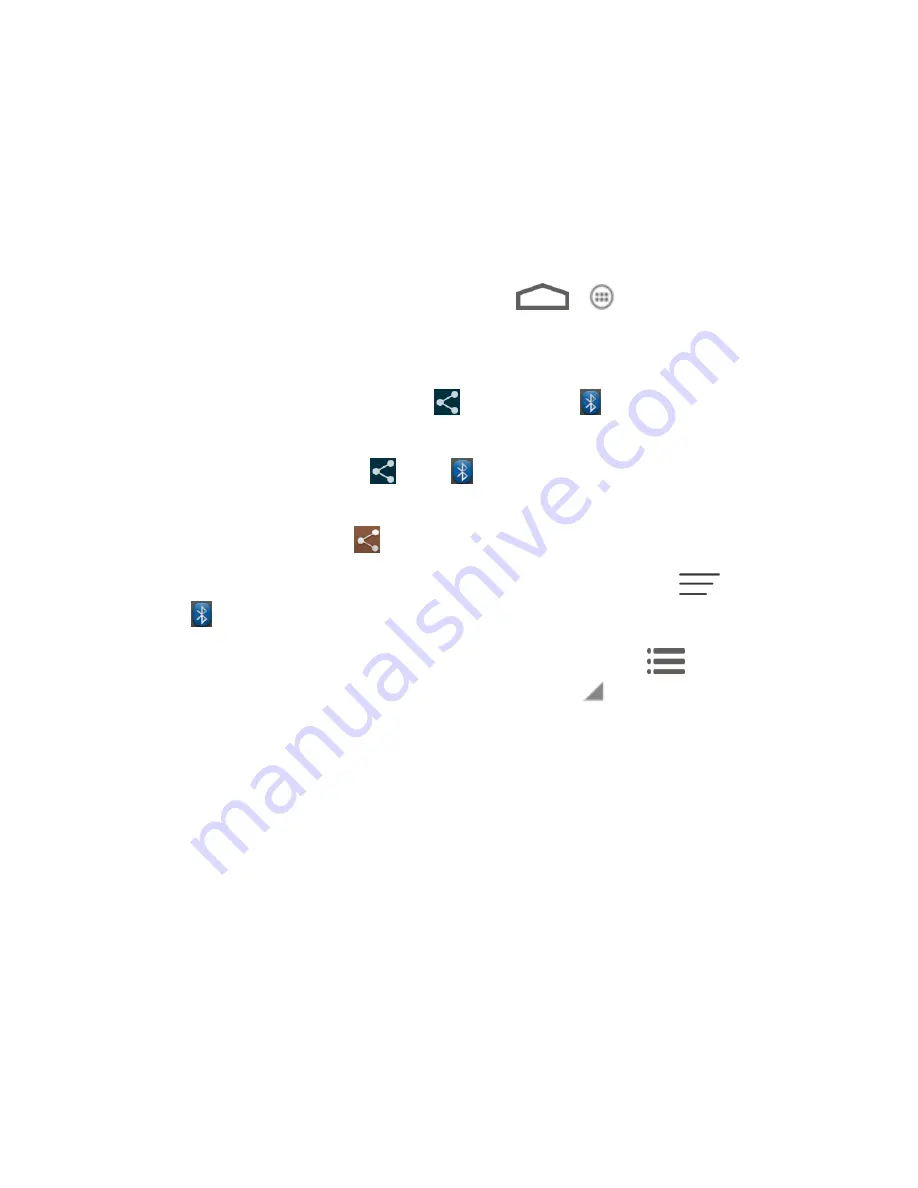
Tools and Calendar
140
●
Contacts
●
Audio files
1.
Set the receiving device to discoverable mode. You may also need to set it to “Receive
Beams” or “Receive Files”. Refer to the device’s documentation for instructions on
receiving information over Bluetooth.
2. On the phone, open the application that contains the information or file you want to send.
For example, if you want to send a photo, touch
>
> Gallery
.
3. Follow the steps for the type of item you want to send:
Photo or video
(in Camera). After capturing a photo or a video, touch the thumbnail
to open it in Gallery. Then touch
and then touch
.
Photos and videos
(in Gallery). In the
Gallery
screen, touch and hold an album.
Touch the
Share
button
, touch
.
Calendar event
. In the Calendar’s Day view, Agenda view, or Week view, touch the
event, and then touch
>
Bluetooth
.
Contact
. On the People screen, touch the contact, and then touch
>
Share
>
.
Voice recording
. On the main Sound Recorder screen, touch
at the top to
view all recordings. Touch the triangular menu button
and select
Share
>
Bluetooth
.
4. If you are prompted to turn on Bluetooth, touch
Turn on
.
5. Touch the name of the receiving device.
6. If prompted, accept the connection on the receiving device, and enter the same
passcode on both your phone and the other device, or confirm the auto-generated
passcode.
7. On the receiving device, accept the file.
The location where the information is saved depends on the type of information and the
receiving device:
●
If you send a calendar event or contact, it is normally added directly to the corresponding
application on the receiving device. For example, if you send a calendar event to a
compatible
phone, the event is shown in that phone’s calendar application.