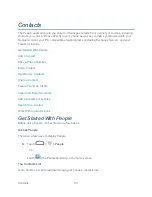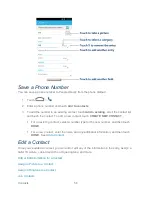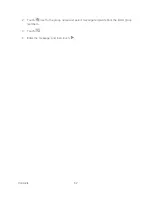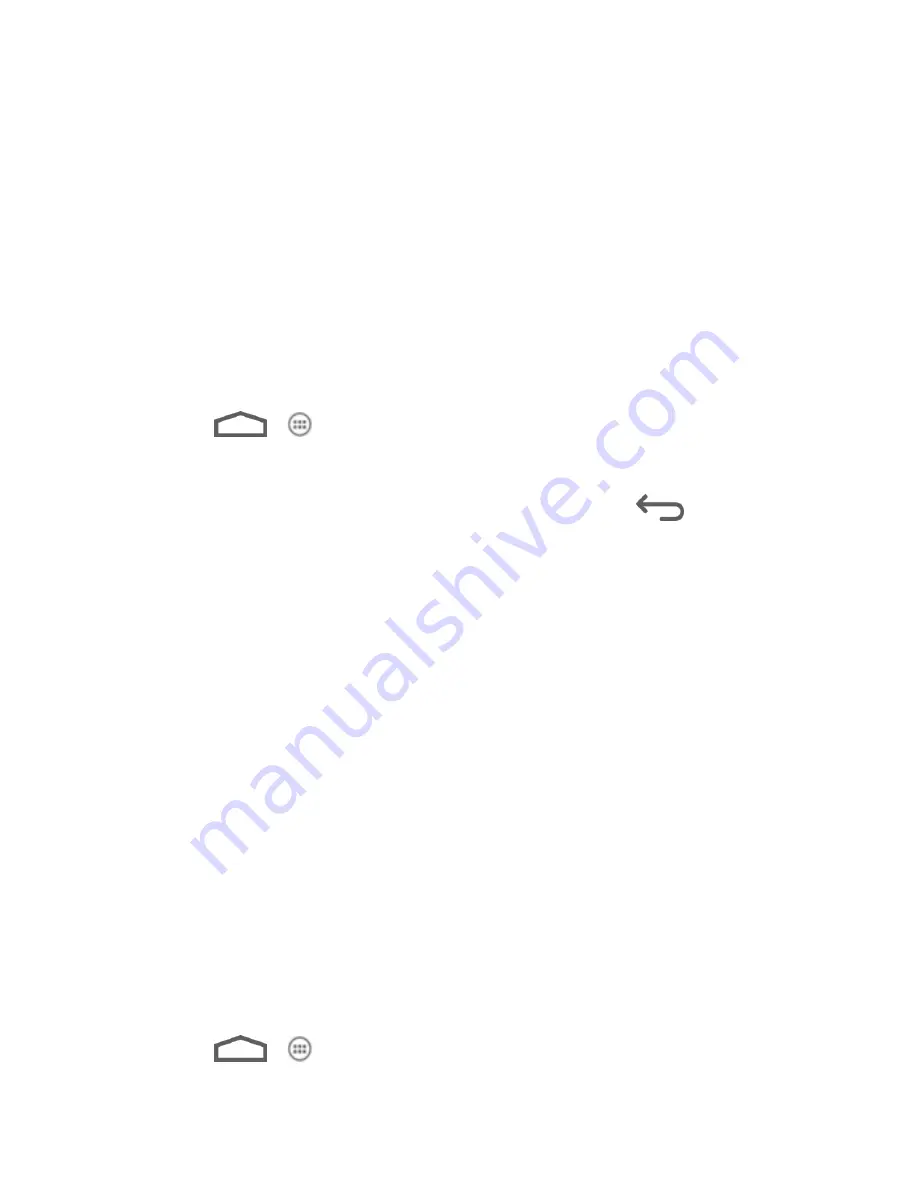
Settings
47
– or –
Touch
Pattern
,
PIN
, or
Password
to change the screen lock.
If you fail to draw the correct pattern on the screen after five attempts, you will be prompted to
wait for 30 seconds before you can try again. If you still cannot recall the unlock pattern, you
can touch
Forgot pattern?
and enter your Google Account user name and password to reset
the screen lock.
Note:
You must sign in or create a Google account on your phone before using the above
method to reset the screen lock.
Owner Info
This menu allows you to enter text and display it on the screen when it is locked.
1. Touch
>
> Settings > Security > Owner info
.
2. Enter the text to display on the lock screen.
3. Tick the
Show owner info on lock screen
check box and touch
.
Encrypt Phone
You can encrypt all the data on your phone: Google Accounts, application data, music and other
media, downloaded information, and so on. If you do, you must enter a numeric PIN or
password each time you power on your phone.
Warning:
Encryption is irreversible. The only way to revert to an unencrypted phone is to
perform a factory data reset, which erases all your data.
Encryption provides additional protection in case your phone is stolen, and may be required or
recommended in some organizations. Consult your system administrator before turning it on. In
many cases the PIN or password you set for encryption is controlled by the system
administrator.
Before turning on encryption, prepare as follows:
1. Set a PIN or password as screen lock.
2. Charge the battery.
3. Keep the phone connected to the charger.
4. Schedule an hour or more for the encryption process.
When you're ready to turn on encryption:
1. Touch
>
> Settings > Security > Encrypt phone
.