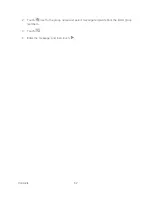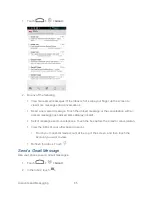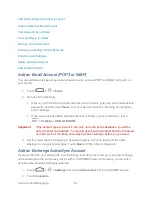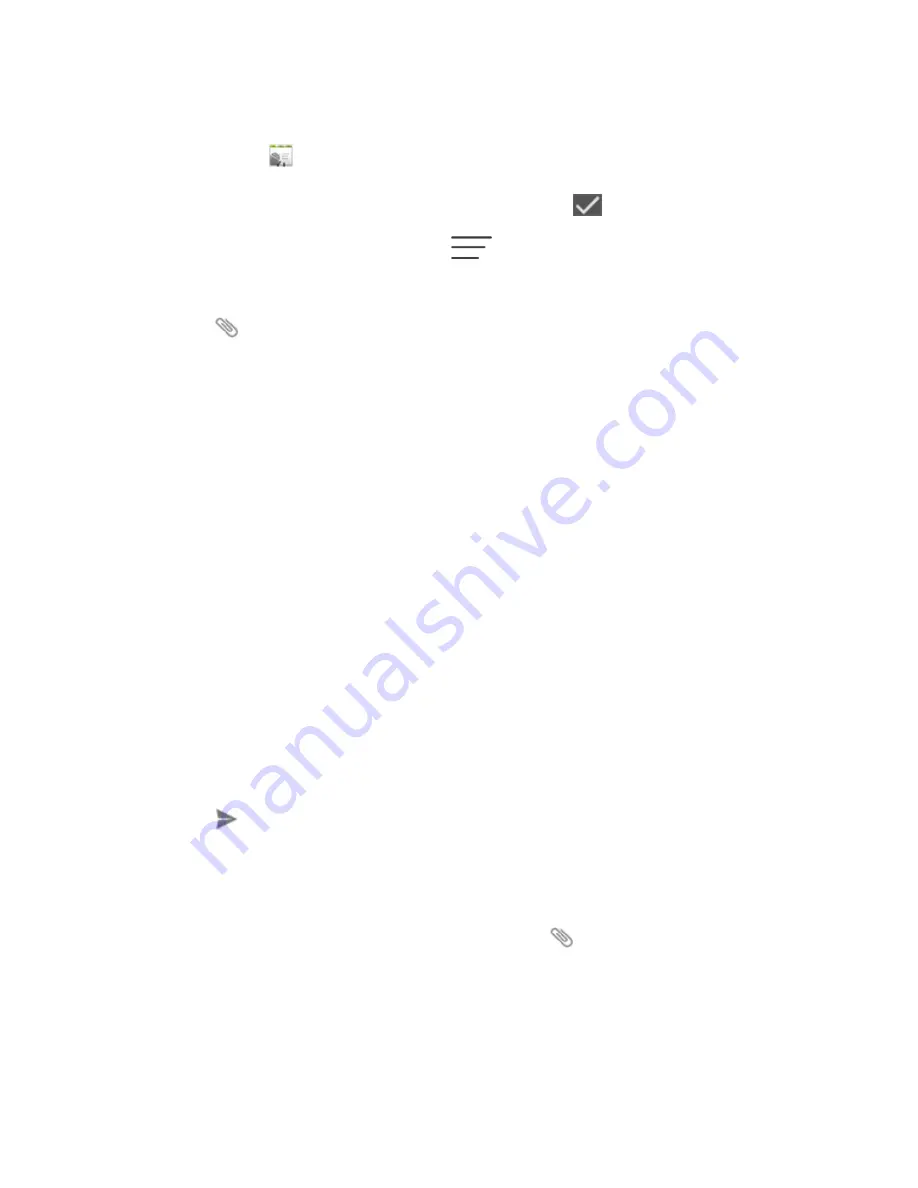
Accounts and Messaging
75
– or –
Touch the
icon, and then select the phone numbers of the contacts to whom you
want to send the message. You can also select contact groups as recipients. When
you have selected all the message recipients, touch
.
Note:
You can add a subject line by touching
>
Add subject
.
4. Touch
the “Type message” box, and then start composing your message.
5. Touch
to open the Attach window. Select from the following file attachments:
Pictures
: Select a picture from the
Gallery
to attach to your MMS.
Capture picture
: Open the camera and take a photo to attach to your MMS.
Videos
: Select a video clip from the
Gallery
to attach to your MMS.
Capture video
: Open the Camcorder and shoot a video clip to attach to your MMS.
Audio
: Select an audio file to attach to your MMS.
Record audio
: Open the Sound Recorder and record an audio file to attach to your
MMS.
Slideshow:
See “Create a Slideshow” for details.
Files:
Select a file from your phone or the microSD card.
Insert contact:
Select and send contact information as a .vcf file.
Note:
Your phone does not come with a microSD card in the packaging. Please purchase one
if needed.
6. To make changes to your attachment, touch
Replace
or
Remove
.
7. Touch
or
Send
(if a slideshow is attached) to send the MMS message.
Create a Slideshow
In a multimedia message, you can add slides, each containing a photo, video, or audio.
1.
In the multimedia message you’re composing, touch
and then touch
Slideshow
.
2. On the Edit slideshow screen, touch
Slide 1
.
Note:
You can touch
Add slide
to add more slides.
3. To compose your slideshow, do any of the following: