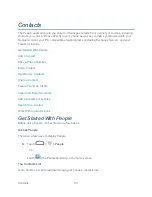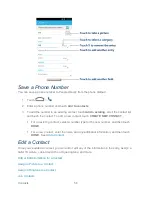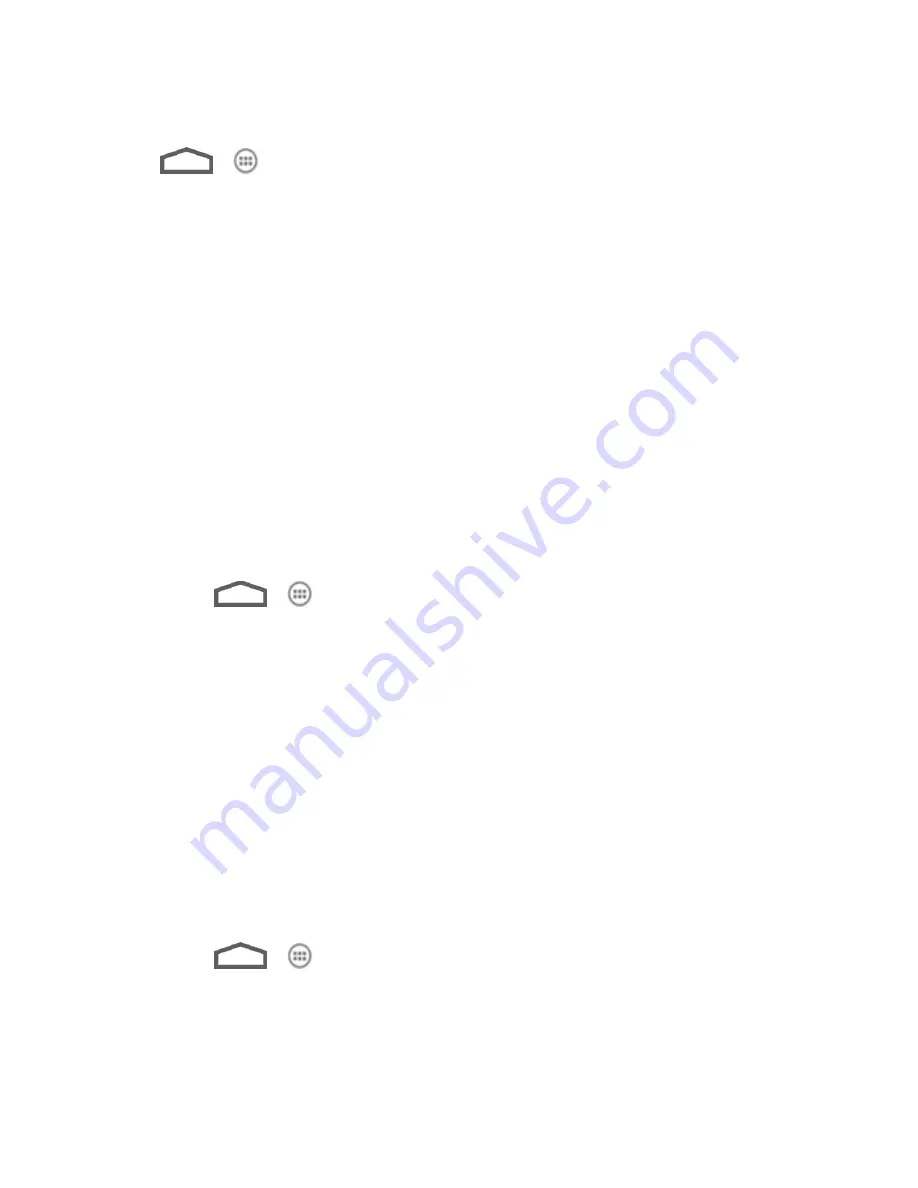
Settings
46
Location Services
Touch
>
> Settings
> Location services
to select how your phone determines its
location (using wireless networks, GPS satellites, both, or neither).
●
’s location service:
Check this option to allow anonymous location data to be
sent to Google. Also to use Wi-Fi and mobile networks to determine your approximate
location.
●
GPS satellites:
Use GPS satellites to determine your accurate location.
●
Location & Google search:
Improve Google search results and other services using
your location information.
Security
The security settings allow you to increase the security of your phone with screen locks, PIN,
encryption, and more.
Screen Lock
You can protect your phone by creating a screen lock. When enabled, you need to draw a
pattern or enter a numeric PIN or password to unlock the phone’s screen.
1. Touch
>
> Settings > Security > Screen lock
.
2. Touch
None
,
Long press
,
Pattern
,
PIN
, or
Password
.
If you touch
Pattern
, you’re guided to create a pattern you must draw to unlock the
screen. The first time you do this, a short tutorial about creating an unlock pattern
appears. Then you’re prompted to draw and redraw your own pattern.
If you touch
PIN
or
Password
, you’re prompted to set a numeric PIN or a password
you must enter to unlock your screen.
Important:
Screen lock options are listed in the approximate order of the strength of their
security, starting with
None
and
Long press
, which provide no security.
Pattern
provides minimal security, although it can be more convenient than the stronger
options.
To change the screen lock or disable it:
1. Touch
>
> Settings > Security > Screen lock
.
2. Draw the pattern or enter the PIN/password and touch
Next
.
3. Touch
None
or
Long press
to disable screen lock.