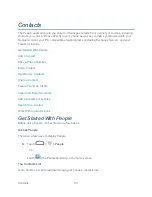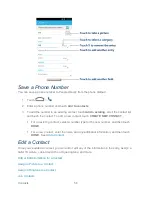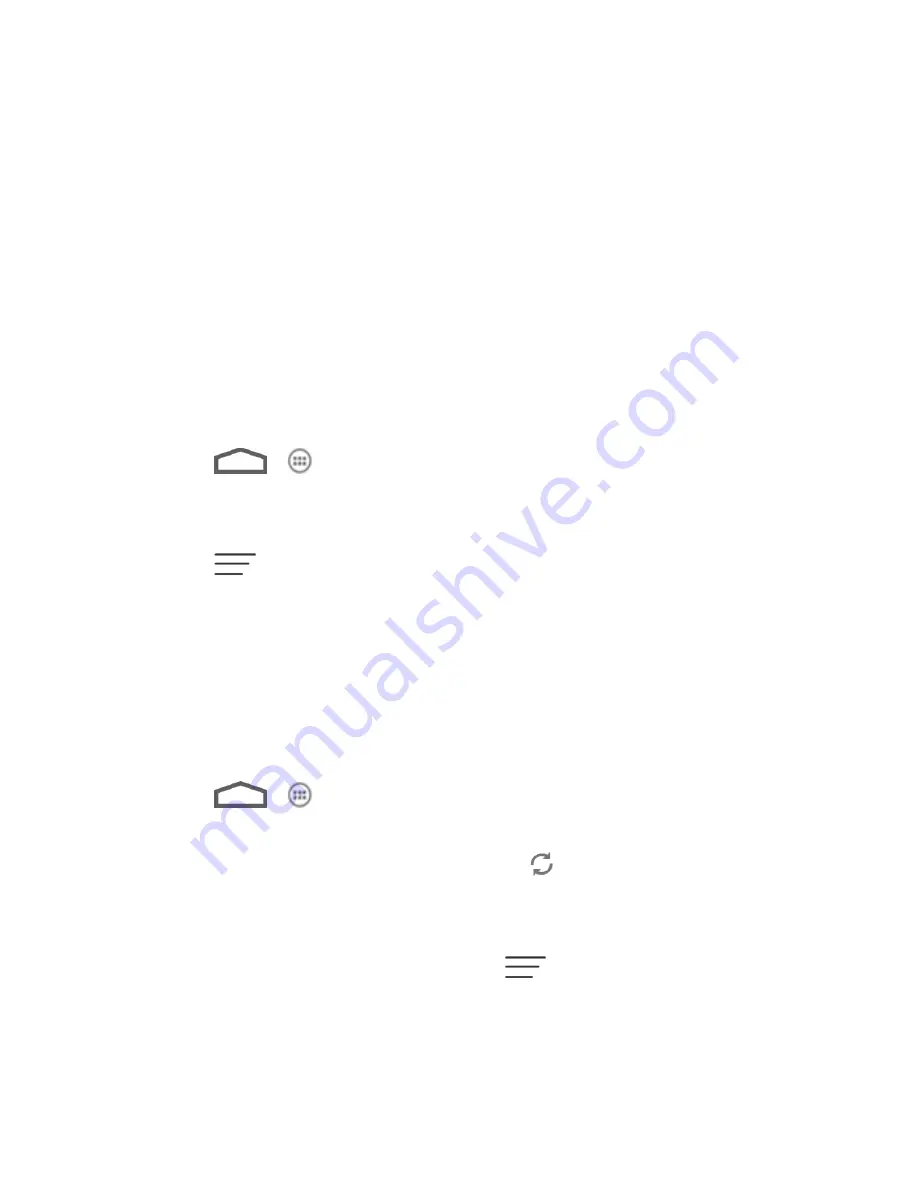
Settings
45
Note:
Additional account types, such as Facebook, Twitter, and LinkedIn, may appear in the
Add Account menu if you have installed them on your phone. See
Find and Install an
App
for more information.
3. Enter your account information and touch
Next
.
Depending on the account type, you may need to enter an email address or user
address, password, domain name, or other information. For Corporate accounts,
contact your server administrator to determine what information you will need.
4. Touch
Done
when you are finished.
When the account is successfully added, it is displayed in the Accounts & sync list.
Remove an Existing Account
Remove an account you do not need from the phone.
1. Touch
>
> Settings
and touch the account type (Corporate, Email, Google)
in the
ACCOUNTS
section.
2. Touch the account you want to remove from the phone.
3. Touch
>
Remove account
.
4. Touch
Remove account
to confirm.
Configure Auto Sync Setting
When automatic sync is turned on, changes you make to information on your device or on the
web are automatically synced with each other.
When auto sync is turned off, you need to sync manually to collect emails, updates, or other
recent information.
1. Touch
>
> Settings
and touch the account type (Corporate, Email, Google)
in the
ACCOUNTS
section..
Your accounts and sync status are displayed. the
icon turns green if automatic sync
is enabled for some or all of the accounts data, and gray if automatic sync is disabled.
2. Touch the
ON/OFF
switch to turn on or off automatic sync.
Note:
To sync manually, open an account and touch
>
Sync now
.