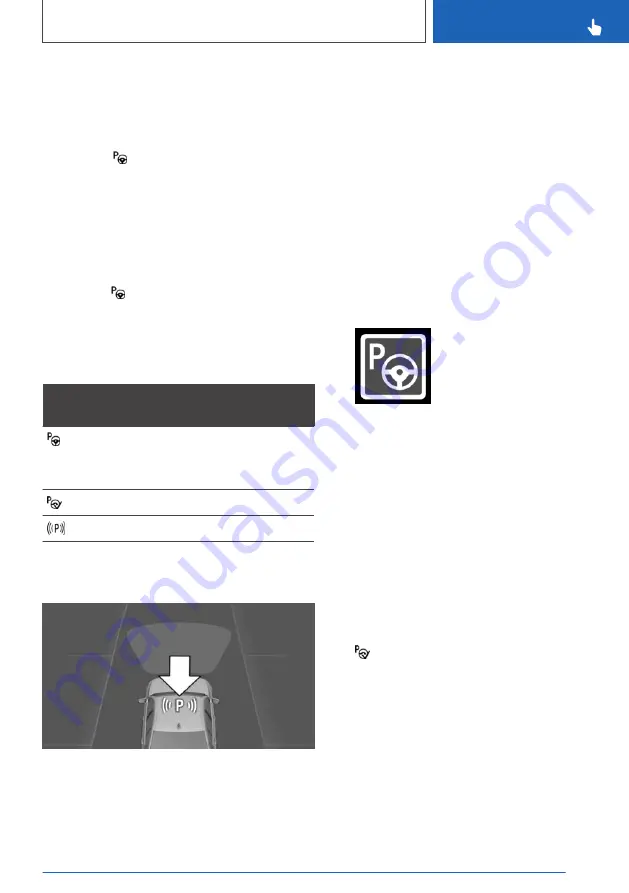
Switching on with reverse gear
Engage reverse gear.
It is possible to display the current status of the
parking space search on the Control Display.
To activate: "Park Assist"
Switching on via iDrive
Rear-view camera display or PDC view must be
active.
1.
Tilt the Controller to the right.
2.
Activate the Park Assistant on the Control
Display: "Park Assist"
Display on the Control Display
System is activated/deactivated
Sym‐
bol
Meaning
Grey: system not available.
White: system available but not acti‐
vated.
System is activated.
Parking space search is active.
Parking space search and status of
the system
▷
Symbol P on the vehicle diagram: Park Assis‐
tant is activated and the parking space search
is active.
▷
Suitable parking spaces are shown on the
Control Display on the edge of the roadway
next to the vehicle symbol. When Park Assis‐
tant is active, suitable parking spaces are
highlighted and an acoustic signal sounds.
Switching the acoustic signal on/off, see
page
.
▷
When perpendicular or parallel parking
spaces are clearly detected, the system auto‐
matically sets the appropriate parking
method. A selection menu is displayed for
parking spaces that are large enough for both
parallel and perpendicular parking. In this
case, select the desired parking method
manually.
▷
Parking operation active.
Steering has been taken over.
▷
The parking space search is active whenever
the vehicle is driving forwards at low speed,
even with deactivated system. If the system
is deactivated, the displays on the Control
Display are shown grey.
Parking with the Park Assistant
Driving into a parking space
1.
Switch on and activate Park Assistant.
To do this, engage reverse gear and activate
the system on the Control Display or press
the Park Assistant button, see page
.
Park Assistant is activated.
2.
Drive past the line of parked vehicles at a
speed up to approximately 35 km/h, 22 mph
and at a distance of maximum 1.5 m, 5 ft.
The status of the parking space search and
possible parking spaces are shown on the
Control Display, see page
.
3.
Confirm the suggested parking space for the
parking process: select the parking space on
the Control Display.
Seite 213
Driver Assistance Systems
CONTROLS
213
Online Edition for Part no. xxx - X/18
Summary of Contents for Z4 Roadster
Page 2: ...Online Edition for Part no xxx X 18 ...
Page 6: ...6 Online Edition for Part no xxx X 18 ...
Page 7: ...NOTES Notes 8 Owner s Handbook media 19 7 Online Edition for Part no xxx X 18 ...
Page 22: ...22 Online Edition for Part no xxx X 18 ...
Page 38: ...38 Online Edition for Part no xxx X 18 ...
Page 241: ... For data transfer Interior equipment CONTROLS 241 Online Edition for Part no xxx X 18 ...
Page 249: ...Boot CONTROLS 249 Online Edition for Part no xxx X 18 ...
Page 250: ...250 Online Edition for Part no xxx X 18 ...
Page 251: ...DRIVING HINTS Driving precautions 252 Saving fuel 256 251 Online Edition for Part no xxx X 18 ...
Page 263: ...Saving fuel DRIVING HINTS 263 Online Edition for Part no xxx X 18 ...
Page 264: ...264 Online Edition for Part no xxx X 18 ...
Page 322: ...322 Online Edition for Part no xxx X 18 ...
Page 341: ... BL00I xxx en ...
Page 342: ......






























