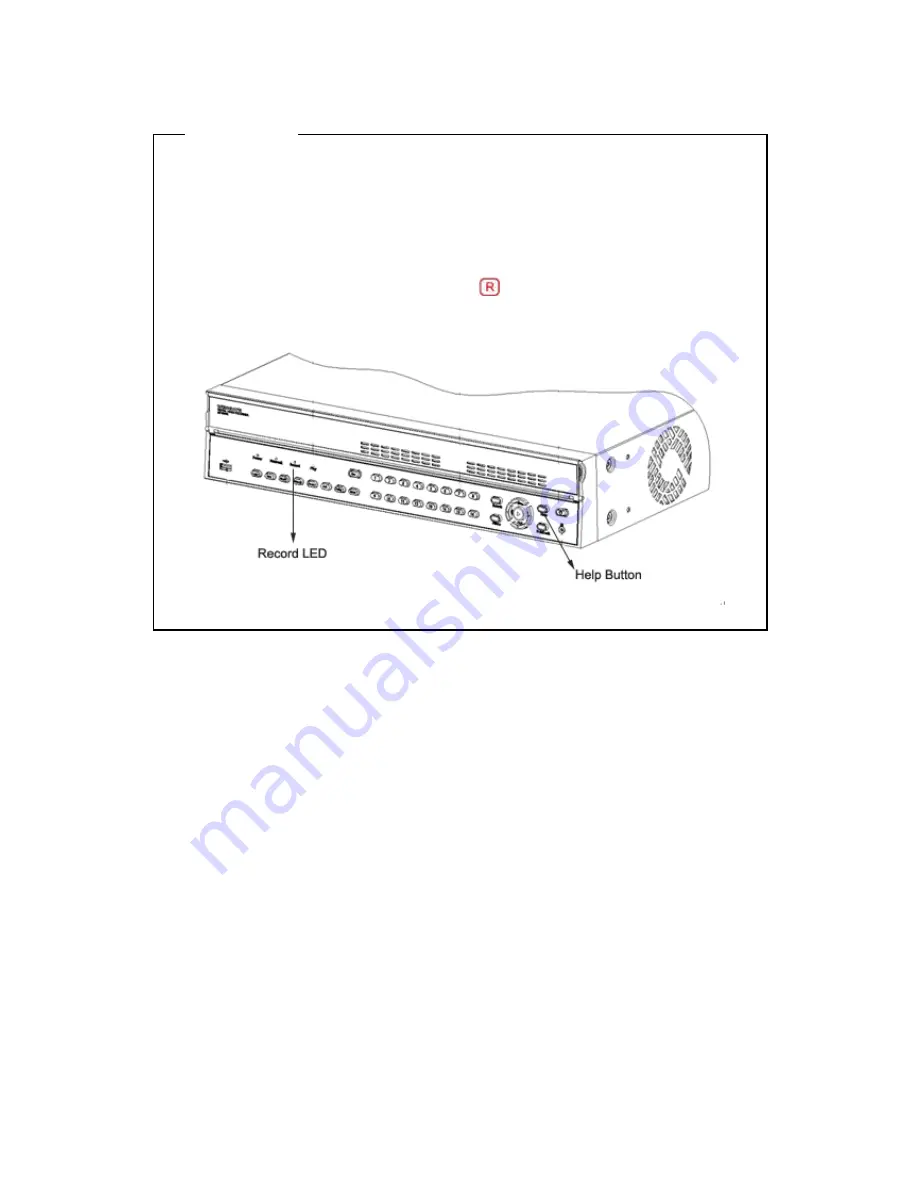
85
<Note>
How to check Recording
If recording setup completed normally, ‘Recording LED’ at front twinkles. To check the recording status
by channel, afer recording setup as above, press ‘Exit’ button, and then press ‘Help’ button at monitoring
status after closing all windows. Whenever press ‘Help’ button, the status of video shown on left botton of
window. At this time, press ‘Help’ button until ‘+Event’ appears. After this, window of normal recording
channel is indicated to
16.1.4.
Normal Schedule Recording
This menu makes to set recording by channel or all channels, and also set recording condition by Time
schedule. After setup ‘Quick Recording’ by user, if the set value has changed with this menu, previous set
value will is replaced to new set value.
16.1.4.1.
Global Setup
It is similar to Quick Setup recording, and it set to same conditions of all analog channels at every hours.
Summary of Contents for BL-32960M
Page 1: ...DVR Installation User s Guide BL 1680A BL 32960M v 1 4...
Page 24: ...24 7 eDVR configuration 7 1 Basic configuration 7 2 Advanced configuration...
Page 25: ...25 7 3 External storage Back up configuration 7 4 Internet Intranet configuration...
Page 35: ...35 Note Wire Handling on page 27...
Page 136: ...136 Save Settings Save present set value to USB device...
Page 181: ...181 18 3 16 Input Set sensor type user wants NC Normal Close NO Normal Open Off 18 3 17 Relay...
Page 195: ...195 APPENDIX APPENDIX APPENDIX...
Page 197: ...197...
Page 201: ...201...
Page 205: ...205 13 Install HDD RACK 14 Clise the case and drive a screw...
Page 223: ...223...
















































