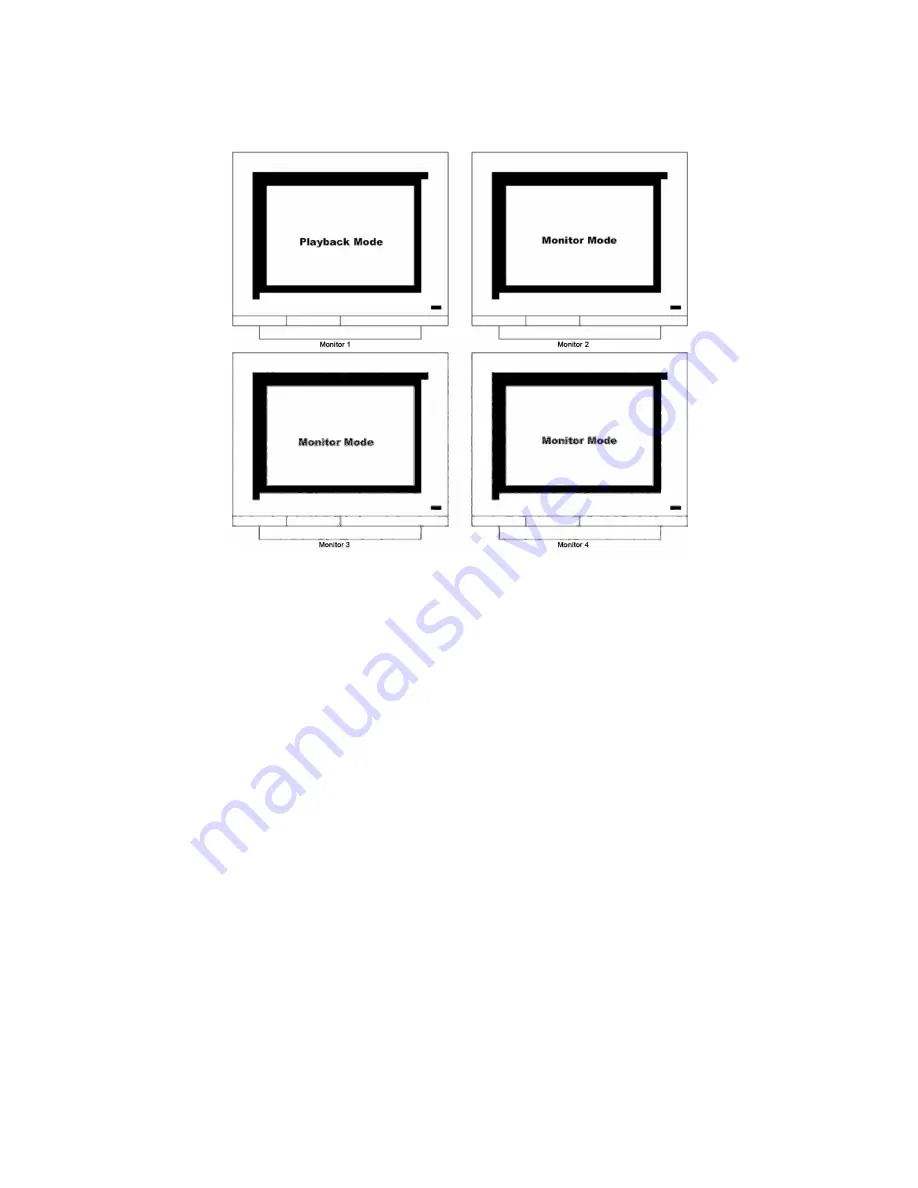
68
14.12.6.
MD3200M Monitoring & Playback
Monitor 1~4 are capable of searching several video/playback in single & divided sreen. Namely, several
channels can be monitored and playback separately and simultaneously. But Playback can be monitored
in 1 monitor among Monitor 1~4, and the rest 3 monitors for monitoring.
Summary of Contents for BL-32960M
Page 1: ...DVR Installation User s Guide BL 1680A BL 32960M v 1 4...
Page 24: ...24 7 eDVR configuration 7 1 Basic configuration 7 2 Advanced configuration...
Page 25: ...25 7 3 External storage Back up configuration 7 4 Internet Intranet configuration...
Page 35: ...35 Note Wire Handling on page 27...
Page 136: ...136 Save Settings Save present set value to USB device...
Page 181: ...181 18 3 16 Input Set sensor type user wants NC Normal Close NO Normal Open Off 18 3 17 Relay...
Page 195: ...195 APPENDIX APPENDIX APPENDIX...
Page 197: ...197...
Page 201: ...201...
Page 205: ...205 13 Install HDD RACK 14 Clise the case and drive a screw...
Page 223: ...223...
















































