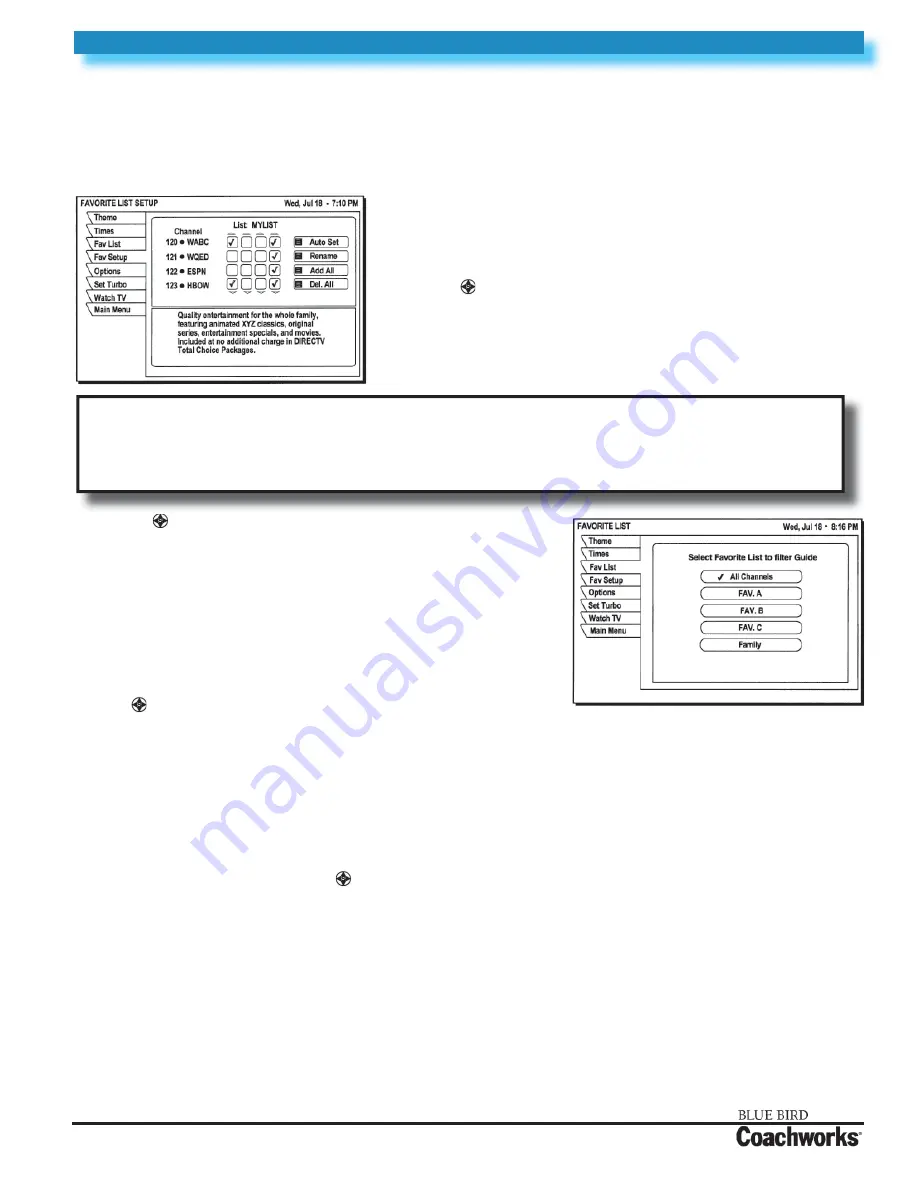
450 LXi
Owner Manual
4-16 Audio/Video Components
Rev. “C”
~ 4-16-151 ~
4-16.6.31 Using Favorite Channel Lists
Channel Lists are provided to help you organize the hundreds of available channels into groupings suitable for your
household. Each list can contain as many or as few channels as you wish. You can customize these groups several ways. For
example,
Fav. A
could be Dad’s favorite channels,
Fav. B
could be Mom’s favorites,
Fav. C
could be the kids’ channels, and
Family
could be all channels that Mom and Dad have deemed appropriate for the entire family.
Creating a Channel List
Press the remote control
MENU
button.
Select the
Guide Options
from the
MAIN MENU
.
Use the joystick to highlight the
Fav Setup
tab.
Press SELECT to open the
FAVORITE LIST SETUP
pane shown below.
The four columns of small boxes on the right hand side of the pane are
the Tag Boxes. The fi rst three columns are the
Fav. A, Fav. B,
and
Fav. C
.
channel lists. The farthest right hand column is the
Family
list.
1.
2.
3.
4.
Use the joystick to highlight the tag box that corresponds to the
channel number and list that you wish to create or change.
Press SELECT to add or remove the check mark, which indicates that the
channel in that row is included in the list shown at the top of the column.
To help you decide whether to include or exclude a certain channel, the
title of the program currently airing on that channel appears at the top of
the screen.
Scroll up or down to view channels and descriptions. Press SELECT to
add channels to your list.
When you have added all of the channels you want to your list, use
the joystick to highlight and SELECT the
Watch TV
tab to resume
viewing.
5.
6.
7.
8.
Once you have created your lists, use the remote control FAV button to cycle through them quickly and easily. Each press
cycles to next channel list. You can also select a list by highlighting the Fav List tab.
Renaming a Channel List -
Highlight the
Rename
button and press SELECT.
A
Rename List
pop-up menu appears. You can rename the fi rst three lists. You cannot rename the
All
and
Family
lists.
Highlight the list you wish to rename and press SELECT. A button board pop-up panel appears.
Highlight the desired letter using the joystick.
Press SELECT to enter the letter.
When fi nished, Select
OK.
Creating an Auto Set List -
SELECT the
Auto Set
button. A pop-up menu appears showing each of the channel lists.
Highlight and SELECT a channel list to be programmed.
Once selected, the
Auto Set Progress
pop-up status panel appears. It may take several minutes for the receiver to scan
through all of the channels and determine which ones you are authorized to receive. The results of this scan will be stored in
the designated channel list.
1.
2.
3.
4.
5.
1.
2.
NOTE:
If the receiver is locked, only existing Family list channels are accessible. If the Family list has not had
channels added to it, no channels can be viewed without fi rst unlocking the receiver. To avoid this inconvenience,
create the Family list before locking the receiver. See
Using Access Controls
section later in manual for additional
details about controlling system access.
Summary of Contents for 450 LXi
Page 1: ......
Page 11: ...450 LXi Owner Manual Rev C NOTES...
Page 37: ...450 LXi Owner Manual Rev C NOTES...
Page 51: ...450 LXi Owner Manual Rev C NOTES...
Page 59: ...450 LXi Owner Manual Rev C NOTES...
Page 63: ...450 LXi Owner Manual Rev C NOTES...
Page 103: ...450 LXi Owner Manual Rev C NOTES...
Page 129: ......
Page 165: ...450 LXi Owner Manual Rev C NOTES...
Page 171: ...4 14 Appliances 450 LXi Owner Manual 4 14 6 Rev C 4 14 5 Touch Control Panel...
Page 188: ...450 LXi Owner Manual 4 14 Appliances Rev C 4 14 23 4 14 13 Auto Touch Guide...
Page 207: ...450 LXi Owner Manual Rev C NOTES...
Page 219: ...4 16 Audio Video Components 450 LXi Owner Manual 4 16 12 Rev C...
Page 221: ...4 16 Audio Video Components 450 LXi Owner Manual 4 16 14 Rev C...
Page 244: ...450 LXi Owner Manual 4 16 Audio Video Components Rev C 4 16 37...
Page 248: ...450 LXi Owner Manual 4 16 Audio Video Components Rev C 4 16 41...
Page 250: ...450 LXi Owner Manual 4 16 Audio Video Components Rev C 4 16 43 4 16 3 5 Basic Controls...
Page 253: ...4 16 Audio Video Components 450 LXi Owner Manual 4 16 46 Rev C...
Page 267: ...4 16 Audio Video Components 450 LXi Owner Manual 4 16 60 Rev C 4 16 4 12 Location of Controls...
Page 268: ...450 LXi Owner Manual 4 16 Audio Video Components Rev C 4 16 61...
Page 314: ...450 LXi Owner Manual 4 16 Audio Video Components Rev C 4 16 107 Other Audio Visual Equipment...
Page 320: ...450 LXi Owner Manual 4 16 Audio Video Components Rev C 4 16 113...
Page 369: ...450 LXi Owner Manual Rev C NOTES...
Page 373: ...4 17 Electronic Step 450 LXi Owner Manual 4 17 4 Rev C NOTES...
Page 375: ...450 LXi Owner Manual Rev C NOTES...
Page 411: ...450 LXi Owner Manual Rev C NOTES...
Page 459: ...This Page Was Intentionally Left Blank...
Page 527: ...5 4 Generator Maintenance Service 450 LXi Owner Manual 5 4 24 Rev C NOTES...
Page 531: ...450 LXi Owner Manual Rev C NOTES...
Page 535: ...450 LXi Owner Manual Rev C NOTES...
Page 556: ...450 LXi Owner Manual 10 1 Where to Go for Service Rev C 10 1 9...
Page 557: ...450 LXi Owner Manual Rev C NOTES...






































