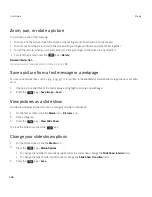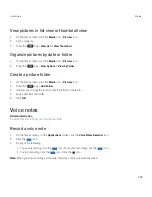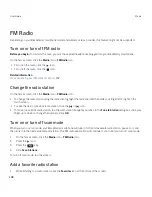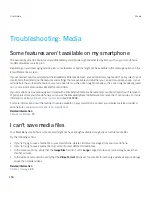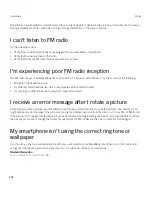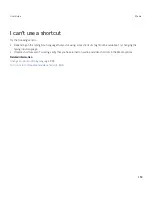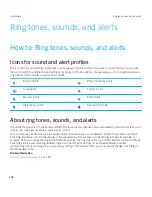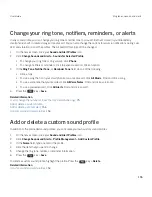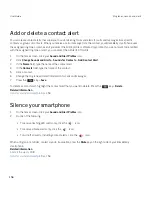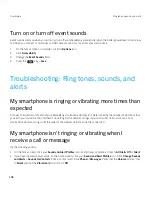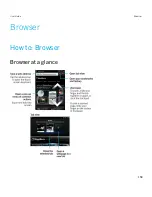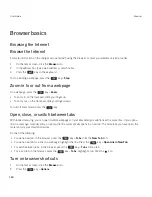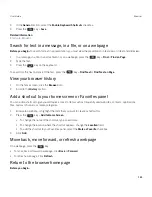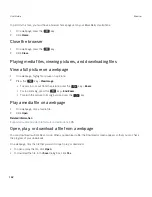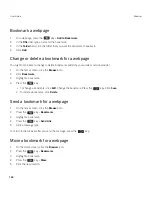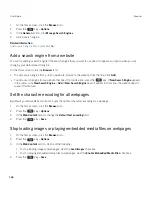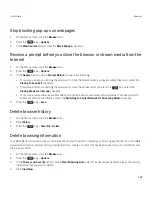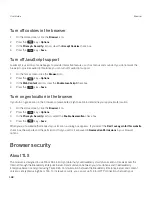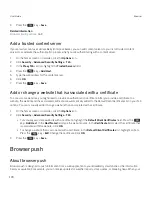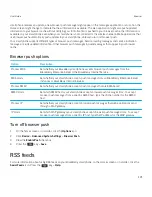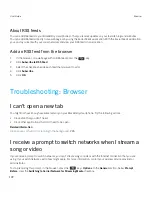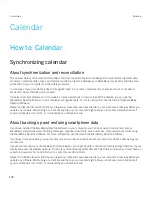Browser basics
Browsing the Internet
Browse the Internet
For more information on the charges associated with using the browser, contact your wireless service provider.
1.
On the home screen, click the
Browser
icon.
2.
In the address bar, type a web address or search terms.
3. Press the
key on the keyboard.
To stop loading a webpage, press the
key >
Stop
.
Zoom in to or out from a webpage
On a webpage, press the
key >
Zoom
.
• To zoom in, on the trackpad, slide your finger up.
• To zoom out, on the trackpad, slide your finger down.
To turn off zoom mode, press the
key.
Open, close, or switch between tabs
With tabbed browsing, you can open multiple webpages on your BlackBerry smartphone at the same time. If you open a
link in a message, calendar entry, or memo, the link automatically opens in a new tab. The more tabs you have open, the
more memory your smartphone uses.
Do one of the following:
• To open a new tab, in the browser, press the
key >
Tabs
. Click the
New Tab
icon.
• To open a new tab for a link on a webpage, highlight the link. Press the
key >
Open Link in New Tab
.
• To switch between tabs, in the browser, press the
key >
Tabs
. Click a tab.
• To close a tab, in the browser, press the
key >
Tabs
. Highlight a tab. Click the icon.
Turn on browser shortcuts
1.
On the home screen, click the
Browser
icon.
2. Press the
key >
Options
.
User Guide
Browser
160
Summary of Contents for Curve 9380
Page 1: ...BlackBerry Curve 9380 Smartphone Version 7 1 User Guide ...
Page 2: ...Published 2012 05 23 SWD 20120523104132533 ...
Page 8: ...Legal notice 363 ...
Page 159: ...Browser How to Browser Browser at a glance User Guide Browser 159 ...
Page 236: ...Calibrate the compass manually 235 User Guide Compass 236 ...