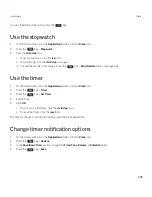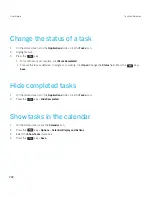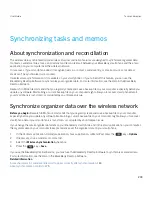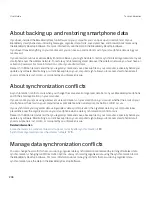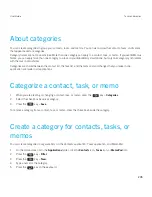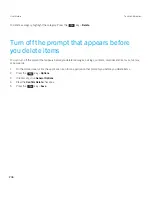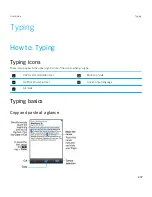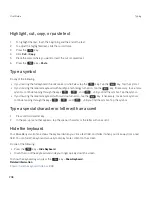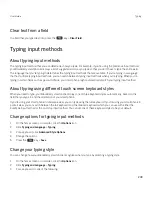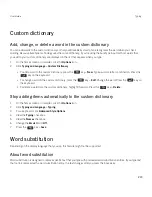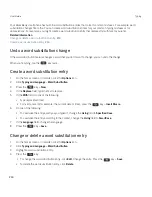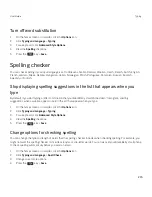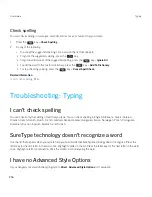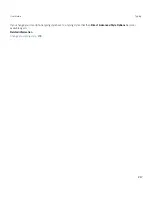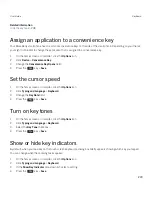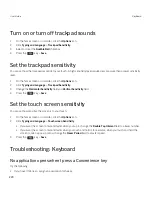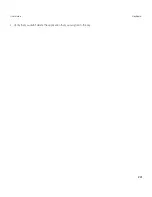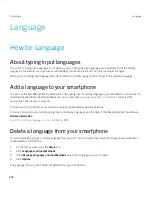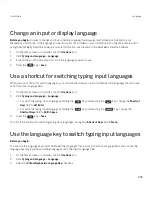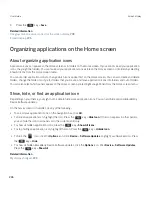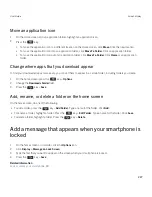Custom dictionary
Add, change, or delete a word in the custom dictionary
You can add words to the custom dictionary so that your BlackBerry smartphone recognizes the word when you check
spelling. Because SureType technology uses the same dictionary, if you're using the SureType input method, words that
you add to your custom dictionary are displayed in the list that appears when you type.
1.
On the home screen or in a folder, click the
Options
icon.
2.
Click
Typing and Language
>
Custom Dictionary
.
• To add a word to the custom dictionary, press the
key >
New
. Type a word or letter combination. Press the
key on the keyboard.
• To change a word in the custom dictionary, press the
key >
Edit
. Change the word. Press the
key on
the keyboard.
• To delete a word from the custom dictionary, highlight the word. Press the
key >
Delete
.
Stop adding items automatically to the custom dictionary
1.
On the home screen or in a folder, click the
Options
icon.
2.
Click
Typing and Language
>
Typing
.
3.
For a keyboard, click
Advanced Style Options
.
4.
Clear the
Typing
checkbox.
5.
Clear the
Names
checkbox.
6.
Change the
field to
Off
.
7. Press the
key >
Save
.
Word substitution
Depending on the display language that you use, this feature might not be supported.
About word substitution
Word substitution is designed to replace specific text that you type with preloaded word substitution entries. If you type text
that can be replaced with a word substitution entry, the text changes after you press the Space key.
User Guide
Typing
213
Summary of Contents for Curve 9380
Page 1: ...BlackBerry Curve 9380 Smartphone Version 7 1 User Guide ...
Page 2: ...Published 2012 05 23 SWD 20120523104132533 ...
Page 8: ...Legal notice 363 ...
Page 159: ...Browser How to Browser Browser at a glance User Guide Browser 159 ...
Page 236: ...Calibrate the compass manually 235 User Guide Compass 236 ...