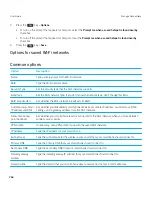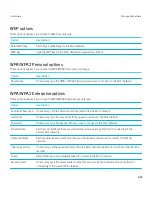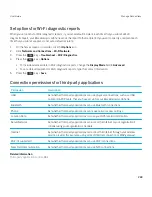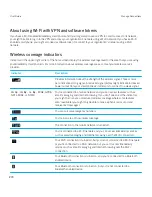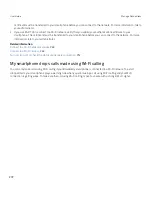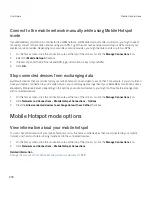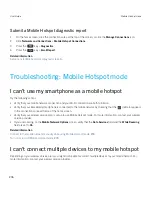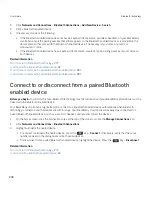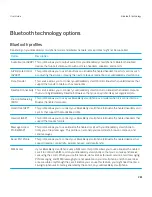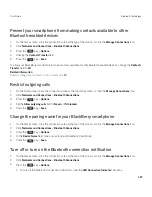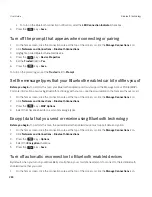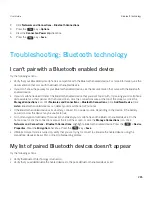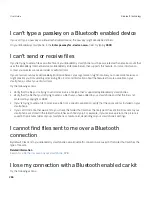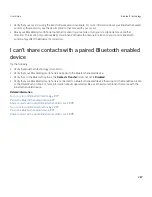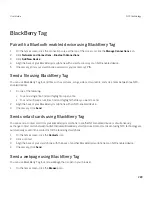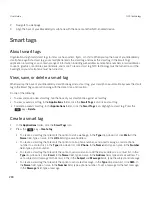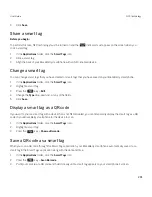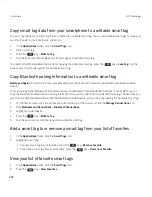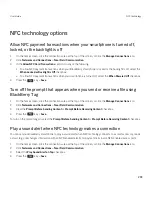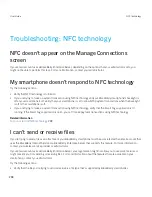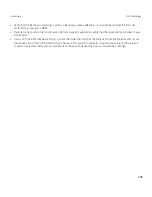Send contact cards using Bluetooth technology
Contact cards sent using Bluetooth technology are automatically saved in the contact list of the receiving smartphone.
1.
On the home screen, click the
Contacts
icon.
2.
Click a contact.
3. Press the
key >
Send Contact Card
>
Send Using Bluetooth
.
Rename or delete a paired Bluetooth enabled device
Before you begin:
To perform this task, you must turn on Bluetooth
®
technology. To delete a paired Bluetooth enabled device, you must first
disconnect your BlackBerry smartphone from the Bluetooth enabled device.
1.
On the home screen, click the connections area at the top of the screen, or click the
Manage Connections
icon.
2.
Click
Networks and Connections
>
Bluetooth Connections
.
3.
Highlight a paired Bluetooth enabled device.
• To rename the device, press the
key >
Device Properties
. In the
Device Name
field, change the name for
the Bluetooth enabled device. Press the
key >
Save
.
• To delete the device, press the
key>
Delete Device
.
Make your smartphone discoverable
If you make your BlackBerry smartphone discoverable, other Bluetooth enabled devices can detect your smartphone.
1.
On the home screen, click the connections area at the top of the screen, or click the
Manage Connections
icon.
2.
Click
Networks and Connections
>
Bluetooth Connections
.
• To make your smartphone discoverable, set the
Discoverable
field to
Yes
.
• To make your smartphone discoverable for 2 minutes only, set the
Discoverable
field to
2 Minutes
. After 2
minutes, the
Discoverable
field switches to
No
automatically.
Related information
I can't pair with a Bluetooth enabled device,
42
User Guide
Bluetooth technology
280
Summary of Contents for Curve 9380
Page 1: ...BlackBerry Curve 9380 Smartphone Version 7 1 User Guide ...
Page 2: ...Published 2012 05 23 SWD 20120523104132533 ...
Page 8: ...Legal notice 363 ...
Page 159: ...Browser How to Browser Browser at a glance User Guide Browser 159 ...
Page 236: ...Calibrate the compass manually 235 User Guide Compass 236 ...