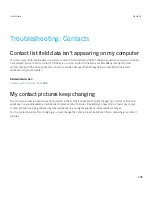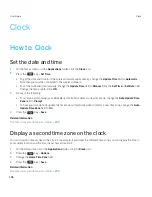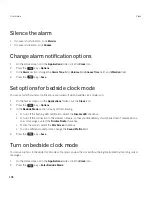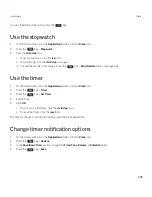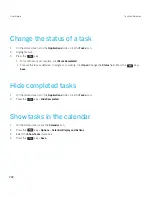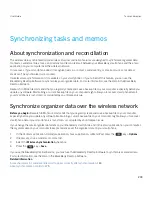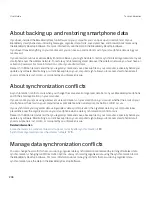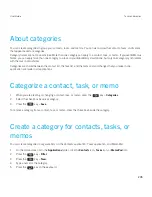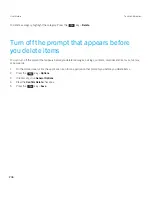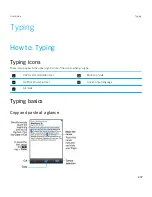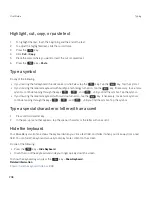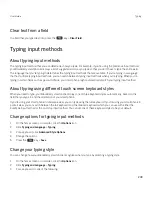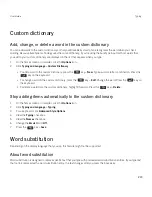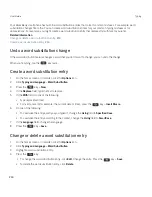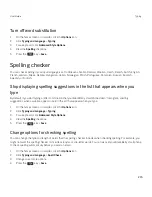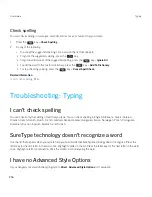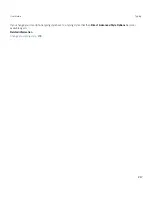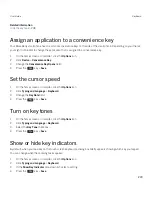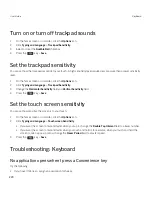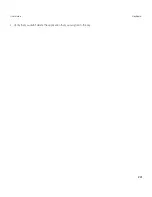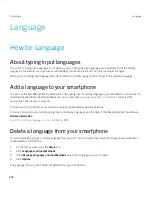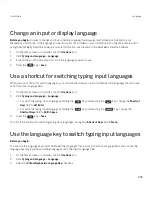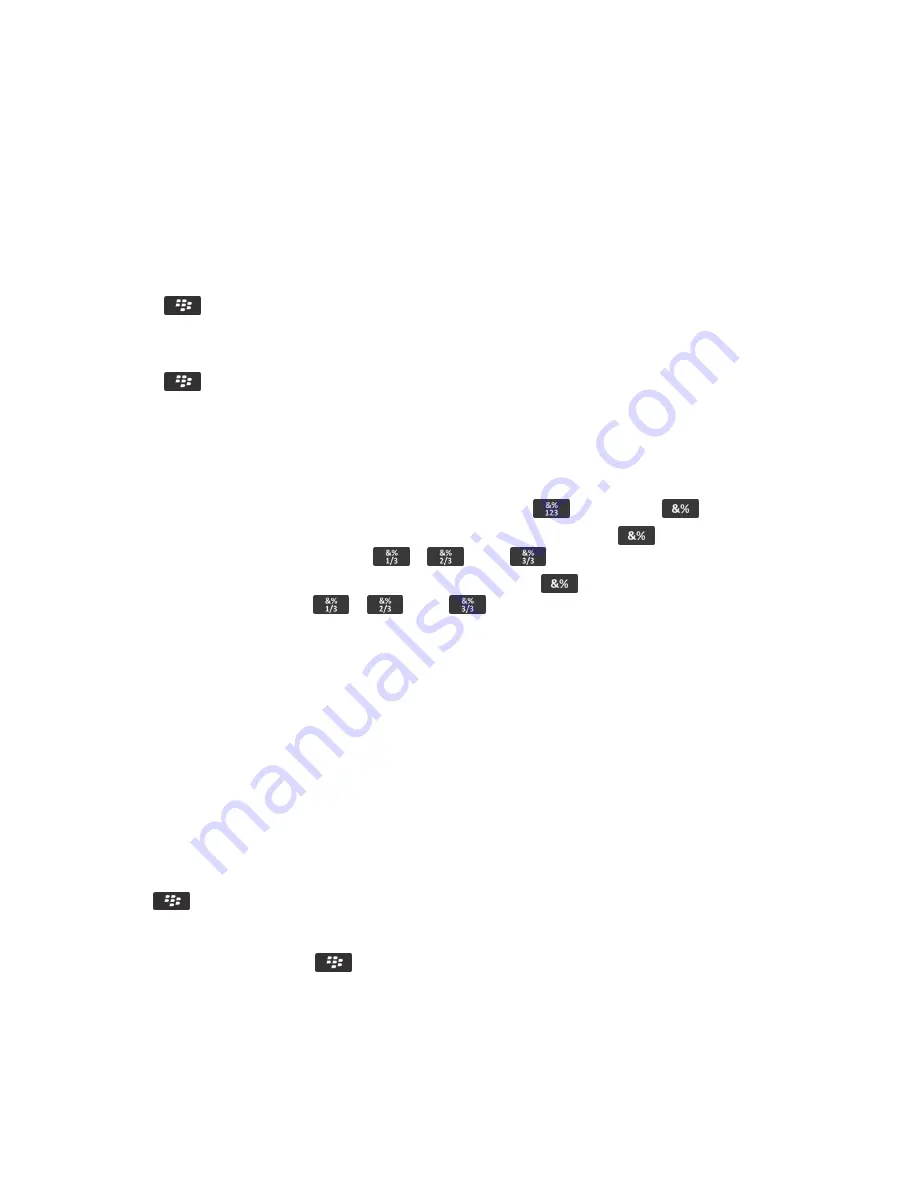
Highlight, cut, copy, or paste text
1.
To highlight the text, touch the beginning and the end of the text.
2.
To adjust the highlighted text, slide the cursor frame.
3. Press the
key.
4.
Click
Cut
or
Copy
.
5.
Place the cursor where you want to insert the cut or copied text.
6. Press the
key >
Paste
.
Type a symbol
Do any of the following:
• If you're using the full keyboard in landscape or portrait view, tap the
key. Tap the
key. Tap the symbol.
• If you're using the reduced keyboard with SureType technology turned on, tap the
key. If necessary, to see more
symbols, continue tapping through the keys
,
, and
, until you find the symbol. Tap the symbol.
• If you're using the reduced keyboard with multi-tap turned on, tap the
key. If necessary, to see more symbols,
continue tapping through the keys
,
, and
, until you find the symbol. Tap the symbol.
Type a special character or letter with an accent
1.
Press and hold a letter key.
2.
In the pop-up menu that appears, tap the special character or the letter with an accent.
Hide the keyboard
Your BlackBerry smartphone shows the keyboard when you click a text field, and hides it when you click away from a text
field. You can hide the keyboard manually to display more content on the screen.
Do one of the following:
• Press the
key >
Hide Keyboard
.
• Touch the top of the keyboard and slide your finger quickly down the screen.
To show the keyboard again, press the
key >
Show Keyboard
.
Related information
Show or hide the keyboard hide bar,
218
User Guide
Typing
208
Summary of Contents for Curve 9380
Page 1: ...BlackBerry Curve 9380 Smartphone Version 7 1 User Guide ...
Page 2: ...Published 2012 05 23 SWD 20120523104132533 ...
Page 8: ...Legal notice 363 ...
Page 159: ...Browser How to Browser Browser at a glance User Guide Browser 159 ...
Page 236: ...Calibrate the compass manually 235 User Guide Compass 236 ...