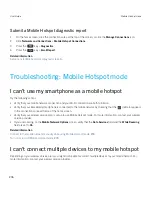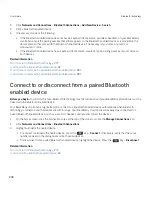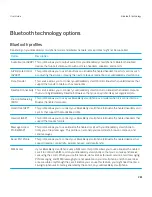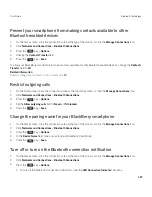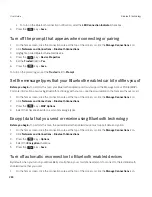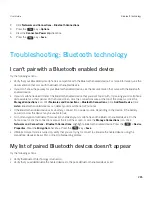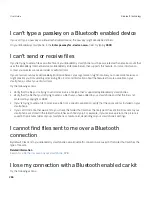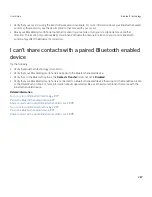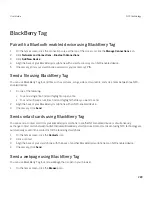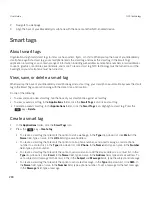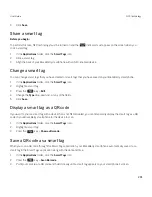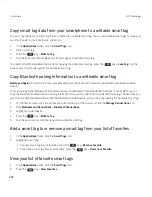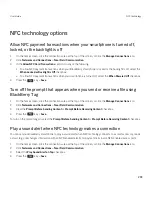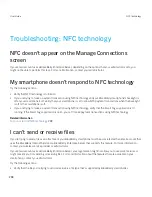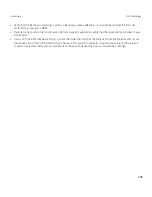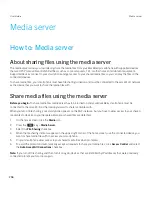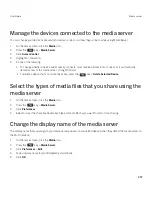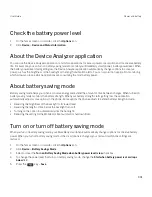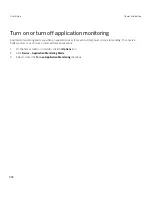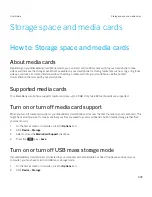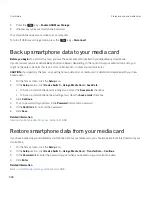BlackBerry Tag
Pair with a Bluetooth enabled device using BlackBerry Tag
1.
On the home screen, click the connections area at the top of the screen, or click the
Manage Connections
icon.
2.
Click
Networks and Connections
>
Bluetooth Connections
.
3.
Click
Add New Device
.
4.
Align the back of your BlackBerry smartphone with a smart accessory or an NFC-enabled device.
5.
If necessary, enter your smartphone password or your accessory's PIN.
Send a file using BlackBerry Tag
You can use BlackBerry Tag to send files such as pictures, songs, videos, documents, and voice notes between two NFC-
enabled devices.
1.
Do one of the following:
• To send a single file, find and highlight or open a file.
• To send multiple picture files, find and highlight the files you want to send.
2.
Align the back of your BlackBerry smartphone with an NFC-enabled device.
3.
If necessary, click
Send
.
Send contact cards using BlackBerry Tag
You can send a contact card from your BlackBerry smartphone to another NFC-enabled device or simultaneously
exchange contact cards between two NFC-enabled BlackBerry smartphones. Contact cards sent using NFC technology are
automatically saved in the contact list of the receiving smartphone.
1.
On the home screen, click the
Contacts
icon.
2.
Click a contact.
3.
Align the back of your smartphone with the back of another BlackBerry smartphone or an NFC-enabled device.
4.
If necessary, click
Send
.
Send a webpage using BlackBerry Tag
You can use BlackBerry Tag to send a webpage that is open in your browser.
1.
On the home screen, click the
Browser
icon.
User Guide
NFC technology
289
Summary of Contents for Curve 9380
Page 1: ...BlackBerry Curve 9380 Smartphone Version 7 1 User Guide ...
Page 2: ...Published 2012 05 23 SWD 20120523104132533 ...
Page 8: ...Legal notice 363 ...
Page 159: ...Browser How to Browser Browser at a glance User Guide Browser 159 ...
Page 236: ...Calibrate the compass manually 235 User Guide Compass 236 ...