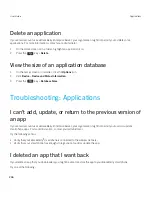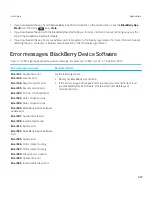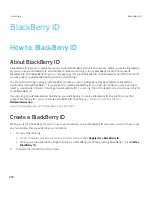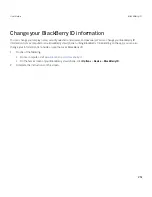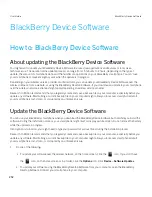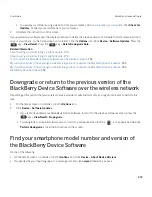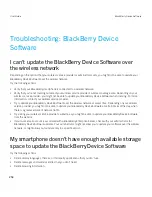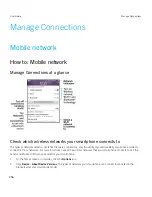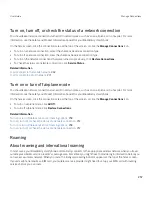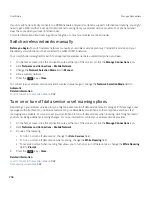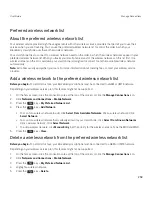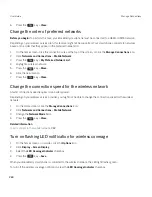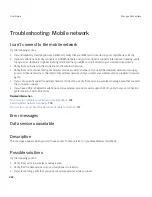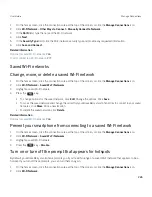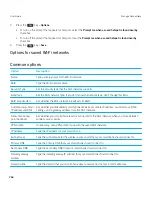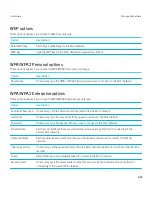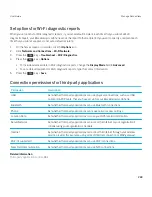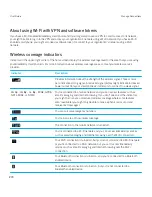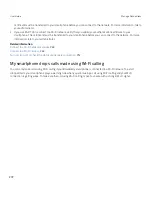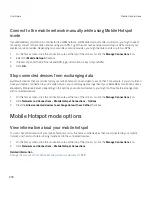6. Press the
key >
Close
.
Change the order of preferred networks
Before you begin:
To perform this task, your BlackBerry smartphone must be connected to a GSM or UMTS network.
Depending on your wireless service plan, this feature might not be supported. Your smartphone connects to networks
based on the order that they appear in the preferred network list.
1.
On the home screen, click the connections area at the top of the screen, or click the
Manage Connections
icon.
2.
Click
Networks and Connections
>
Mobile Network
.
3. Press the
key >
My Preferred Network List
.
4.
Highlight a wireless network.
5. Press the
key >
Move
.
6.
Click the new location.
7. Press the
key >
Close
.
Change the connection speed for the wireless network
A faster connection speed requires more battery power.
Depending on your wireless service provider, you might not be able to change the connection speed for the wireless
network.
1.
On the Home screen, click the
Manage Connections
icon.
2.
Click
Networks and Connections
>
Mobile Network
.
3.
Change the
Network Mode
field.
4. Press the
key >
Close
.
Related information
I can't connect to the mobile network,
262
Turn on flashing LED notification for wireless coverage
1.
On the home screen or in a folder, click the
Options
icon.
2.
Click
Display
>
Screen Display
.
3.
Select the
LED Coverage Indicator
checkbox.
4. Press the
key >
Save
.
When your BlackBerry smartphone is connected to the wireless network, the LED light flashes green.
To turn off the wireless coverage notification, clear the
LED Coverage Indicator
checkbox.
User Guide
Manage Connections
260
Summary of Contents for Curve 9380
Page 1: ...BlackBerry Curve 9380 Smartphone Version 7 1 User Guide ...
Page 2: ...Published 2012 05 23 SWD 20120523104132533 ...
Page 8: ...Legal notice 363 ...
Page 159: ...Browser How to Browser Browser at a glance User Guide Browser 159 ...
Page 236: ...Calibrate the compass manually 235 User Guide Compass 236 ...