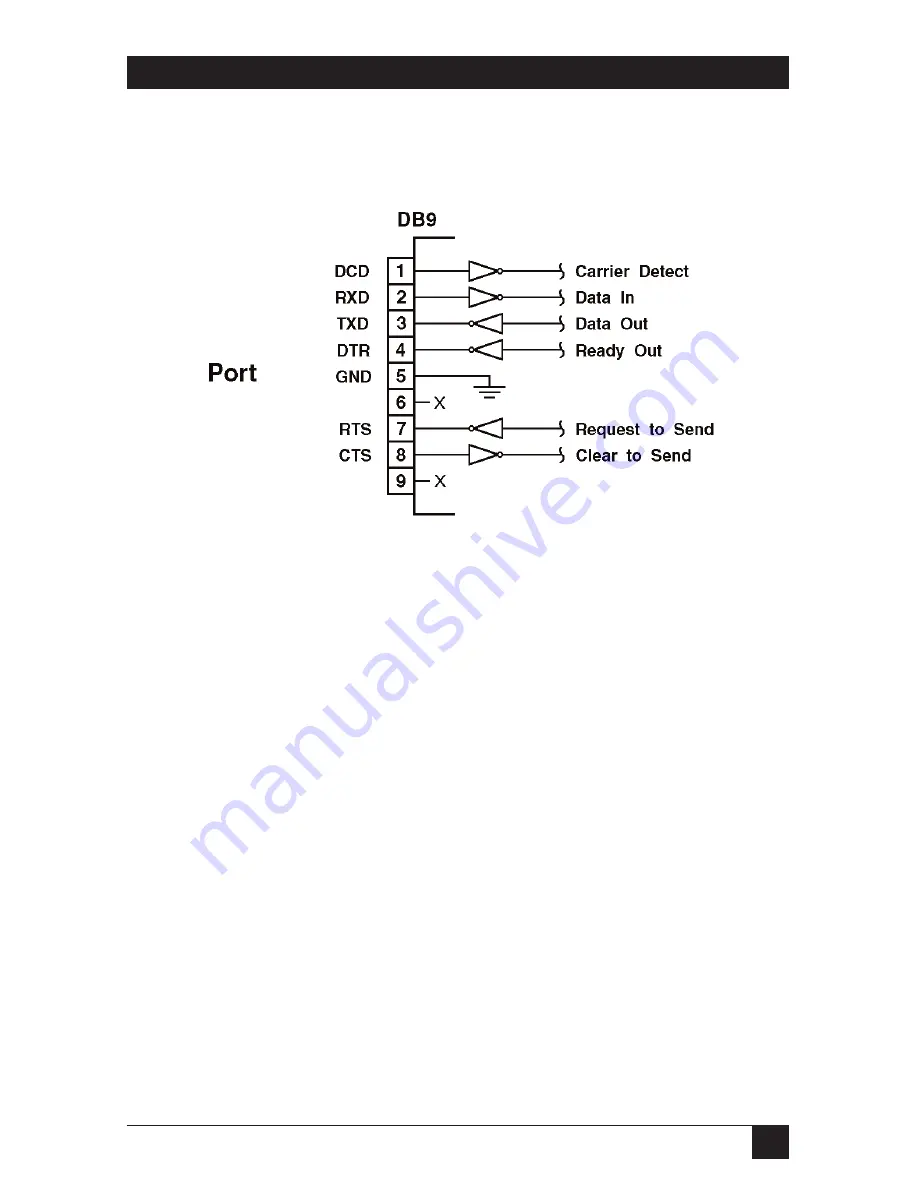
59
APPENDIX: RS-232 Port Interface
Appendix: RS-232 Port Interface
DCD and DTR hardware lines function as follows:
1. When connected:
a) If either port is set for Modem Mode, the DTR output at either port
reflects the DCD input at the other end.
b) If neither port is set for Modem Mode, DTR output is held high (active).
2. When not connected:
a) If the port is set for Modem Mode, upon disconnect DTR output is pulsed
for 0.5 seconds and then held high.
b) If the port is not set for Modem Mode, DTR output is controlled by the
DTR Output option (Parameters menu, Option 74). Upon disconnect,
Option 74 allows DTR output to be held low, held high, or pulsed for
0.5 seconds and then held high.
RS-232




































