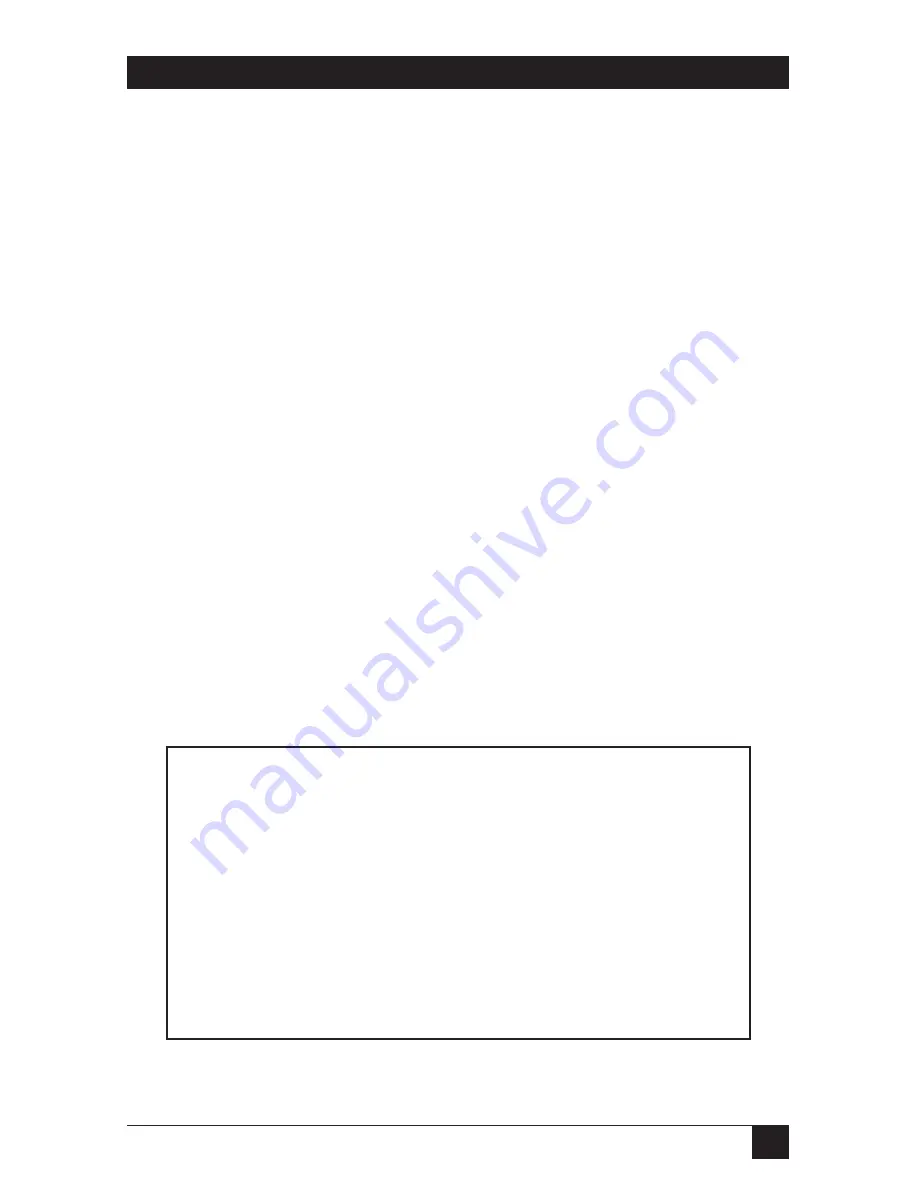
13
CHAPTER 3: Getting Started
3.5 Communicating with the Serial Console Port Manager
Perform the following procedure to enter Command Mode, explore the basic
features, and check for proper operation.
1. Start your communications program (for example, ProComm) and make sure
it’s set to 9600 bps, 8 data bits, no parity, and 1 stop bit.
2. Press
[Enter]
to wake the port and access Command Mode.
a) In order for
[Enter]
to be recognized as a wake-up command, it must be
pressed without any characters preceding it. (If you’ve already hit other
keys, press
[Enter]
twice.)
b) (Optional) If you are performing this overview across a modem link, refer
to
Section 5.1
for additional instructions.
3. The Port Status Screen (refer to step 5) will be displayed, followed by the
“APS>” prompt, indicating that you have successfully accessed the Command
Mode. If the “APS>” prompt is not displayed, this may indicate a
communication problem. Check the following:
a)
Cable Connection:
Check the cable connection between the Port
Manager and the PC. Make certain the cable connectors are firmly seated.
b)
Communication Parameters:
Make certain the Port Manager and your
communications program are using the same baud rate.
4. Type
/H
and press
[Enter]
to display the Help screen (Figure 3-1).
Figure 3-1. Help screen.
COMMAND MENU
DISPLAY
CONFIGURATION
/S[P]
Port Status
/F
System Parameters
/SD
Port Diagnostics
/P [n] Port Parameters
/W[P] [n] Port Parameters (Who)
/I
Default & Test
/J
Site ID
/CP
Copy Port Parameters
/H
Command Menu (Help)
CONTROL
+-----------------------+
<Enter>
Enter Command Mode
| P
Show Passwords
|
/X
Exit Command Mode
| n
Port # or Name
|
/C <n> [n]
Connect Local [Remote]
| *
"all"
|
/D <n| ... |*> Disconnect
| |
"or"
|
/E <n| ... |*> Erase Buffer
| <> Required Entry
|
/U
Send Parameter File
| [] Optional Entry
|
+-----------------------+
/D, /E, /I Commands: Add /Y to bypass "Sure (Y/N)?"






























