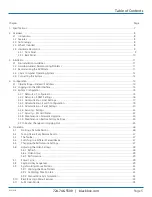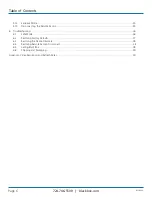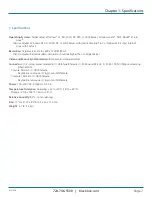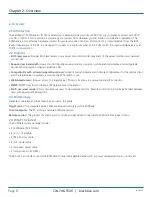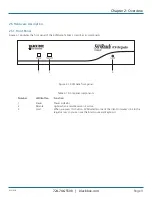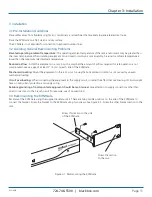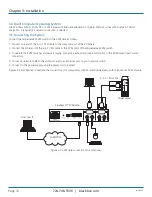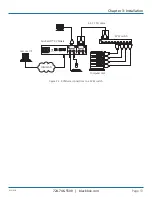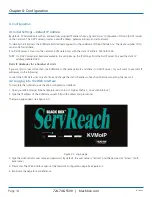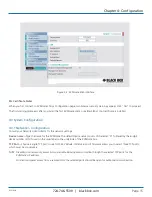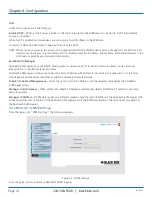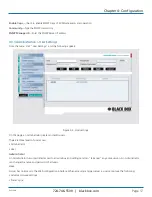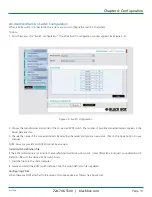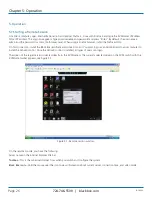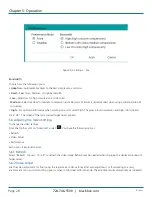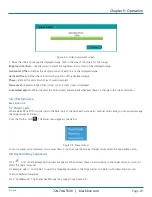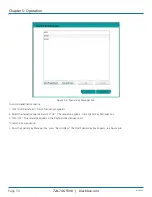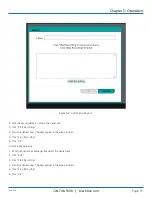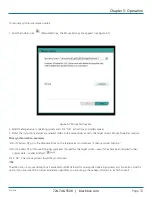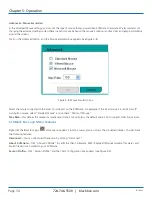724-746-5500 | blackbox.com
724-746-5500 | blackbox.com
Page 19
KVIP1000A
Chapter 4: Configuration
4.3.4 Administration > Switch Configuration
When a KVM switch is connected to the system, you must configure the switch in the system.
To do so:
1. From the menu, click “Switch Configuration.” The KVM Switch Configuration window appears (see Figure 4-5).
Figure 4-5. Switch configuration.
2. Choose the manufacturer and model of the connected KVM switch. The number of possible connected servers appears in the
Server Name section.
3. Change the name of the connected servers by selecting the server and typing a new name. Click on the Apply button to save
changes.
NOTE: Server names left as UNUSED cannot be accessed.
Install switch definition file
If the KVM switch type is not listed in the manufacturer/model drop-down lists, contact Black Box to request an updated Switch
Definition file with the desired KVM switch listed.
1. Load the file onto the client computer.
2. Locate and install the KVM switch definition file. The switch definition file is updated.
Configuring PODs
When there are PODs attached to the servers, this page appears as follows (see Figure 4-6):