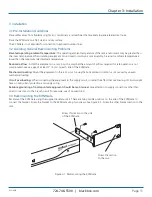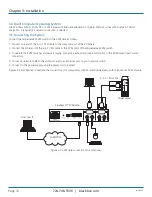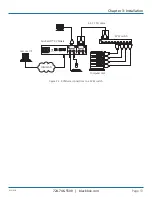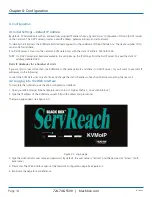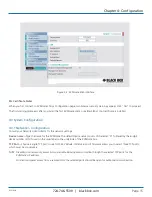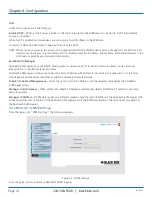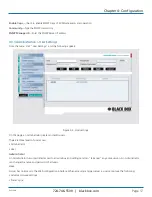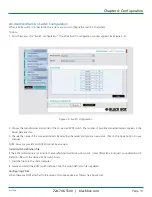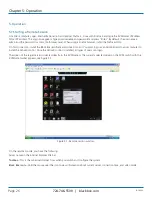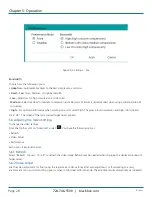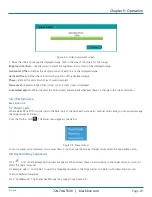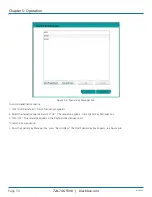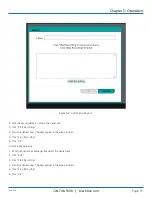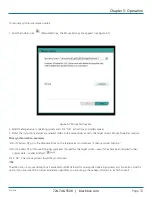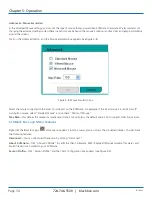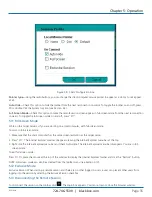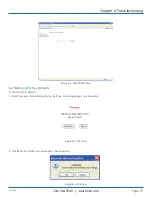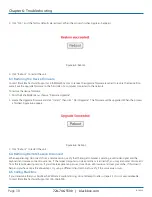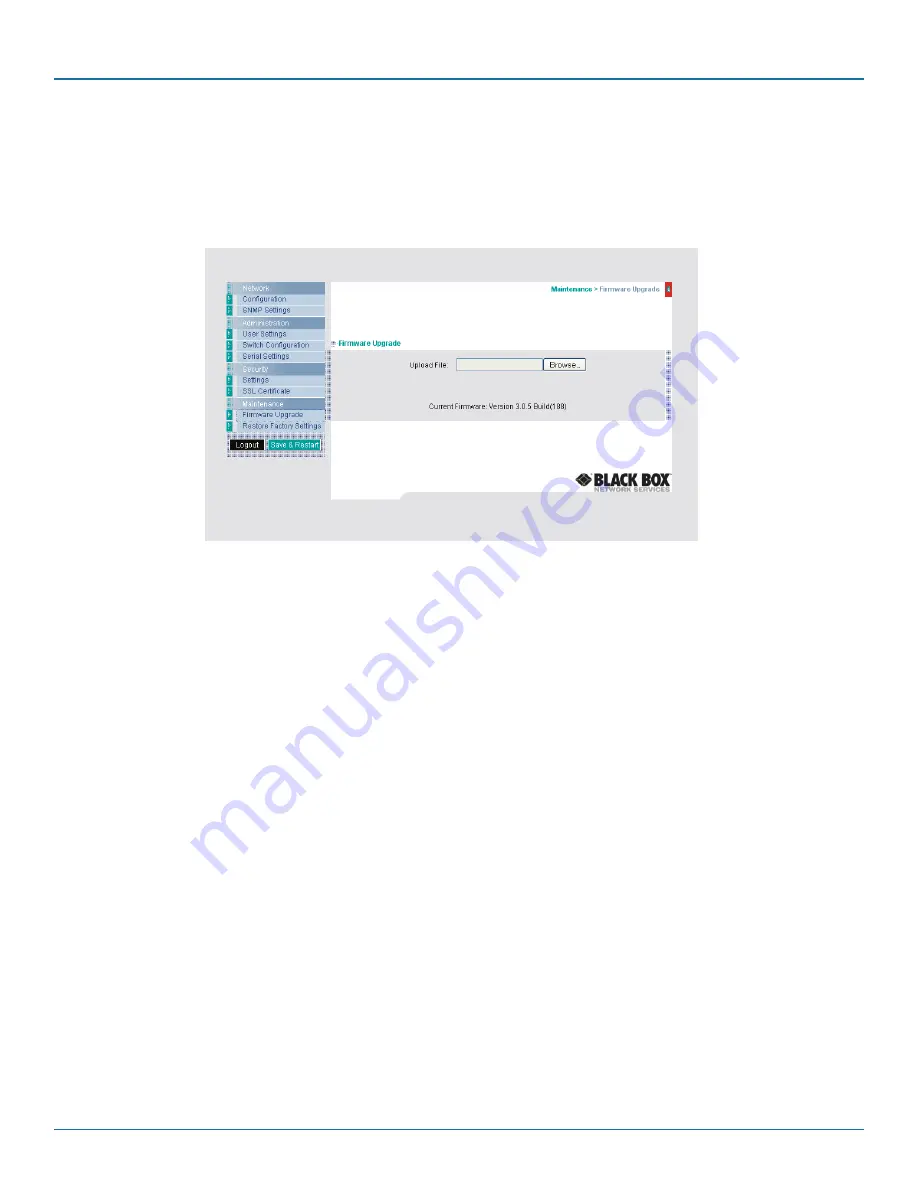
724-746-5500 | blackbox.com
Page 24
KVIP1000A
724-746-5500 | blackbox.com
Chapter 4: Configuration
4.3.8 Maintenance > Firmware Upgrade
Upgrade the KVMGate firmware to take advantage of new features. You can receive firmware updates by e-mail or download
them from the Black Box Web site. Save the firmware file on the client computer.
From the menu, select “Firmware Upgrade.” The Firmware Upgrade page appears. See Figure 4-10.
Figure 4-10. Firmware Upgrade page.
1. Locate and install the firmware file.
2. Click “Start Upgrade.” The upgrade starts. On completion, click Reboot. The unit reboots. After about 30 seconds, the Login
page appears.
NOTES:
(a) When ServReach KVManager is enabled (in the Configuration page, see Section 4.3.1), all firmware upgrades are done via
ServReach KVManager.
(b) Depending on the type of firmware upgrade, the following settings may be erased: user settings, KVM switch settings, mouse
and video adjustments, and RS-232 settings. For more information, refer to the firmware release notes. The network settings
remain intact.
4.3.9 Maintenance > Restore Factory Settings
You can restore the KVMGate system to the factory settings. This restores the original KVMGate parameters, resetting all the
information added by the administrators, including: Network settings*, Servers, Switches, Users, Passwords etc.
*You have the option to preserve Network settings—this is explained below.
WARNING: Once reset, the data cannot be retrieved.
To restore factory settings:
1. From the menu, select “Restore Factory Settings.” The Restore Factory Settings screen appears (see Figure 4-11).