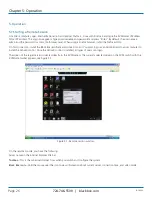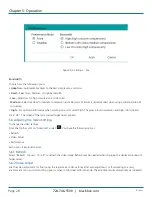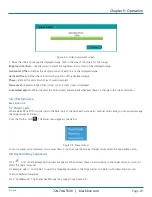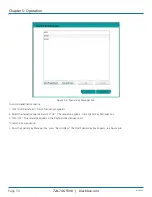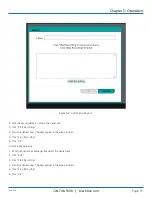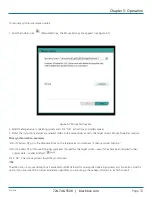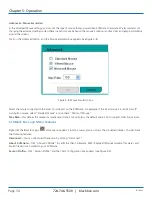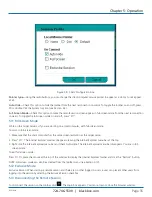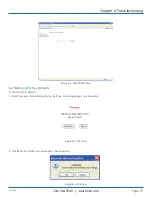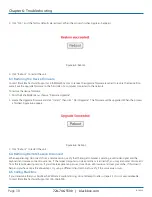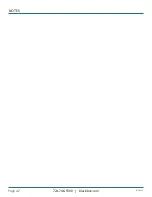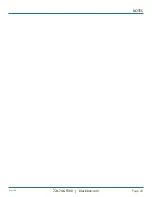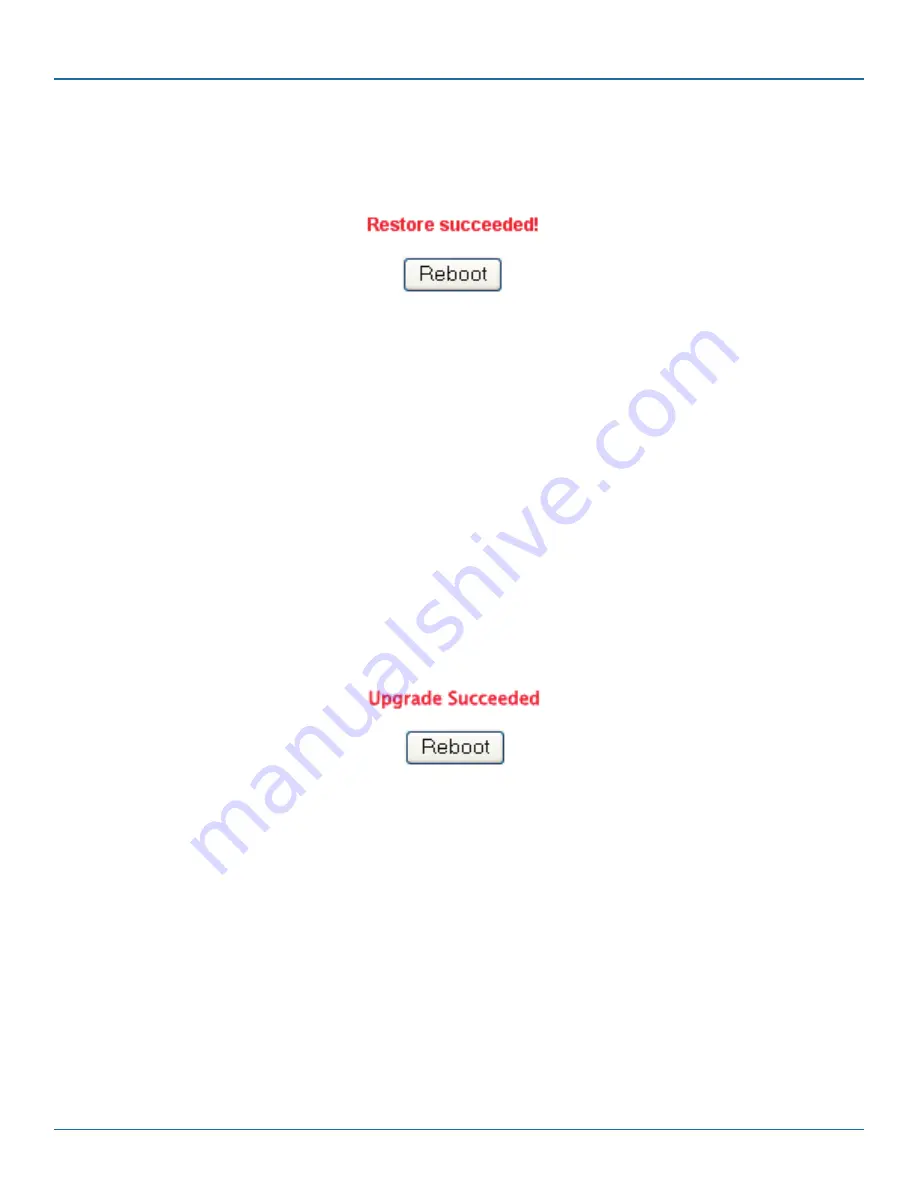
724-746-5500 | blackbox.com
Page 38
KVIP1000A
724-746-5500 | blackbox.com
Chapter 6: Troubleshooting
3. Click “OK,” and the factory defaults are restored. When the process finishes, Figure 6-5 appears.
Figure 6-5. Reboot.
4. Click “Reboot” to restart the unit.
6.3 Restoring the Device Firmware
Contact Black Box Technical Support at [email protected] to receive the upgrade firmware required to restore the device firm-
ware. Save the upgrade firmware on the hard disk of a computer connected to the network.
To restore the device firmware:
1. From the Safe Mode menu, choose “Firmware Upgrade.”
2. Locate the Upgrade firmware and click “Install,” then click “Start Upgrade.” The firmware will be upgraded. When the process
is finished, Figure 6-6 appears:
Figure 6-6. Reboot.
3. Click “Reboot” to restart the unit.
6.4 Restoring Remote Session Disconnect
When experiencing disconnects from a remote session, verify that the target computer is sending a valid video signal and the
keyboard and mouse connections are live. If the target computer is in sleep mode or is turned off, you may encounter disconnects
from the remote viewing session. If you still are experiencing issues, close down all browsers and clear your cache. If this doesn’t
help and you have done the above steps, try using a different client machine to verify if the same issue occurs.
6.5 Calling Black Box
If you determine that your ServReach KVMGate is malfunctioning, do not attempt to alter or repair it. It is not user-serviceable.
Contact Black Box Technical Support at 724-746-5500.