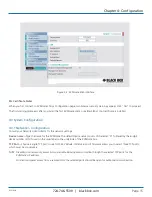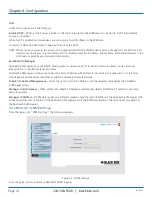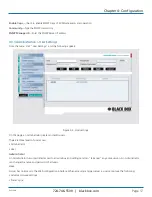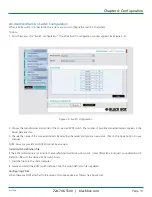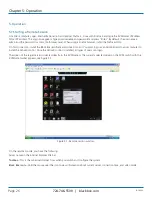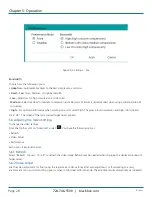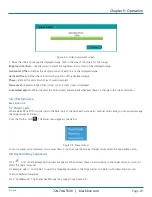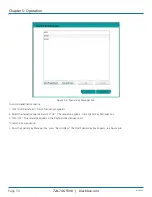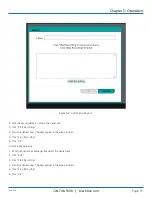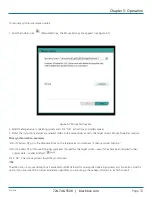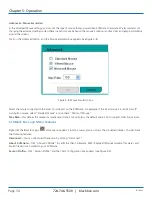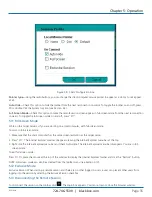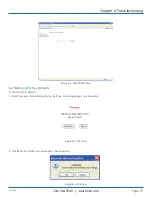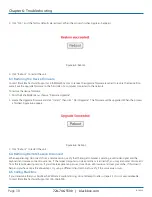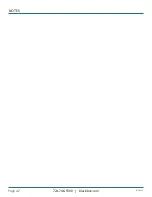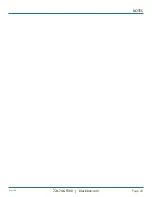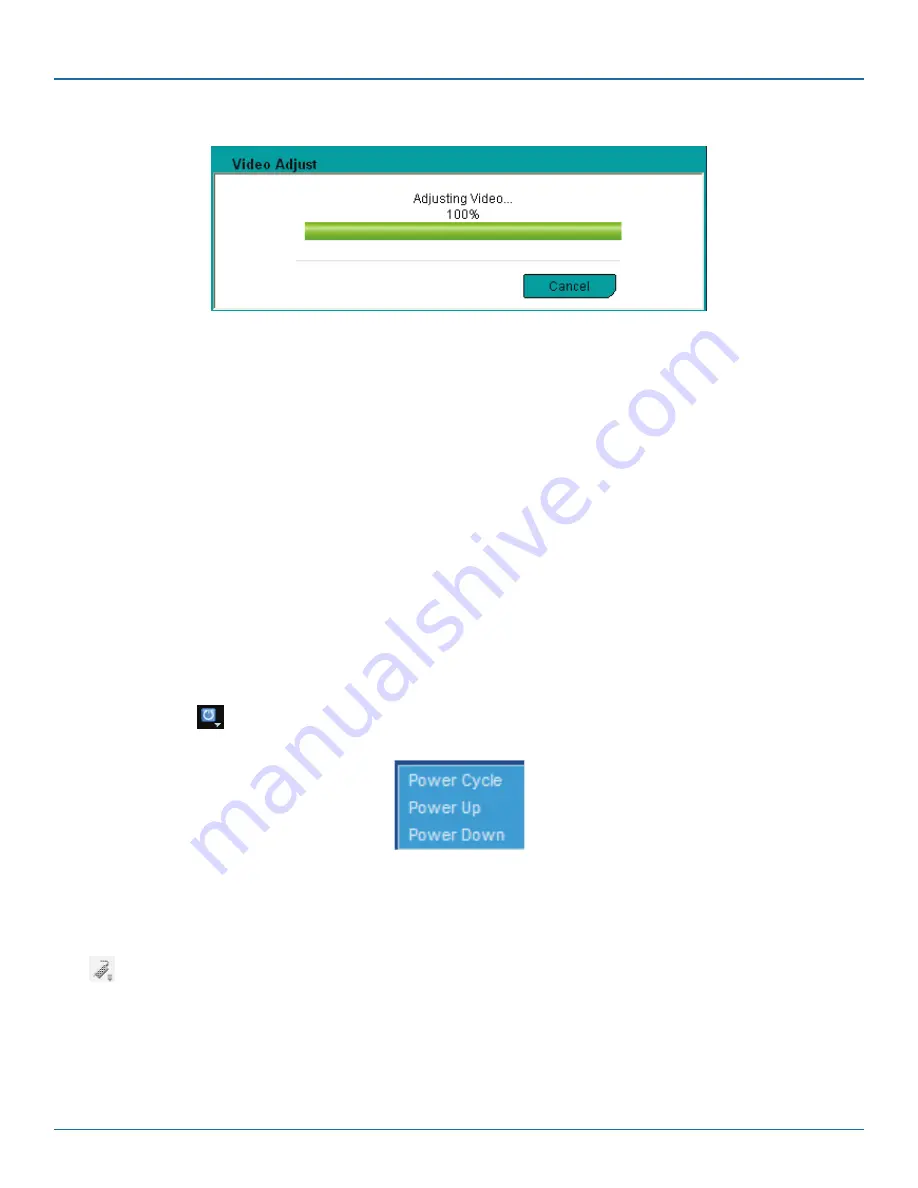
724-746-5500 | blackbox.com
724-746-5500 | blackbox.com
Page 29
KVIP1000A
Chapter 5: Operation
Figure 5-4. Video Adjustment screen.
2. Move the sliders to change the displayed image. Click in the area of the sliders for fine tuning.
Brightness/Contrast—
Use the scales to adjust the brightness and contrast of the displayed image.
Horizontal Offset—
Defines the starting position of each line on the displayed image.
Vertical Offset—
Defines the vertical starting position of the displayed image.
Phase—
Defines the point at which each pixel is sampled.
Noise Level—
Represents the Video "noise" when a static screen is displayed.
Automated adjust—
When checked, the video adjusts automatically whenever there is a change in the screen resolution.
5.6.3 Performance
See Section 5.5.
5.7 Power Cycle
Where a Black Box POD is connected to the Serial port of the ServReach Gate via an optional serial cable, you can power manage
the Target server as follows:
From the Toolbar, click
. The Power menu appears, see below.
Figure 7-9. Power menu.
To send a power cycle command or to power down or up the currently accessed Target server, select the appropriate option.
5.8 Keyboard Key Sequences
Click
. A list of defined keyboard sequences appears. When clicked, these transmit directly to the target server, and will not
affect the client computer.
For example, select “Ctrl-Alt-Del” to send this three-key sequence to the target server to initiate its shutdown/login process.
To add a keyboard sequence:
Click “Add/Remove.” The Special Key Manager box appears (see Figure 5-5).