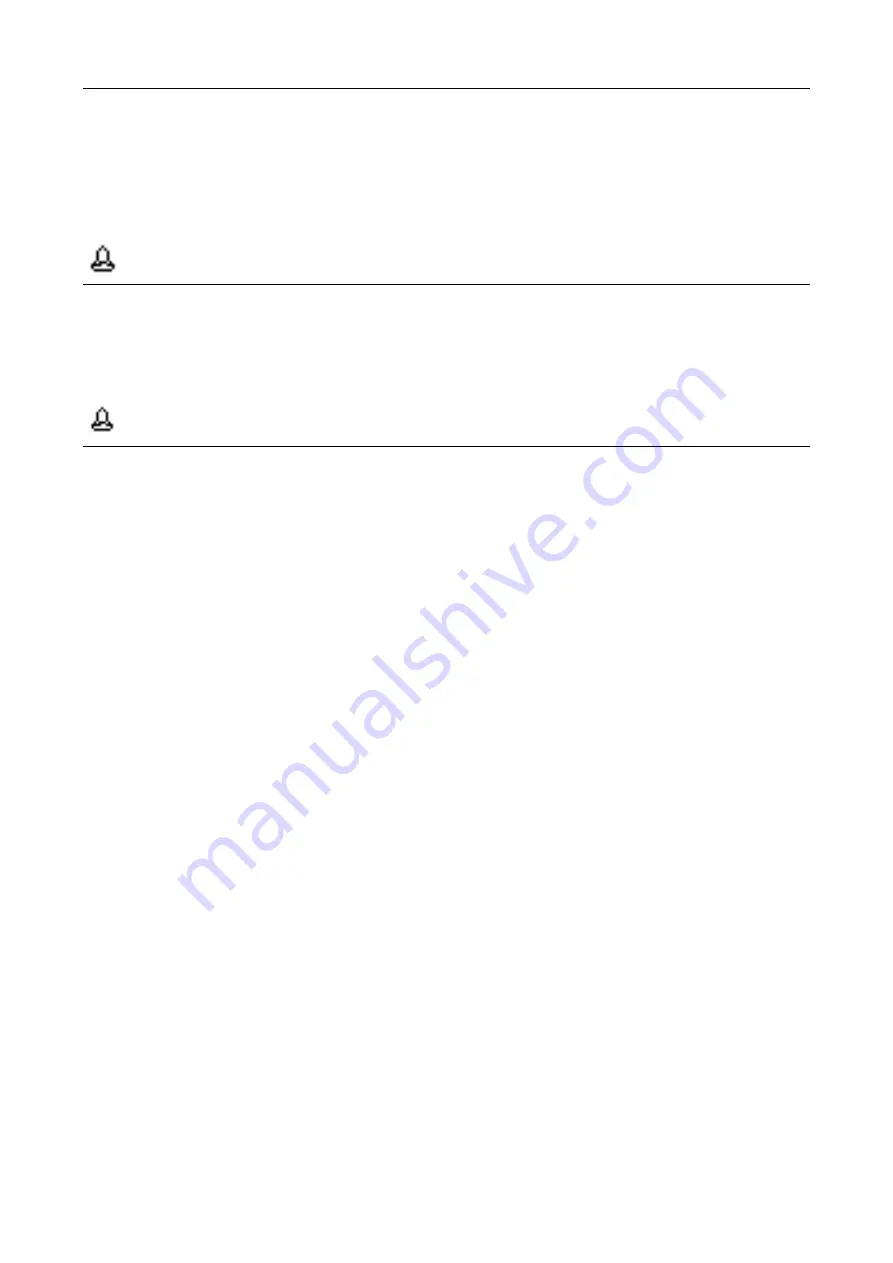
Chapter 10 Recording
--128--
User Manual of Veterinary Monitor
curve.
Record Length Setup
When starting a recording, the duration of the recording depends on the setting chosen to the monitor‘s
record length. In [Record Setup] menu, select [Record Length]:
8s: record the curve in next 8s.
Continuous: record the curve after the current moment, till user stops the recording.
Attention
The setting will not work when the record mode is in continuous record.
Print Grid Setup
Select [Print Grid]: On or Off. Select on, the recorder will print the grid; select off, the recorder will not print
the grid.
Attention
If there is no grid on the thermal paper you are using, it is advised to use this option.
Clear All Record Tasks
Select [Clear All Record Tasks] in [Record Setup] window, and it will eliminate all recordings that are to be
printed, also stop the current record task.
10.3 Start and Stop Recording
User can select the modes below to start recording:
Select [PRINT] button on the monitor panel or recording apparatus module, to start real time recording.
Select [Record] button in the current window, and start certain function related recording.
Recorder automatic recording start:
When the alarm switch of the parameters is set to on, and the alarm recording setting is also on. Once the
parameter triggers an alarm, it will also trigger the monitor to start recording.
In the process of recording, you can use these modes to stop recording:
Push [PRINT] button on the monitor panel or recording apparatus module.
Select [Clear All Record Tasks] in [Record Setup] menu.
Push [Record] button in the current window again.
In the following conditions, the recorder will automatically stop recording:
Record task finished.
Recorder is out of paper.
Technical failure that stop the recorder from normal functioning.
10.4 Install Recording Paper
1.
Push down the lever switch marked with an arrow (OPEN), to open the recorder door.
2.
Put the recording papers into the paper discharging port, with paper edge set outside the exit, see Figure 10.3.
Summary of Contents for iM 12
Page 2: ......
Page 12: ...Content VIII User Manual of Veterinary Monitor The Blank Page ...
Page 14: ...Preface 2 User Manual of Veterinary Monitor The Blank Page ...
Page 22: ...Chapter 1 Operation Safety Information 10 User Manual of Veterinary Monitor The Blank Page ...
Page 44: ...Chapter 3 Basic Operation 32 User Manual of Veterinary Monitor The Blank Page ...
Page 54: ...Chapter 5 User Interface 42 User Manual of Veterinary Monitor The Blank Page ...
Page 134: ...Chapter 8 Freeze and Review 122 User Manual of Veterinary Monitor The Blank Page ...
Page 142: ...Chapter 10 Recording 130 User Manual of Veterinary Monitor The Blank Page ...
Page 154: ...Chapter 14 Maintenance 142 User Manual of Veterinary Monitor The Blank Page ...
Page 180: ...Appendix C Alarm Information 168 User Manual of Veterinary Monitor The Blank Page ...
Page 195: ......






























