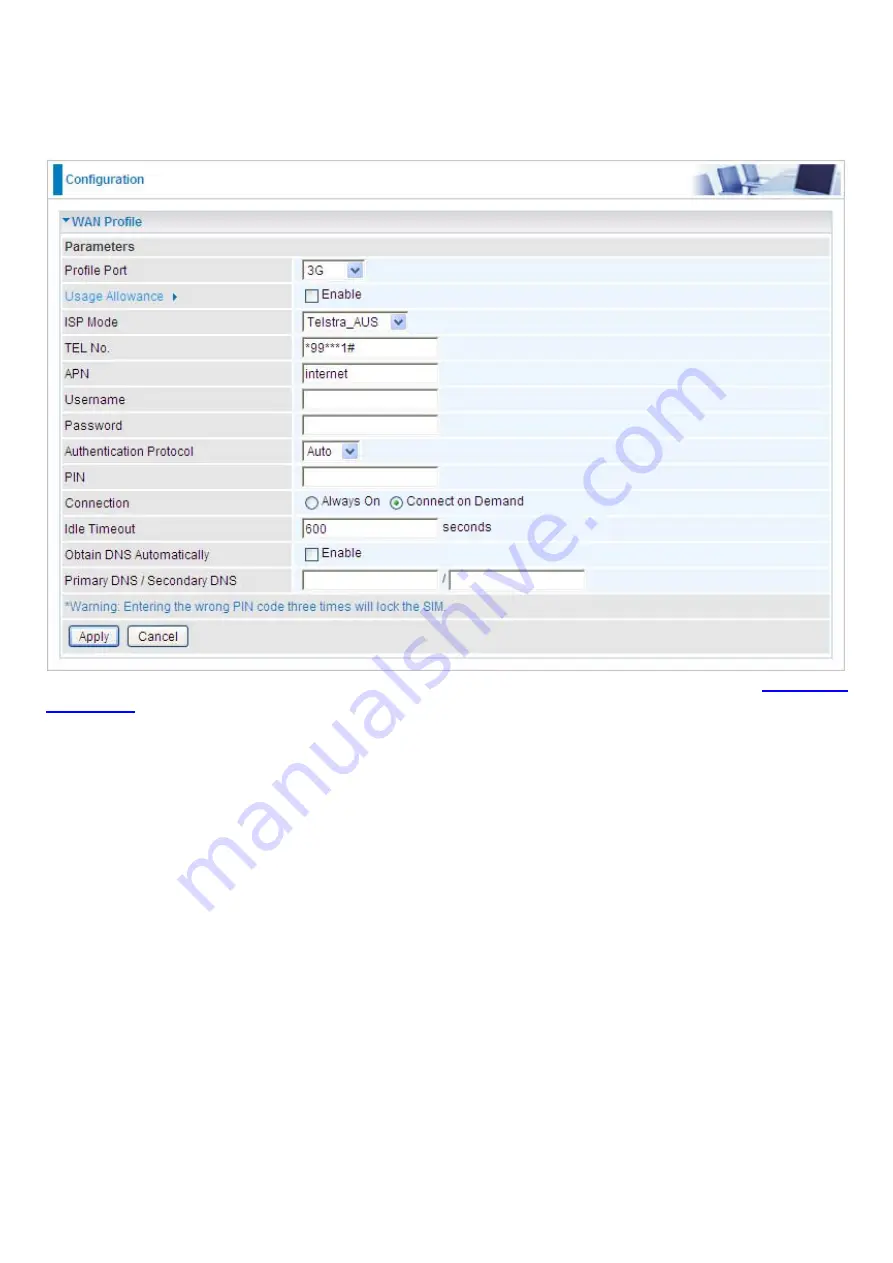
74
Main Port - 3G
The router allows you to insert a 3G/HSDPA S I M card into to the built-in SIM slot, enabling you to use
a 3G/ HSDPA, UMTS, EDGE, GPRS, or GSM Internet connection, makes downstream rates of to 14.4
Mbps*.
Usage Allowance:
enable when you want to control 3G usage. Click this link to enter
ISP Mode:
Choose 3G service provider.
TEL No.:
The dial string to make a GPRS / 3G user internetworking call. It may be provided by your
mobile service provider.
APN:
An APN is similar to a URL on the WWW, it is what the unit makes a GPRS / UMTS call. The
service provider is able to attach anything to an APN to create a data connection. Requirements for
APN assignment varies between different service providers. Most service providers have an internet
portal which they connect a DHCP Server to, giving you access to the internet i.e. Some 3G operators
use the APN ‘internet’ for their portal. The default value of APN is “internet”.
Username:
Enter the username provided by your service provider.
Password:
Enter the password provided by your service provider.
Auth. Protocol:
Manually specify CHAP (Challenge Handshake Authentication Protocol) or PAP
(Password Authentication Protocol) if you know which authentication type the server is using (when
acting as a client), or the authentication type you want the clients to use when tehy are connecting to
you (when acting as a server). When using PAP, the password is sent unencrypted, while CHAP
encrypts the password before sending, and also allows for challenges at different periods to ensure
that an intruder has not replaced the client.
MTU:
Maximum Transmission Unit. The size of the largest datagram (excluding media-specific
headers) that IP will attempt to send through the interface.
Summary of Contents for BiPAC 6200WZL R2
Page 11: ...7 Applications of 6200WZL R2...
Page 12: ...8 Chapter 2 Product Overview Important note for using this router...
Page 95: ...91 3 Choose the directory which you want to delete then click Delete to romove this directory...
Page 96: ...92 Samba Server...
Page 102: ...98 Step 3 To continue click Next Step 4 Select network printer and apply Next button...
Page 104: ...100 Step 7 Click Finish to complete the add printer...
Page 124: ...120 Enter the necessary message and press Reload Delete...
















































