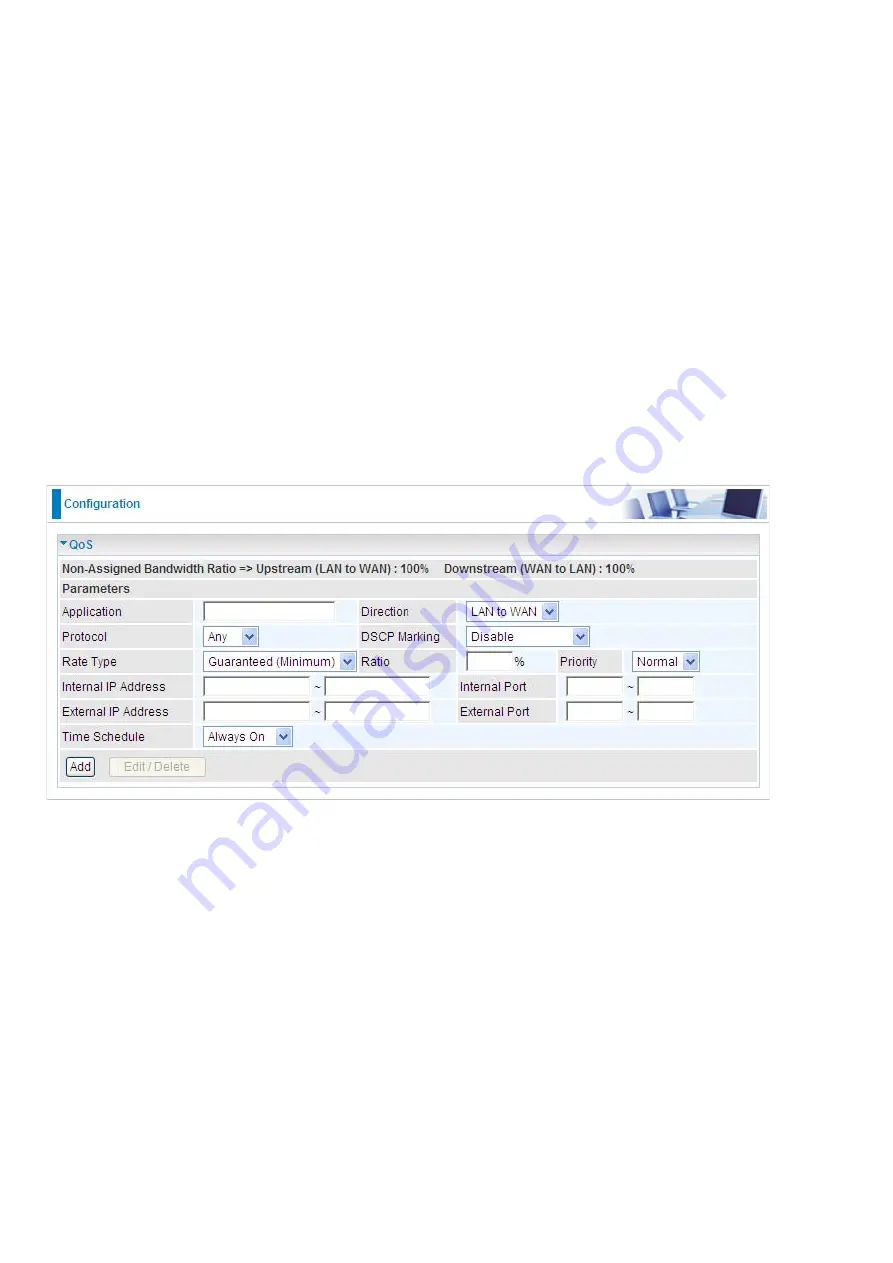
121
QoS (Quality of Service)
Quality of Service Introduction
If you’ve ever found your ‘net’ speed has slowed to a crawl because another family member is using a
P2P file sharing program, you’ll understand why the Quality of Service features in the routers is such a
breakthrough for home users and office users.
QoS: Keeping Your Net Connection Fast and Responsive
Configurable by internal IP address, external IP address, protocol, and port, the Quality of Service
(QoS) gives you full control over which types of outgoing data traffic should be given priority by the
router, ensuring bandwidth-consumption data like gaming packets, latency-sensitive application like
voice, or even mission critical files, move through the router at lightning speed, even under heavy load.
You can throttle the speed at which different types of outgoing data pass through the router. In addition,
you can simply change the priority of different types of upload data and let the router sort out the actual
speeds.
QoS Setup
Please choose the
QoS
in the
Configuration
item of the left window as depicted below.
After clicking the QoS item, you can Add/Edit/Delete a QoS policy. This page will show the brief
information for policies you have added or edited. This page will also display the total available
(Non-assigned) bandwidth, in percentage, can be assigned.
Application
: A name that identifies an existing policy.
Direction
: The traffic flow direction to be controlled by the QoS policy.
There are two settings to be provided in the Router:
~
LAN to WAN:
You want to control the traffic flow from the local network to the outside world. e.g.,
you have a FTP server inside the local network and you want to have a limited traffic rate controlled by
the QoS policy. So, you need to add a policy with LAN to WAN direction setting.
~
WAN to LAN
: Control Traffic flow from the WAN to LAN. The connection maybe either issued from
LAN to WAN or WAN to LAN.)
Protocol
: The Protocol will be controlled. For GRE protocol, there is no need to specify the IP
addresses or Application ports in this page. For other protocols, at least one value shall be given.
~
ANY:
No protocol type is specified.
~
TCP
Summary of Contents for BiPAC 6200WZL R2
Page 11: ...7 Applications of 6200WZL R2...
Page 12: ...8 Chapter 2 Product Overview Important note for using this router...
Page 95: ...91 3 Choose the directory which you want to delete then click Delete to romove this directory...
Page 96: ...92 Samba Server...
Page 102: ...98 Step 3 To continue click Next Step 4 Select network printer and apply Next button...
Page 104: ...100 Step 7 Click Finish to complete the add printer...
Page 124: ...120 Enter the necessary message and press Reload Delete...






























