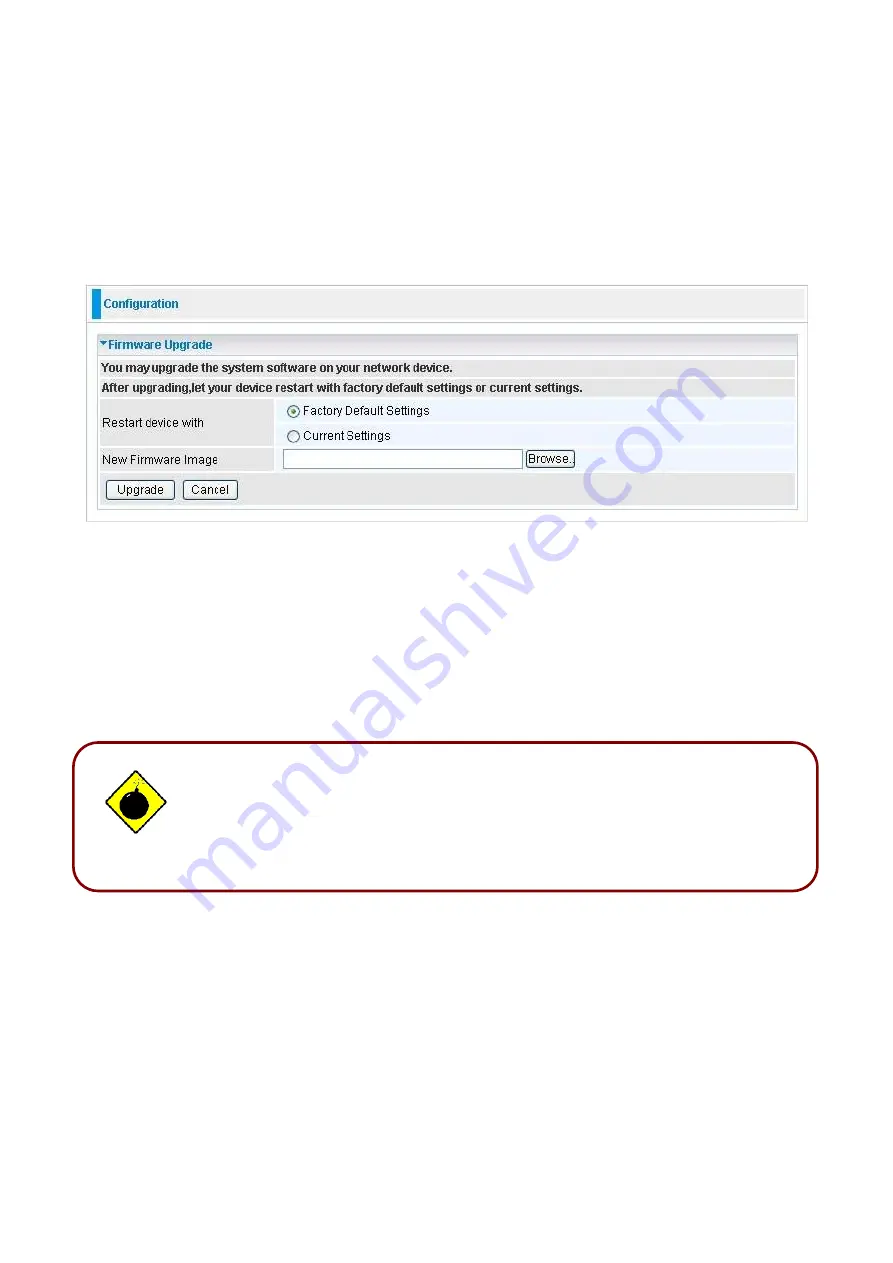
79
Do not power down the router or interrupt the firmware upgrade while it is
still in process. Improper operation may damage the router. If firmware
upgrade failure occurs, please refer to operations below for emergency
recovery.
Firmware Upgrade
Your router’s “firmware” is the software that allows it to operate and provides all its functionality. Think
of your router as a dedicated computer, and the firmware as the software it runs. Over time this
software may be improved and modified. Your router allows you to upgrade the software it runs to take
advantage of these changes.
Clicking on
Browse
allows you to select the new firmware image file you have downloaded to your PC.
Once the correct file is selected, click Upgrade to update the firmware in your router.
Restart Device with:
To choose “Factory Default Settings” or “Current Settings” which uses your
current setting on the new firmware (it is highly advised to use Factory Default Settings over Current
Settings for a clean firmware upgrade).
New Firmware Image:
Type in the location of the file you wish to upload in this field or click
Browse…
to locate it.
Browse…:
Click
Browse…
to find the file with the
.afw
file extension that you wish to upload.
Remember that you must decompress compressed (.zip) files before you can upgrade from the file.
Upgrade:
Click
upgrade
to begin the upload process. This process may take up to three minutes.
Warning
Summary of Contents for BiPAC 6200WZL R2
Page 11: ...7 Applications of 6200WZL R2...
Page 12: ...8 Chapter 2 Product Overview Important note for using this router...
Page 95: ...91 3 Choose the directory which you want to delete then click Delete to romove this directory...
Page 96: ...92 Samba Server...
Page 102: ...98 Step 3 To continue click Next Step 4 Select network printer and apply Next button...
Page 104: ...100 Step 7 Click Finish to complete the add printer...
Page 124: ...120 Enter the necessary message and press Reload Delete...






























