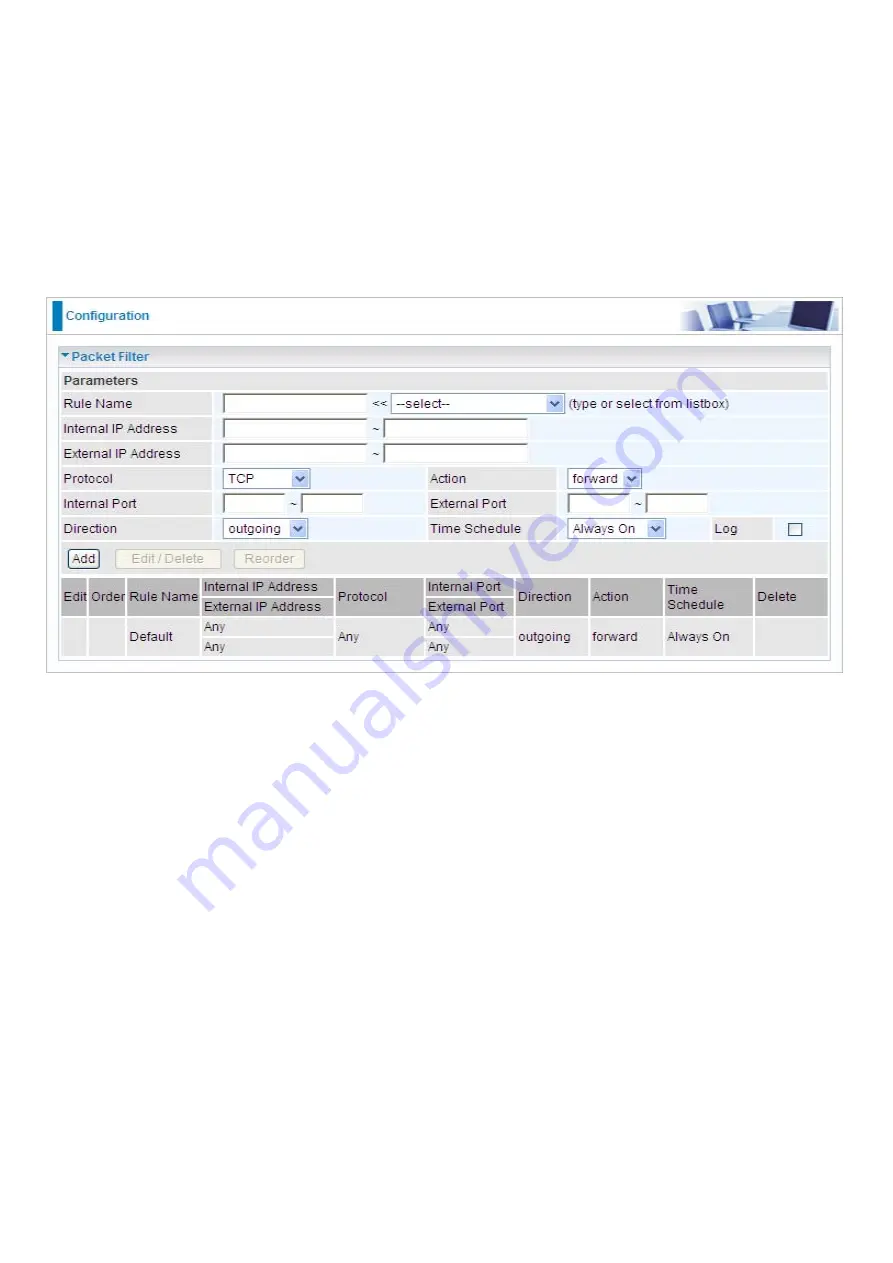
107
Packet Filter
Packet filtering enables you to configure your router to block specified internal/external users (
IP
address
) from Internet access, or you can disable specific service requests (
Port number
) to /from
Internet. This configuration program allows you to set up to 6 different filter rules for different users
based on their IP addresses or their network Port number. The relationship among all filters is
“or”
operation, which means that the router checks these different filter rules one by one, starting from the
first rule. As long as one of the rules is satisfied, the specified action will be taken.
Rule Name:
Users-define description to identify this entry. The maximum name length is 32
characters, and then can choose application that they want from list box.
Internal IP Address / External IP Address:
This is the Address-Filter used to allow or block traffic
to/from particular IP address (es). Input the range you want to filter out. If you leave empty or 0.0.0.0,
it means any IP address.
Protocol:
Specify the packet type (TCP, UDP, ICMP, etc.) that the rule applies to.
Select
TCP
if you wish to search for the connection-based application service on the remote server
using the port number. Or select
UDP
if you want to search for the connectionless application service
on the remote server using the port number.
Action:
If a packet matches this filter rule,
Forward (allows the packets to pass)
or
Drop (disallow
the packets to pass)
this packet.
Internal Port:
This Port or Port Range defines the ports allowed to be used by the Remote/WAN to
connect to the application. Default is set from range
0 ~ 65535.
It is recommended that this option be
configured by an advanced user.
External Port:
This is the Port or Port Range that defines the application.
Direction:
Determine whether the rule is for outgoing packets or for incoming packets.
Time Schedule:
It is self-defined time period. You may specify a time schedule for your prioritization
policy. For setup and detail, refer to
Time Schedule
section.
Summary of Contents for BiPAC 6200WZL R2
Page 11: ...7 Applications of 6200WZL R2...
Page 12: ...8 Chapter 2 Product Overview Important note for using this router...
Page 95: ...91 3 Choose the directory which you want to delete then click Delete to romove this directory...
Page 96: ...92 Samba Server...
Page 102: ...98 Step 3 To continue click Next Step 4 Select network printer and apply Next button...
Page 104: ...100 Step 7 Click Finish to complete the add printer...
Page 124: ...120 Enter the necessary message and press Reload Delete...
















































