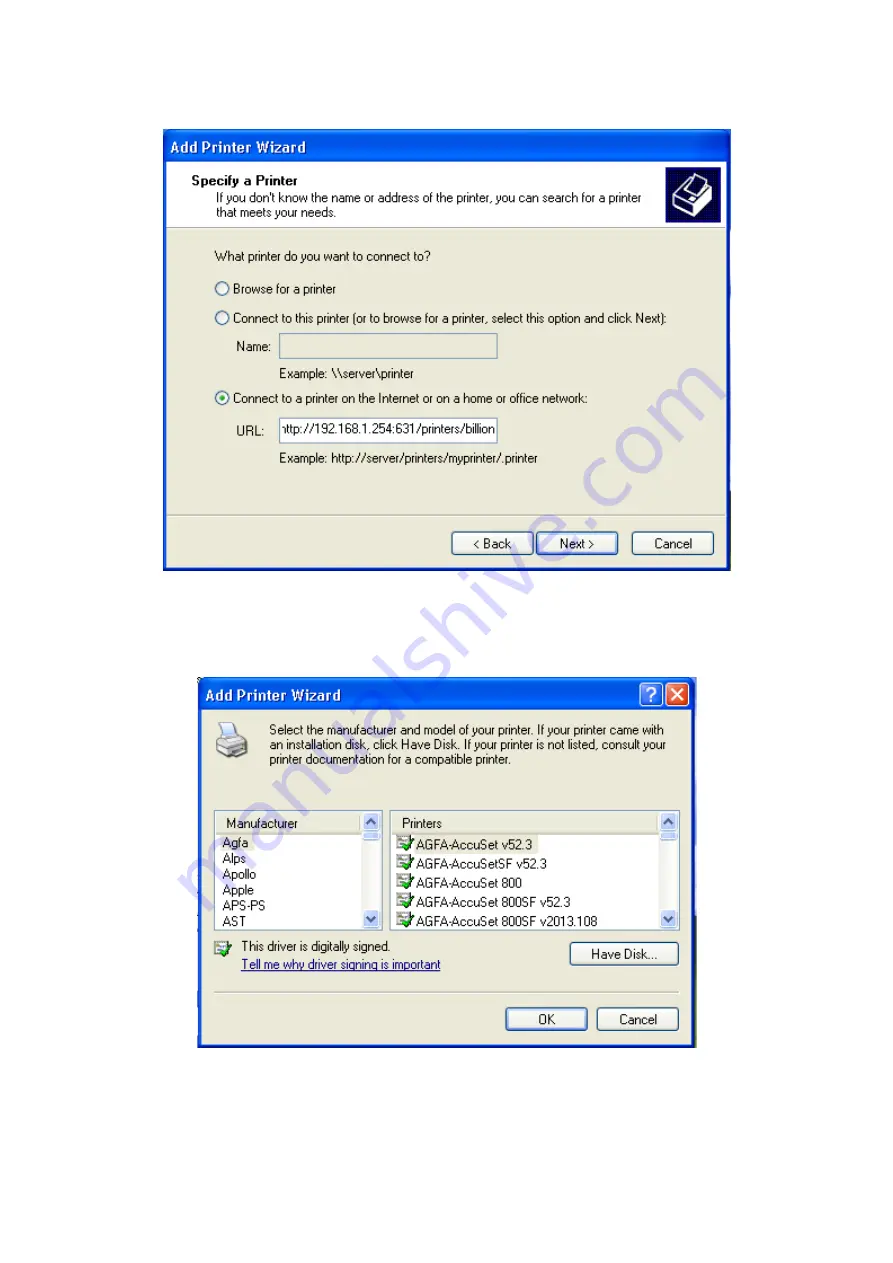
99
Step 5:
Select ”Connect to a printer on the Internet or on a home or office network“ then enter the
printer’s URL: http://LAN IP/printers/ printername or http://WAN IP:631/printers/ printername. Make
sure printer’s name is the same with you set in web page.
Step 6:
Click “Next” to add the printer driver. If your printer is not listed and your printer came with an
installation disk, click “Have Disk” find it and install the driver.
Summary of Contents for BiPAC 6200WZL R2
Page 11: ...7 Applications of 6200WZL R2...
Page 12: ...8 Chapter 2 Product Overview Important note for using this router...
Page 95: ...91 3 Choose the directory which you want to delete then click Delete to romove this directory...
Page 96: ...92 Samba Server...
Page 102: ...98 Step 3 To continue click Next Step 4 Select network printer and apply Next button...
Page 104: ...100 Step 7 Click Finish to complete the add printer...
Page 124: ...120 Enter the necessary message and press Reload Delete...






























