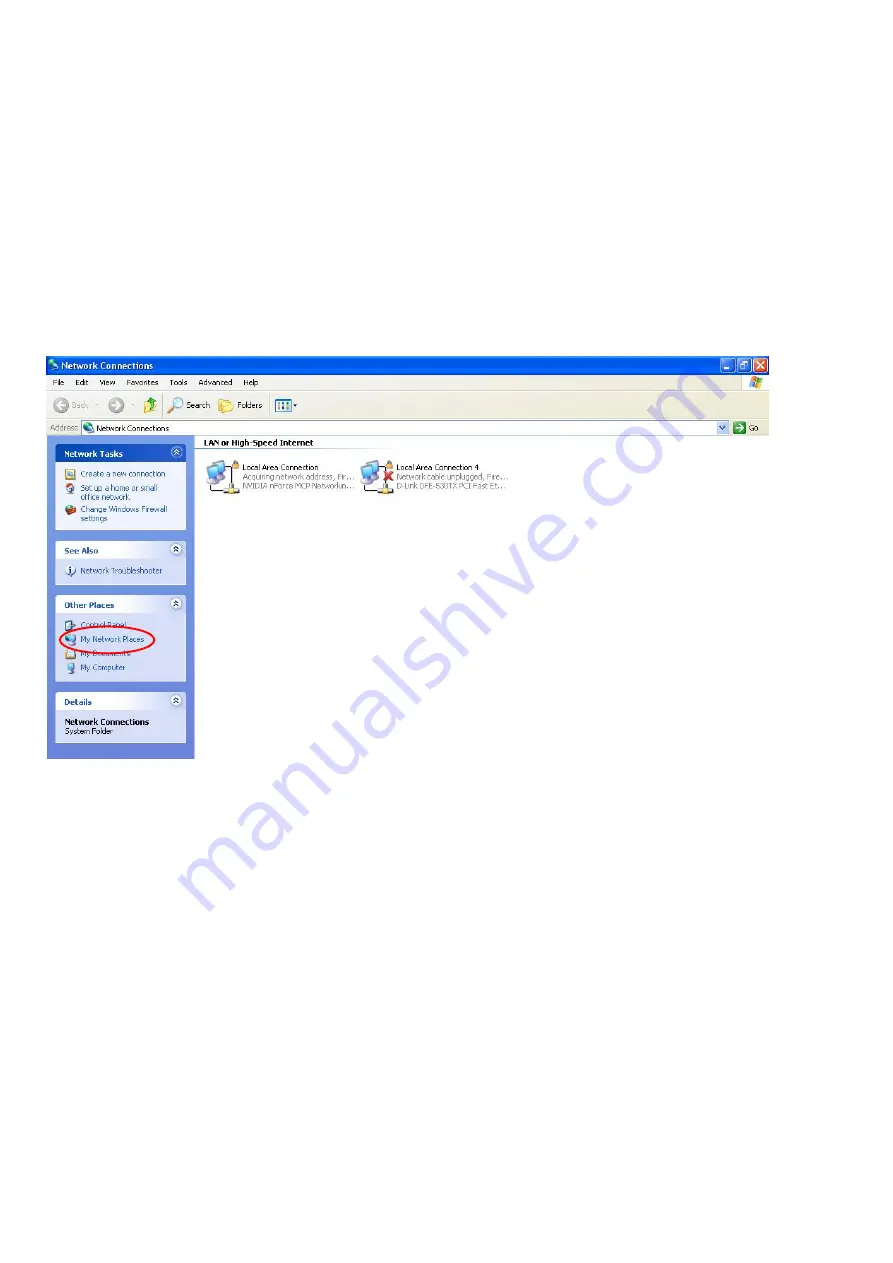
143
Web Configurator Easy Access
With UPnP, you can access web-based configuration for the BiPAC 6200WZL
R2
without first finding
out the IP address of the router. This helps if you do not know the router’s IP address.
Follow the steps below to access web configuration.
Step 1:
Click Start and then Control Panel.
Step 2:
Double-click Network Connections.
Step 3:
Select My Network Places under Other Places.
Step 4:
An icon describing each UPnP-enabled device shows under Local Network.
Step 5:
Right-click on the icon of your BiPAC 6200WZL
R2
and select Invoke. The web configuration
login screen displays.
Step 6:
Right-click on the icon of your BiPAC 6200WZL
R2
and select Properties. A properties window
displays basic information about the BiPAC 6200WZL
R2
.
Summary of Contents for BiPAC 6200WZL R2
Page 11: ...7 Applications of 6200WZL R2...
Page 12: ...8 Chapter 2 Product Overview Important note for using this router...
Page 95: ...91 3 Choose the directory which you want to delete then click Delete to romove this directory...
Page 96: ...92 Samba Server...
Page 102: ...98 Step 3 To continue click Next Step 4 Select network printer and apply Next button...
Page 104: ...100 Step 7 Click Finish to complete the add printer...
Page 124: ...120 Enter the necessary message and press Reload Delete...











































