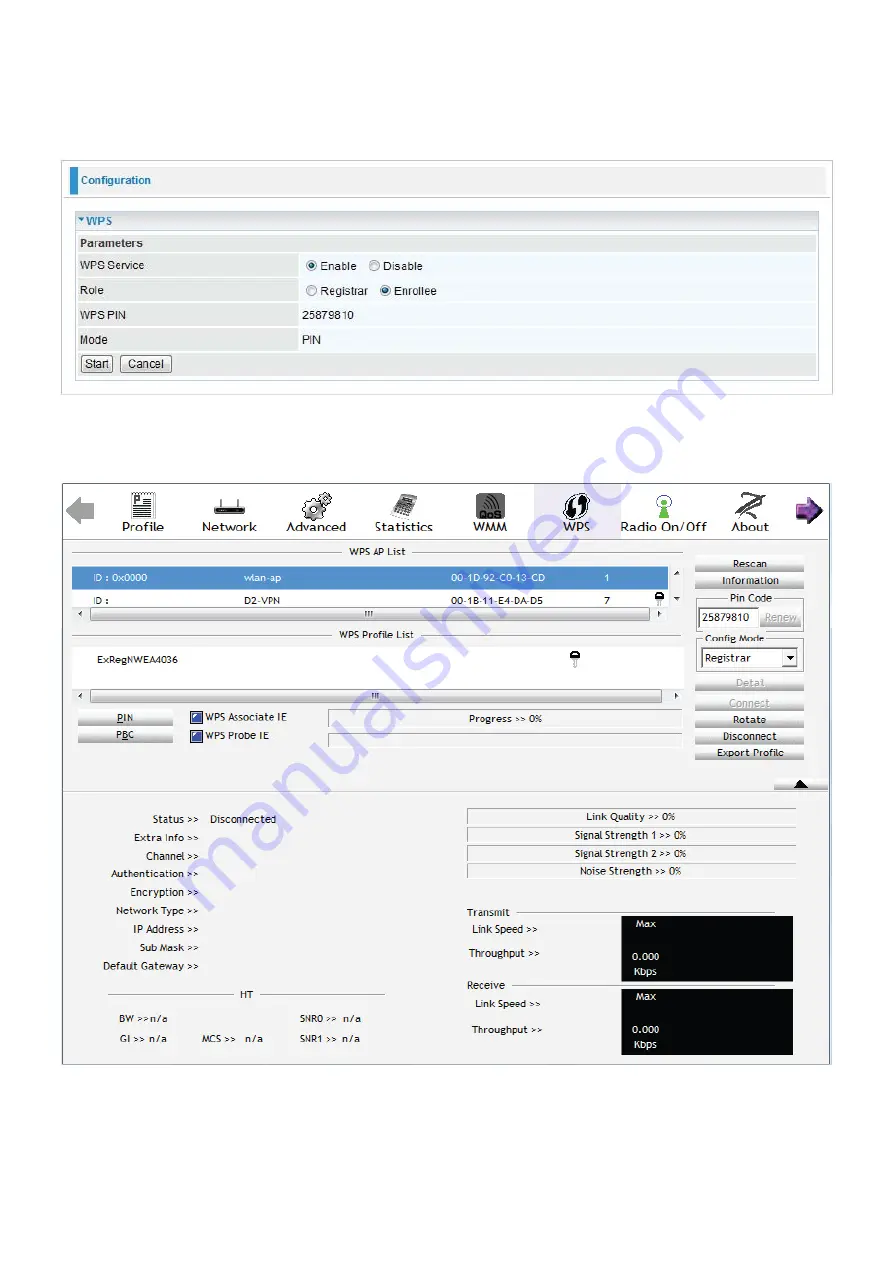
58
PIN Method: Configure AP as Enrollee
1. In the WPS configuration page, change the Role to Enrollee. Then press Start.
2. Jot down the WPS PIN (e.g. 25879810).
3. Launch the wireless client’s WPS utility (e.g. Ralink Utility). Set the Config Mode as Registrar. Enter
the PIN number in the PIN Code column then choose the correct AP (eg. wlan-ap) from the WPS AP
List section before pressing the PIN button to run the scan.
Summary of Contents for BiPAC 6200WZL R2
Page 11: ...7 Applications of 6200WZL R2...
Page 12: ...8 Chapter 2 Product Overview Important note for using this router...
Page 95: ...91 3 Choose the directory which you want to delete then click Delete to romove this directory...
Page 96: ...92 Samba Server...
Page 102: ...98 Step 3 To continue click Next Step 4 Select network printer and apply Next button...
Page 104: ...100 Step 7 Click Finish to complete the add printer...
Page 124: ...120 Enter the necessary message and press Reload Delete...






























