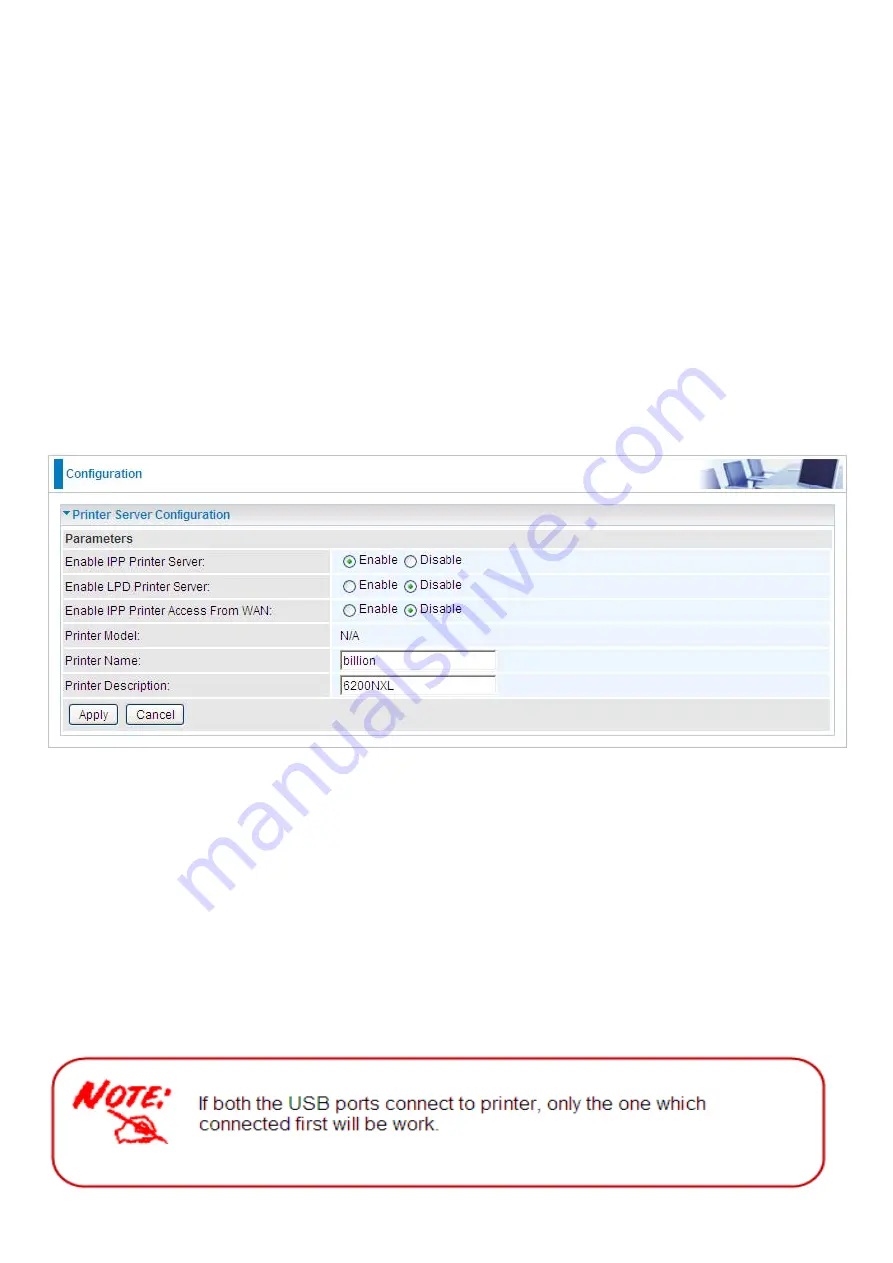
96
Printer Server
Printer Server provides a simple and efficient network printing solution. Connect one end of the printer
server to the printer and one end to the network, then anywhere the printer is in the network, users can
print easily.
IPP
, short for Internet Printing Protocol, provides a set of network printing services which give printing
a more efficient and secure environment.
LPD
, stands for Line Printer Daemon. Its function is to wait for the printing tasks transmitted by
the LPR(line printer remote). When the LPD receives a print job, it first gets the print jobs
temporarily stored in the print queue. The print queue is a file directory and many of the LPD
print job are waiting here for processing. When the printing device is idle, LPD remove the print
job from the print queue and pass it to the printer task to print.
Here enable IPP Printer Server if you want to use IPP Printer or enable LPD Printer Server if you want
to use LPD Printer. Also you can enable the two. But LPD printer can only be used in LAN, if you want
to printe from WAN, please enable IPP Printer Access From WAN.
Enable IPP Printer Server:
Enable or Disable IPP Printer Server function. Default setting is set to
disable.
Enable LPD Printer Server:
Enable or Disable LPD Printer Server function. Default setting is set to
disable.
Enable Printer Access From WAN:
Enable or disable printer access from WAN. Default setting is
setto disable. Enable this function, both WAN and LAN can use the printer.
Printer Model:
Display the model of printer.
Printer Name:
Set printer’s alias.
Printer Description:
Enter the information of the printer.
Click
Apply
to confirm the configuration.
Summary of Contents for BiPAC 6200WZL R2
Page 11: ...7 Applications of 6200WZL R2...
Page 12: ...8 Chapter 2 Product Overview Important note for using this router...
Page 95: ...91 3 Choose the directory which you want to delete then click Delete to romove this directory...
Page 96: ...92 Samba Server...
Page 102: ...98 Step 3 To continue click Next Step 4 Select network printer and apply Next button...
Page 104: ...100 Step 7 Click Finish to complete the add printer...
Page 124: ...120 Enter the necessary message and press Reload Delete...
















































