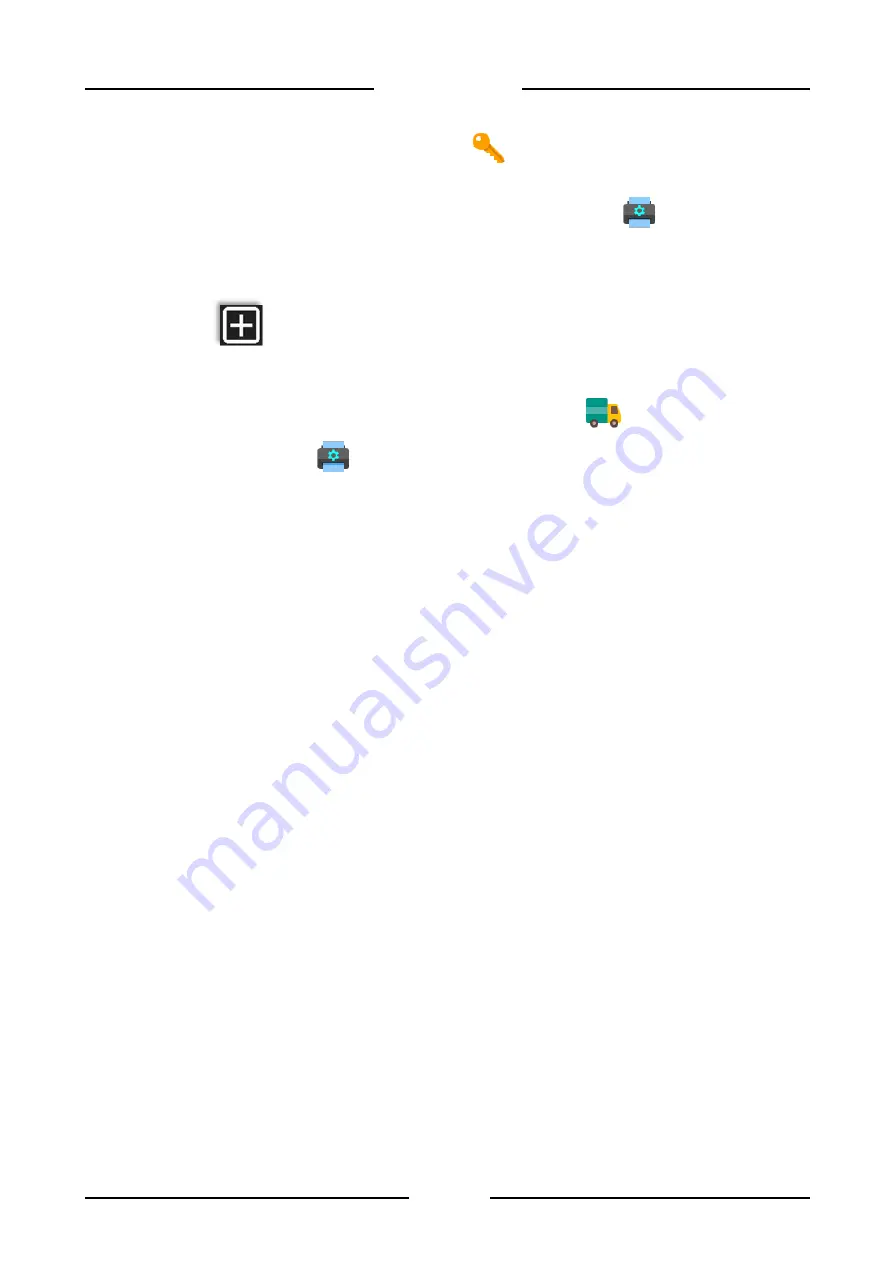
89
FLYNET 100
1.
Activate the service from the ‘Activating utilities’
page, to activate it refer to paragraph 5.6 on
page 77;
2.
Once the service is activated, enter the configuration menu and select
'PDF-Network
printer';
3.
Depending on the activated option, select network or PDF printer;
4.
Select
'Add' and name the new instance, confirm;
5.
Set the parameters according to the specifications on page 67, 69 depending on the type of
printer chosen and then save;
6.
Now select the printer, go to the Configuration menu and click
'Application';
7.
Click Others and then
'Printer';
8.
To select the created printer, click next to the Main Printer Alias item, a window containing the
name of the previously added printer is displayed;
9.
To add it, click directly on the name;
10. save and exit to confirm.
To test a network or PDF, perform a weigh, so go back to the weight view page, load a weight on the
platform and click the First Weighing button. Then wait for the correct end of the procedure and
check that the sheet is printed by the network printer or the PDF file is generated by the indicator.
If printing fails, check the printer settings carefully. If there are serious errors, the system will record
the error in the LOG of the managed framework, making it possible to identify the error location.
Summary of Contents for FLYNET 100
Page 2: ......
Page 112: ...110 FLYNET 100 ...
Page 121: ...119 FLYNET 100 10 12 Assembling disassembling the HDMI port ...






























