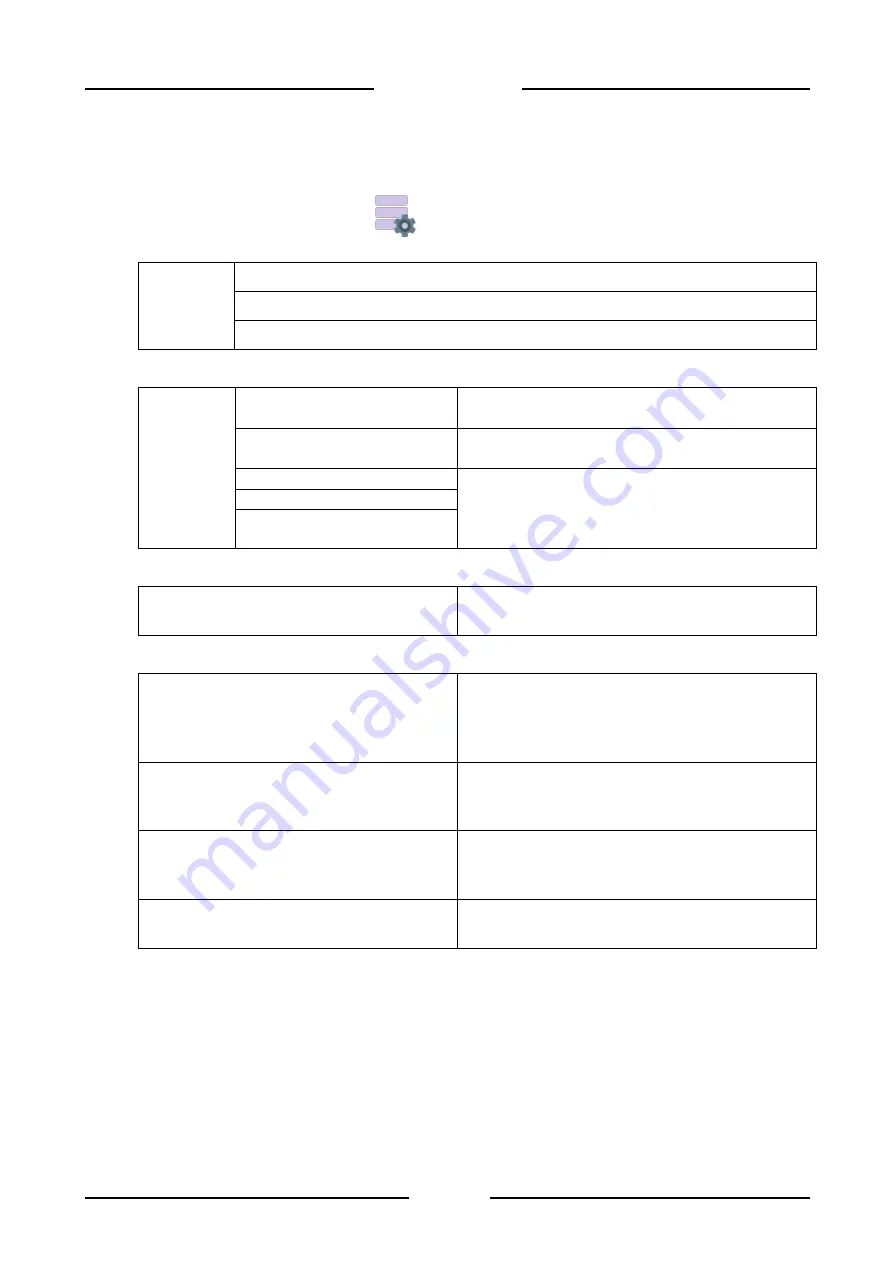
86
FLYNET 100
5.12.1 Database
In the Others section of the Application/Others menu it is possible to configure the database
management. Click the 'Database’
icon to access the configuration:
Connection
Local
Remote
PC
Local
:
Database
path
\Nand_flash\Public\Managed
Framework\DBStore
The database is saved directly on the indicator in
the indicated path (the path cannot be changed)
\Storage Card
The database is saved on the SD card installed on
the back of the device
\Hard Disk
The database is saved on the USB stick installed
on the back of the device, the order is
discriminated by the indicator when inserting the
USB sticks
\Hard Disk 2
\Hard Disk 3
Remote
:
Device IP address
Enter the IP address of the remote indicator from
which you want to use the database
PC
:
Server name
Enter the name of the SQL instance on PC or the
IP address of the PC
(example: MROSSI-SQLEXPRESS or
192.168.10.102)
Connect to the database
Enter the name of the database previously created
on SQL server
(example: Flynet-DB)
Login account name
Enter the user name used to access the SQL
server database engine
(example: sa)
Login account password
Enter the user name password to access the SQL
server database engine
To check the correct connection with the SQL server, try to access the archives on the Flynet
indicator. If this is not possible, check the network settings of the indicator (IP address, subnet mask)
and the configuration of your SQL server instance.
Summary of Contents for FLYNET 100
Page 2: ......
Page 112: ...110 FLYNET 100 ...
Page 121: ...119 FLYNET 100 10 12 Assembling disassembling the HDMI port ...






























