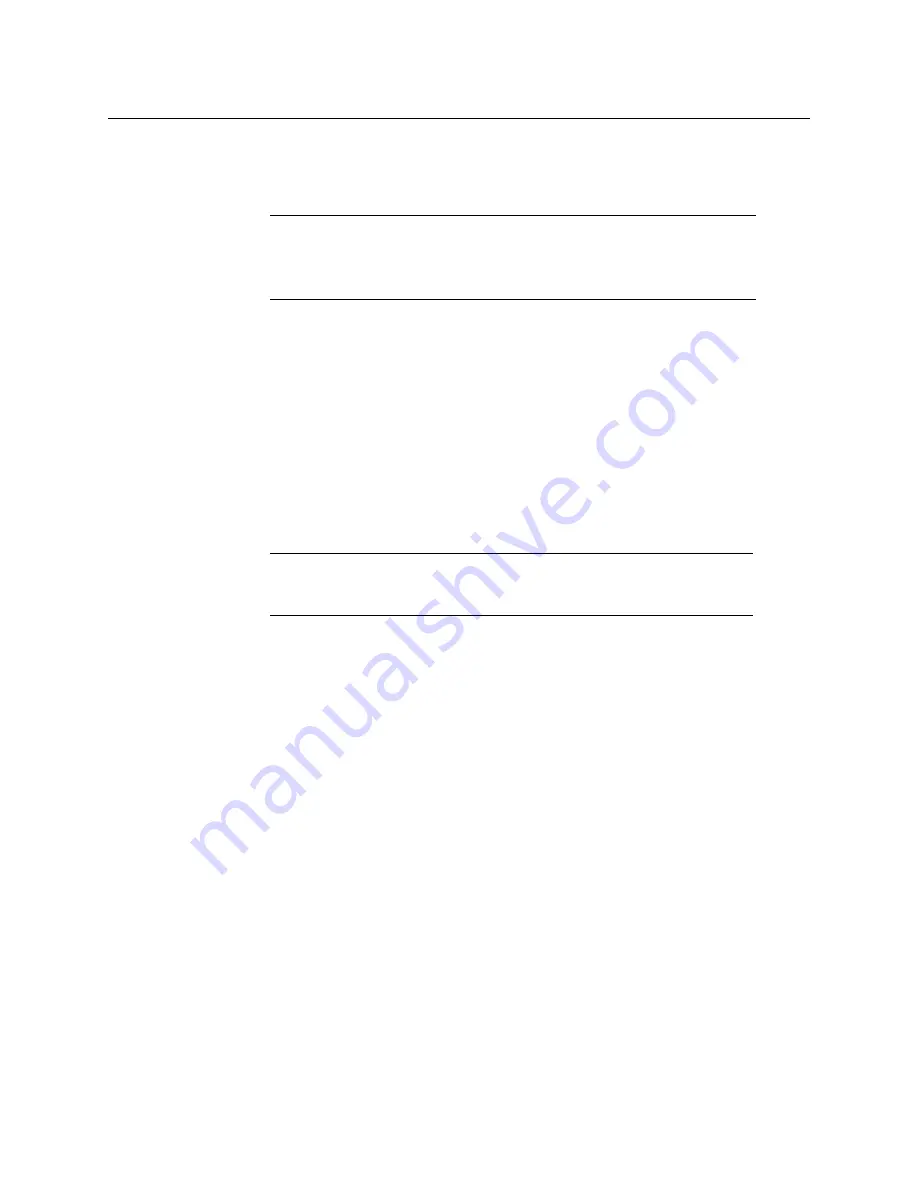
138
Maintenance & Troubleshooting
Installing a Kaleido Software Upgrade
Manager, so that they are all upgraded simultaneously and only one multiviewer reboot will be
required.
1 Locate the KMX-3921 card(s) that belong to the multiviewer system you are upgrading.
2 For each card to be upgraded, select the upgrade package you uploaded in
Loading the upgrade package into the Densité Upgrade Manager
the corresponding list, under
Available package
.
3 Make sure to set the check boxes under
Select/Bypass
for all the card(s) being
upgraded.
4 Click
Upgrade
.
5 When prompted to confirm, click
Yes
.
During the upgrade, a progress bar appears in the
Install progress
column. Once the
upgrade operation has completed, a message appears in the Install progress column.
The multiviewer will reboot and the current KMX-3921 card Kaleido Software version
will be shown under
Installed firmware
column.
TIP
If you have more than one
KMX-3921
multiviewer system in
theDensité 3+ FR1 / Densité 3+ FR4 frame, click the
Physical view
tab, where
you can locate the multiviewer cards by their slot number.
Note:
If nothing happens, verify that you are using the correct
Kaleido
Software upgrade package, with the following format:
pmvos-
10.00_build_5294.os






























