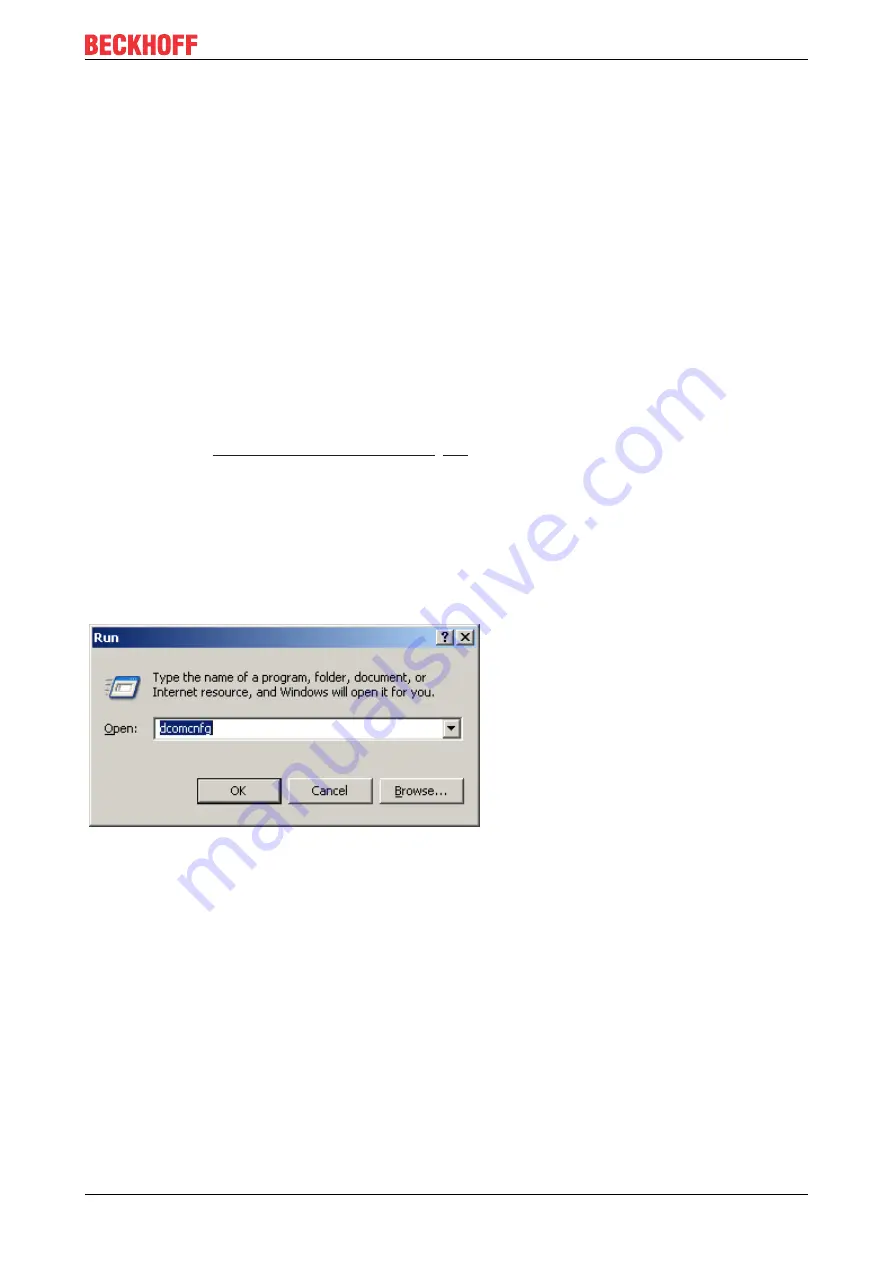
Appendix
TF6120
59
Version: 1.1
5.2.3
Client
5.2.3.1
Client Machine
This section describes the required settings on the client's side. The client is the computer on which the
OPC-Client application, e.g. a visualization, is running. Usually the OPC-Server is also located on this
computer. However, in some environments it may be necessary that OPC-Client and OPC-Server need to be
installed on different computers. Both, the OPC-Server's and OPC-Client's DCOM settings need to be
configured, so that a remote communication between client and server is possible.
Please note:
The following settings have been tested on Windows 2000, Windows XP and Windows 7
computers.
Step 1: General network configuration
Depending on the client's operating system, some additional network settings need to be taken. Basically,
the same settings must be performed. However, some "operating system specific" settings must be done to
get the DCOM security runing.
Please refer to our
Article about Operating Systems [
Step 2: DCOM configuration
To configure DCOM for a remote OPC communication, please perform the following steps on the computer
running the OPC-Client.
Please note:
Only local administrators are allowed to open and change the DCOM security.
• Open
Start --> Run --> dcomcnfg.exe
to start the DCOM configuration dialog.
• Navigate to
Console Root --> Component Services --> Computers --> My Computer
• Select "My Computer", right click it and select
Properties
• On the "General" tab no changes have to be made. The default settings will be correct for OPC Client
side security settings
Summary of Contents for TF6120
Page 1: ...Manual EN TF6120 TwinCAT 3 OPC DA 2022 02 28 Version 1 1 ...
Page 2: ......
Page 4: ...Table of contents TF6120 4 Version 1 1 ...
Page 74: ...Appendix TF6120 74 Version 1 1 ...
Page 75: ......






























