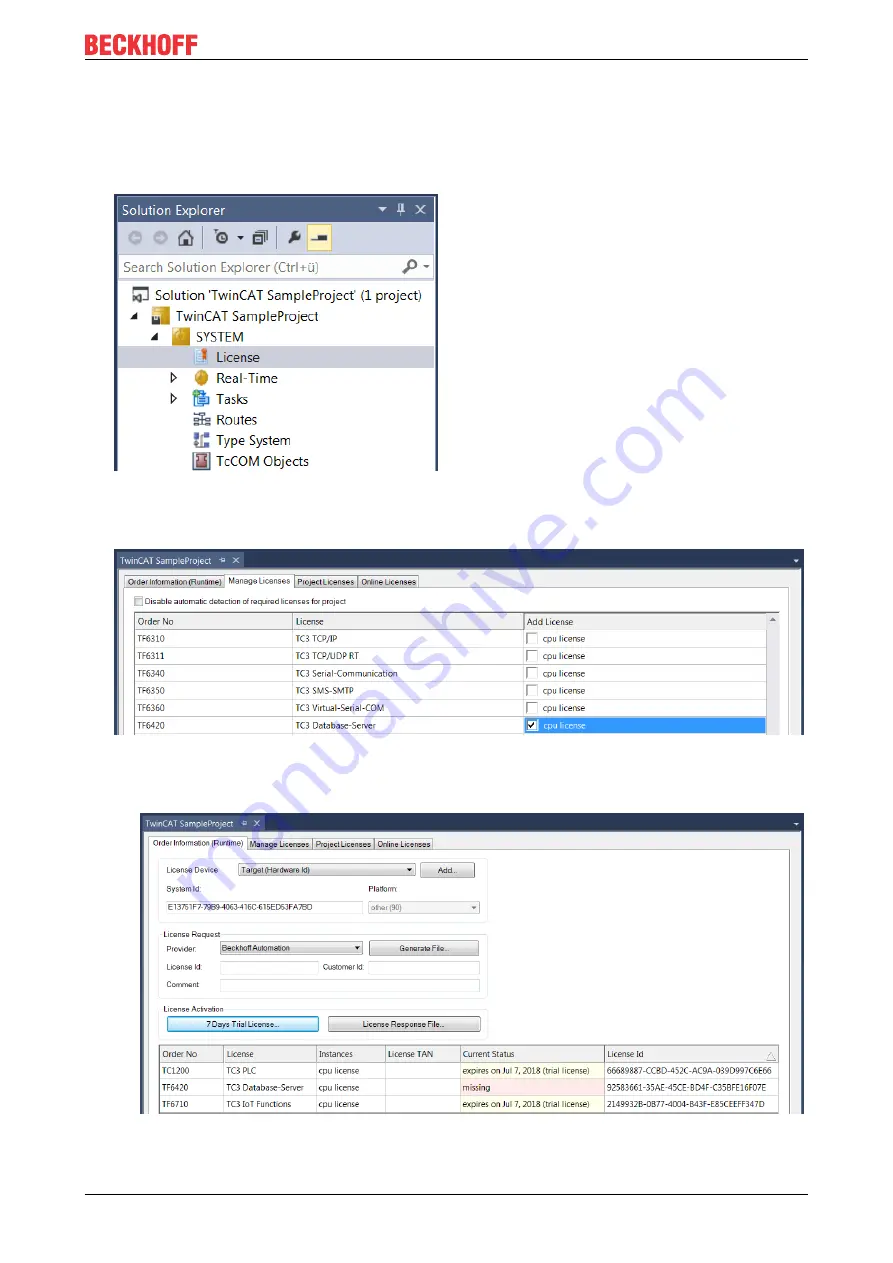
Installation
TF6120
13
Version: 1.1
3. If you want to activate the license for a remote device, set the desired target system. To do this, select
the target system from the
Choose Target System
drop-down list in the toolbar.
ð
The licensing settings always refer to the selected target system. When the project is activated on
the target system, the corresponding TwinCAT 3 licenses are automatically copied to this system.
4. In the
Solution Explorer
, double-click
License
in the
SYSTEM
subtree.
ð
The TwinCAT 3 license manager opens.
5. Open the
Manage Licenses
tab. In the
Add License
column, check the check box for the license you
want to add to your project (e.g. “TF6420: TC3 Database Server“).
6. Open the
Order Information (Runtime)
tab.
ð
In the tabular overview of licenses, the previously selected license is displayed with the status
“missing”
.
Summary of Contents for TF6120
Page 1: ...Manual EN TF6120 TwinCAT 3 OPC DA 2022 02 28 Version 1 1 ...
Page 2: ......
Page 4: ...Table of contents TF6120 4 Version 1 1 ...
Page 74: ...Appendix TF6120 74 Version 1 1 ...
Page 75: ......




























