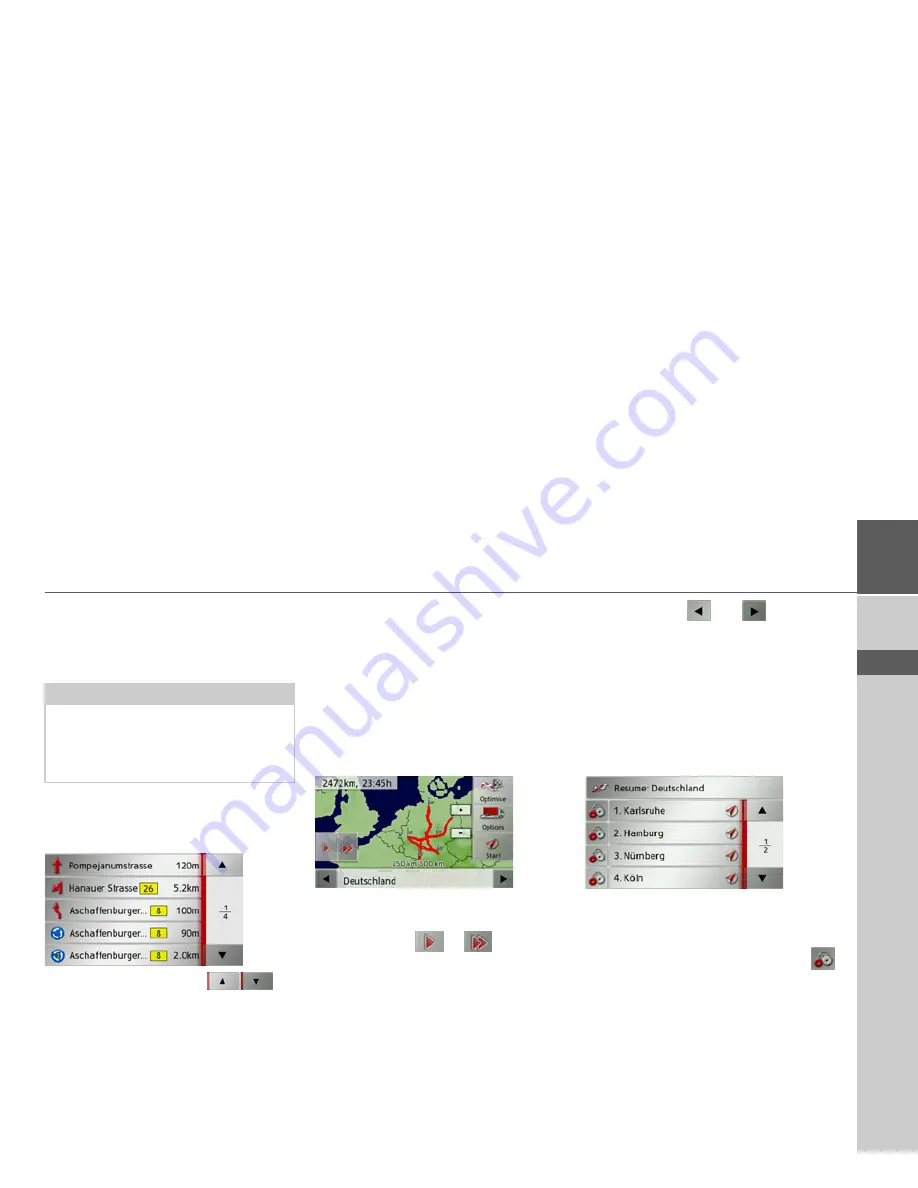
65
NAVIGATION MODE
>>>
> D
> GB
> F
> I
> E
> P
> NL
> DK
> S
> N
> FIN
> TR
> GR
> PL
> CZ
> H
> SK
To block individual route sections, select
Block
. The Traffic Assist then calculates a
sensible diversion to avoid the blocked
section.
You can also display a list version of the
directions by pressing the
List view
but-
ton.
>
Press the arrow buttons
on
the right of the screen to browse
through the list.
If you press an entry in the directions, it
will be displayed on the map.
Displaying the destination list
If a planned route with a number of desti-
nations is active, you can display the entire
route with all the destinations on the map
or in a list.
>
Open the options menu for the map
display.
>
Press the
Guidance
button.
>
Press the
Itinerary
button.
The planned route is displayed on the
map.
By pressing the
or
button you
can simulate the entire route quickly or
slowly. You can stop the simulation by
tapping the screen.
You can use the
and
buttons in
the bottom line to scroll through the indi-
vidual stages in the route. As you scroll,
each stage is shown.
You can block the displayed stage by se-
lecting
Clear form
.
Press
List view
to display the stages in the
route as a list.
The individual stages in the route are dis-
played as a list. To return to the route
guidance, press the top button.
To edit one of the stages, press the
button next to the stage.
Note:
If the route section is more than 10 kilo-
metres long, you can choose, in another
menu, whether to block the entire section
or just part of it.
Summary of Contents for Traffic Assist Z 102
Page 1: ...Operating instructions ...















































