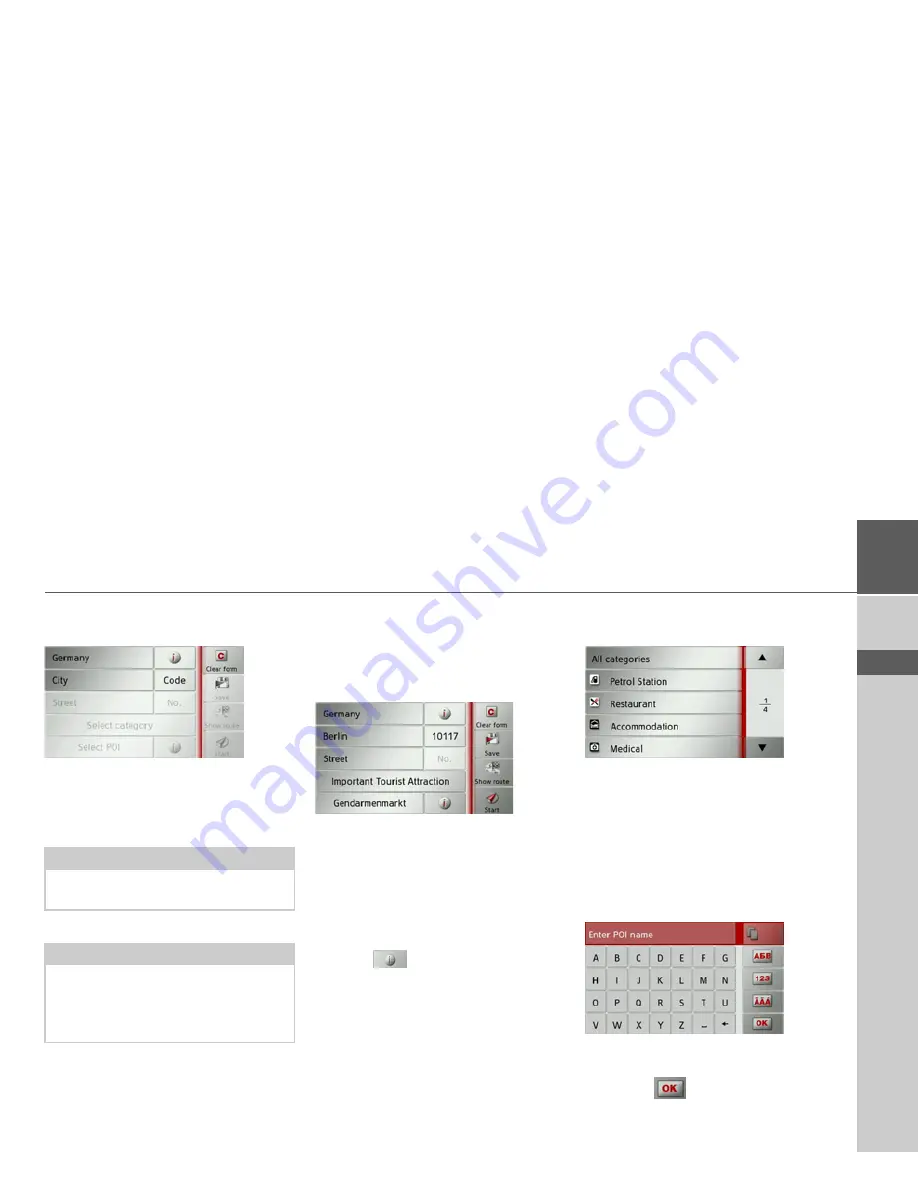
41
NAVIGATION MODE
>>>
> D
> GB
> F
> I
> E
> P
> NL
> DK
> S
> N
> FIN
> TR
> GR
> PL
> CZ
> H
> SK
Point of interest near to an address
>
Press
POI near location
.
>
Select the desired country.
>
In the
City
or
Code
field, enter the
town where you wish to search for a
point of interest.
>
Press the
Select category
button.
The points of interest categories available
for the entered town are displayed.
>
Select the desired point of interest as de-
scribed under “Point of interest in the
vicinity” on page 40.
>
Press the
Start
button to begin route
guidance to the point of interest straight
away.
However, you can also store your chosen
point of interest in fast access mode
(
Save
) or display the route to the point of
interest (
Show route
).
Press the
button next to your cho-
sen point of interest to display any addi-
tional information about the destination.
Point of interest near to destination
>
Press the
POI nearby
button.
The categories available near to the desti-
nation are displayed.
>
Select the desired point of interest as de-
scribed under “Point of interest in the
vicinity” on page 40.
Entering a point of interest directly
>
Press the
POI search by name
button.
>
Enter the desired point of interest or
part of the name.
>
Press the
button.
The Traffic Assist displays in a list all the
points of interest corresponding to the
Note:
If you have already entered an address,
this address will appear by default.
Note:
You can also press the
Select POI
button.
An input menu will then open and you
can enter the name of a point of interest
directly and confirm it.
Summary of Contents for Traffic Assist Z 102
Page 1: ...Operating instructions ...
















































