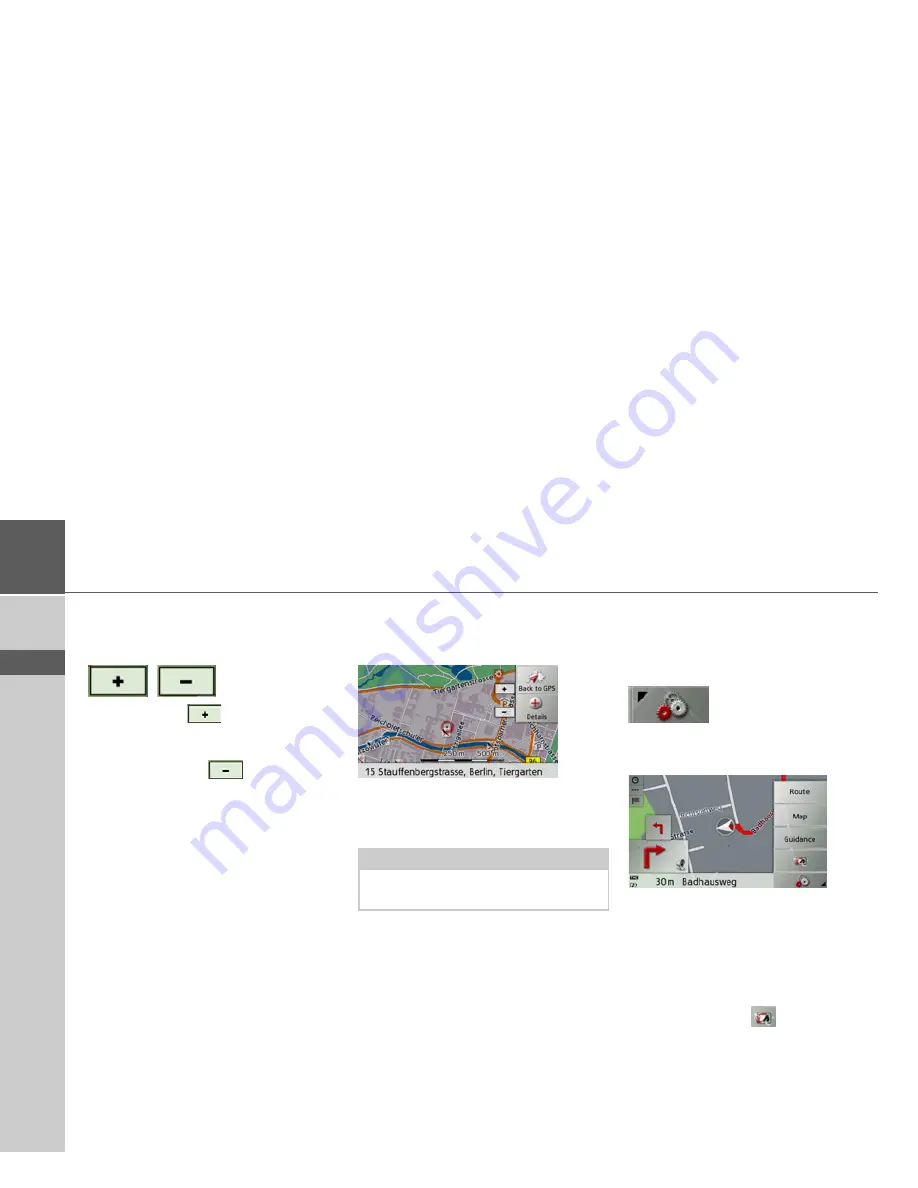
62
>>>
NAVIGATION MODE
> D
> GB
> F
> I
> E
> P
> NL
> DK
> S
> N
> FIN
> TR
> GR
> PL
> CZ
> H
> SK
Map zooming
The map can be zoomed into in steps via
the zoom buttons.
>
Press zoom in
to “zoom in on the
map” and therefore to get closer to the
details displayed.
>
Press zoom out
to “zoom out
from the map” and therefore to obtain a
larger overview.
Moving the map
You can move the map to any point.
>
To do this, press the map briefly.
>
Then press any point on the map and
move it in the required direction.
The map is then moved accordingly.
You can also select a point as a destina-
tion, as described under “Selecting a desti-
nation from the map” on page 42.
Map display options
In the map display options, you can
change the settings for route guidance, the
map display and the route.
On the map display, press the button on
the bottom right.
This brings up the options menu for the
map display.
The
Guidance
,
Map
and
Route
buttons
are now available. Selecting one of these
menu options will display more buttons
to call up the various settings.
You can also use the
button to switch
the display into and out of night mode.
Note:
By pressing the
Back to GPS
button you
can display your current position again.
Summary of Contents for Traffic Assist Z 102
Page 1: ...Operating instructions ...






























