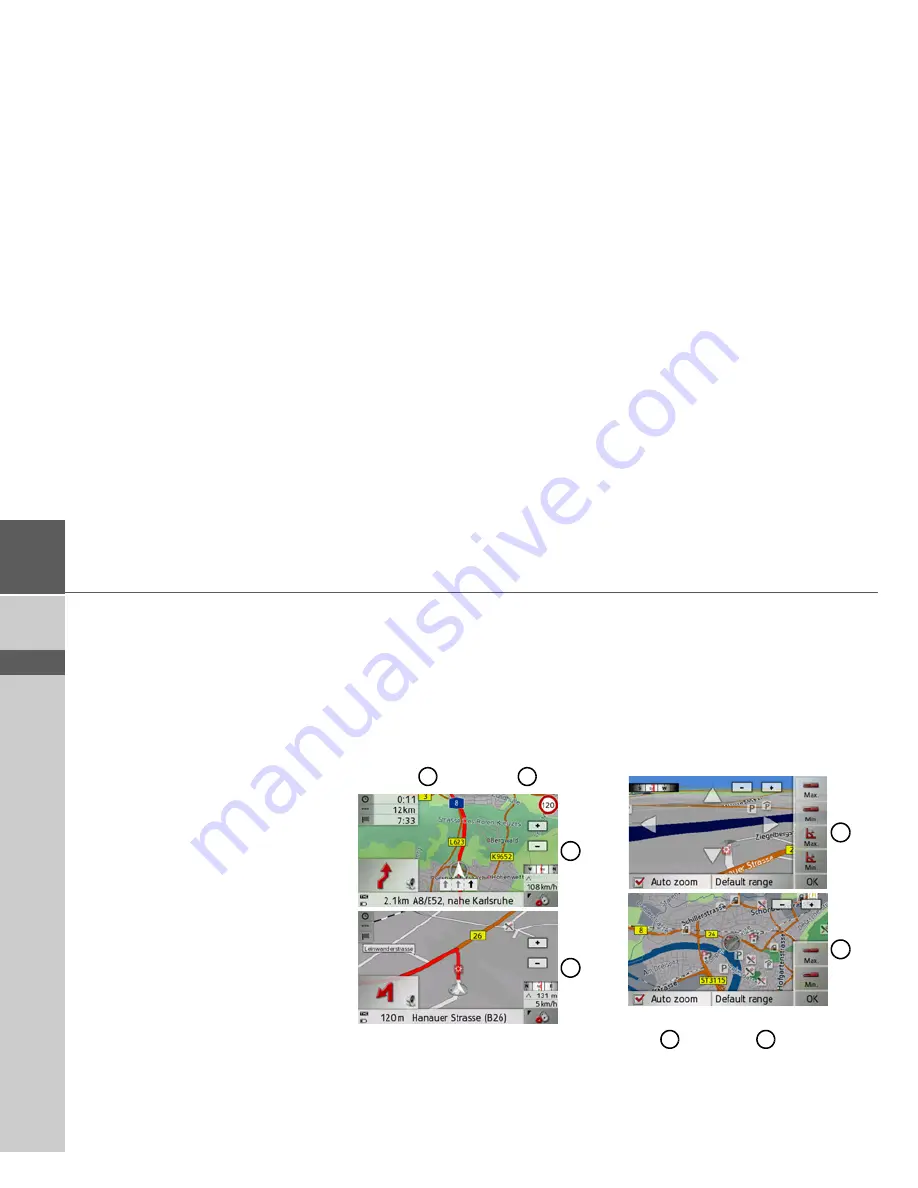
66
>>>
NAVIGATION MODE
> D
> GB
> F
> I
> E
> P
> NL
> DK
> S
> N
> FIN
> TR
> GR
> PL
> CZ
> H
> SK
The following options are then available:
• Use
Show details
to display informa-
tion regarding the selected stage.
• Use
Move up
and
Move down
to
change the order of the stages.
• Use
Delete stage
to delete the selected
stage.
• Use
Start guidance
to start guidance
for the selected stage.
Selecting 2D/3D mode
You can switch the map display between
3D and 2D display.
>
Open the options menu for the map
display.
>
Press the
Map
button.
>
Press the
3D
button for 3D display or
the
2D
button for 2D display.
The map changes to the selected display
(2D view
or 3D view)
).
Changing zoom steps and map angle
You can choose which zoom steps the
map should be changed to when the next
manoeuvre is approaching. You can also
set the map angle in 3D mode.
>
Open the options menu for the map
display.
>
Press the
Map
button.
>
Press the
Map view
button.
Depending on the current display (3D
view
or 2D view
) the settings op-
tions are different.
If you have changed the settings, press
OK
to save them.
To reset the options to the basic setting,
press the
Default range
button.
1
2
1
2
1
2
1
2
Summary of Contents for Traffic Assist Z 102
Page 1: ...Operating instructions ...






























