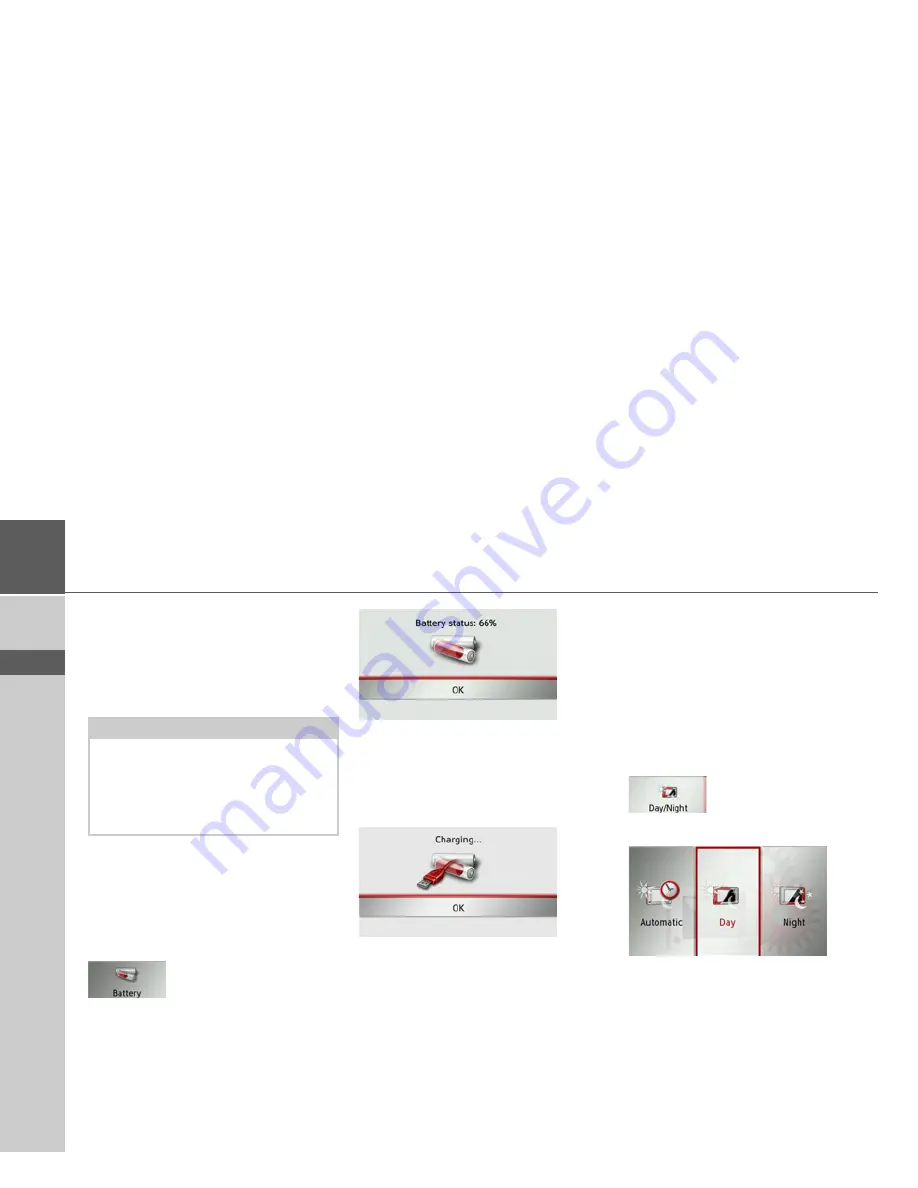
72
>>>
SETTINGS
> D
> GB
> F
> I
> E
> P
> NL
> DK
> S
> N
> FIN
> TR
> GR
> PL
> CZ
> H
> SK
The individual menu items
Battery
Your Traffic Assist may be operated using
an external power supply unit or an inte-
grated rechargeable battery.
The energy supply and status are shown
on a display.
Displaying the power supply
You can call up the status display using
the following button.
>
Press the
Battery
button.
The status display appears and shows the
power supply.
The power level is shown in the charge
display. In the example, the battery still
has around two-thirds charge.
The charging operation is indicated by the
mains socket symbol in the status display.
Closing the status display
Pressing the
OK
button closes the status
display and shows the settings menu.
Day/night display
You can set the Traffic Assist display to
day, night or automatic.
The automatic setting changes automati-
cally between day and night display de-
pending on the time, the current position
and the time of year.
You can call up the setting using the fol-
lowing button:
>
Press the
Day/Night
button.
>
Select from
Automatic
,
Day
and
Night
.
The desired function is activated and the
system settings are displayed.
Note:
The current charging state is important
when operating with a battery. If the bat-
tery is low on power, it may not be possi-
ble to continue navigation right to the
destination.
Summary of Contents for Traffic Assist Z 102
Page 1: ...Operating instructions ...













































