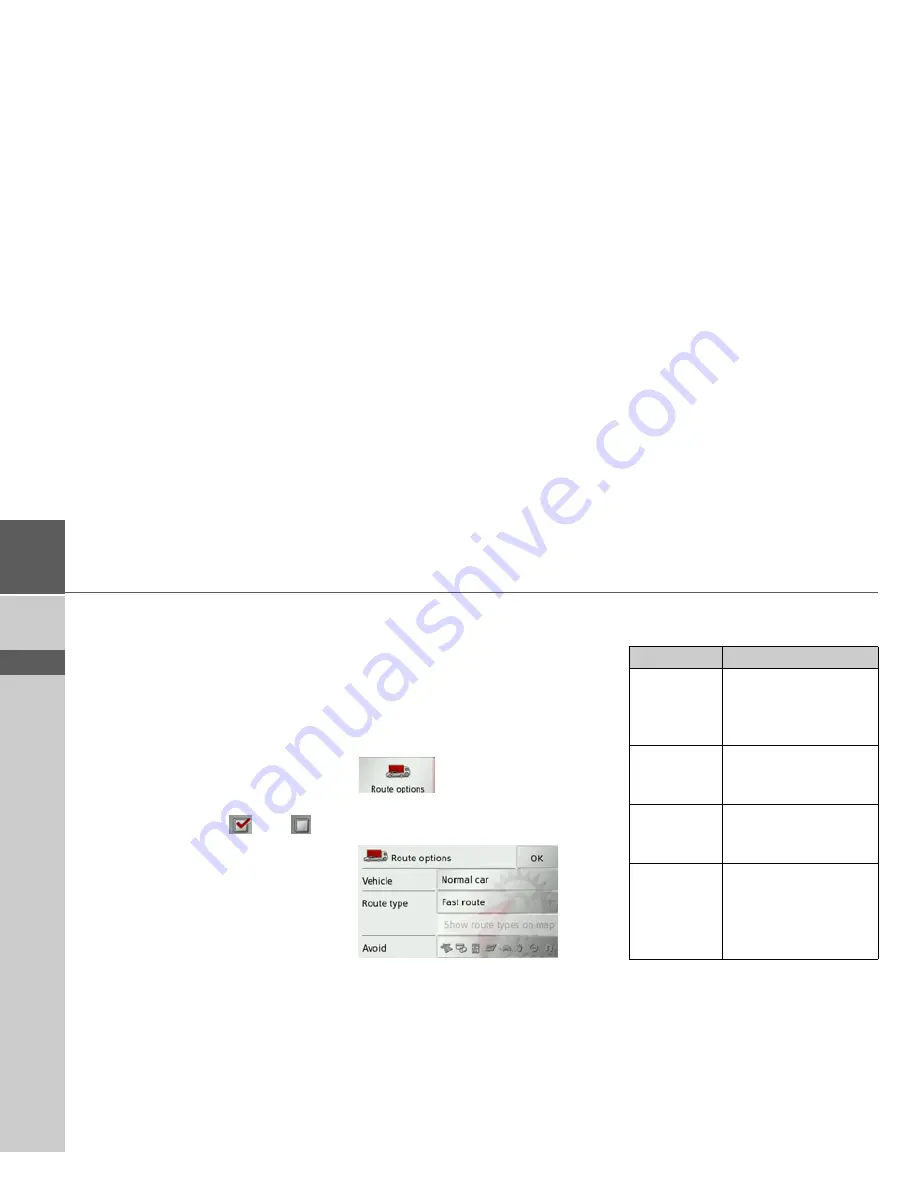
48
>>>
NAVIGATION MODE
> D
> GB
> F
> I
> E
> P
> NL
> DK
> S
> N
> FIN
> TR
> GR
> PL
> CZ
> H
> SK
•
Info next destination
Display of the estimated time of arrival,
distance still to be travelled and time to
arrival at your waypoint.
•
Country info
When this function is activated you will
automatically receive generally applica-
ble traffic information for the relevant
country when you cross a national bor-
der (e.g. speed limits).
>
Press the relevant button to switch the
required function on
or off
.
>
Confirm your selection by pressing the
OK
button.
The Route options button
You can edit your driving profile in the
Route options
settings window. The set-
tings made here have an effect on the
route selection and on the calculation of
the estimated journey times.
>
Press
Route options
in the settings
menu.
The
Route options
settings window ap-
pears.
>
Select the mode of travel after pressing
the button next to
Vehicle
.
This setting affects the calculation of the
estimated time of arrival and for the set-
ting 'bicycle', for example, it blocks the
motorway.
>
After pressing the button next to
Route
type
select one of the following options.
Option
Meaning
Optimal route
With this option, the op-
timum route in terms of
travel time and mileage is
calculated.
Fast route
With this option, the
fastest route in terms of
travel time is calculated.
Short route
With this option, the
shortest route in terms of
mileage is calculated.
Easy route
With this option, a route
with as few manoeuvres
as possible is calculated.
This may result in large
detours.
Summary of Contents for Traffic Assist Z 102
Page 1: ...Operating instructions ...






























