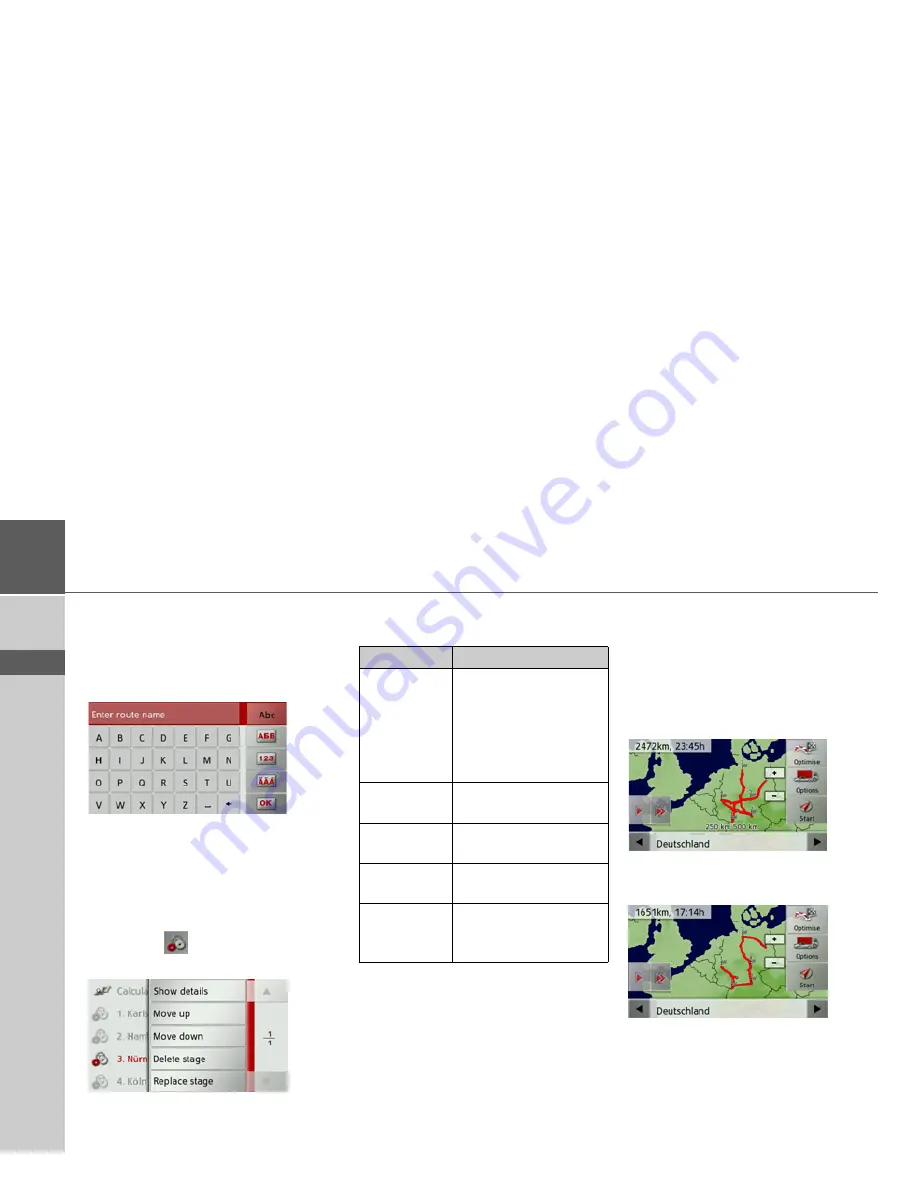
46
>>>
NAVIGATION MODE
> D
> GB
> F
> I
> E
> P
> NL
> DK
> S
> N
> FIN
> TR
> GR
> PL
> CZ
> H
> SK
>
Press
Add stage
to enter further inter-
mediate destinations as described
above.
>
When you have entered all intermediate
destinations, press the
Done
button.
>
Give the route a name of your choice.
The stage menu for the new route will be
displayed.
Editing a route
>
Select the route you wish to edit.
>
Press the
button in front of the
stage you wish to edit.
The edit menu will be displayed. The fol-
lowing options are available:
Optimising a route
If you have entered several destinations for
a route, you can use the Traffic Assist to
optimise the order of the destinations for
the journey distance.
Call up the map display for the stages of
the route.
>
Press
Optimise
.
The route is optimised and recalculated.
The optimised route is displayed.
Option
Meaning
Show details
The data relating to the
intermediate destination
is displayed. From this
screen, you can display
the intermediate destina-
tion on the map.
Move up
The stage is moved for-
wards by one position.
Move down
The stage is moved back-
wards by one position.
Delete stage
The stage is deleted from
the route.
Replace
stage
You can replace the se-
lected stage with another
intermediate destination.
Summary of Contents for Traffic Assist Z 102
Page 1: ...Operating instructions ...






























