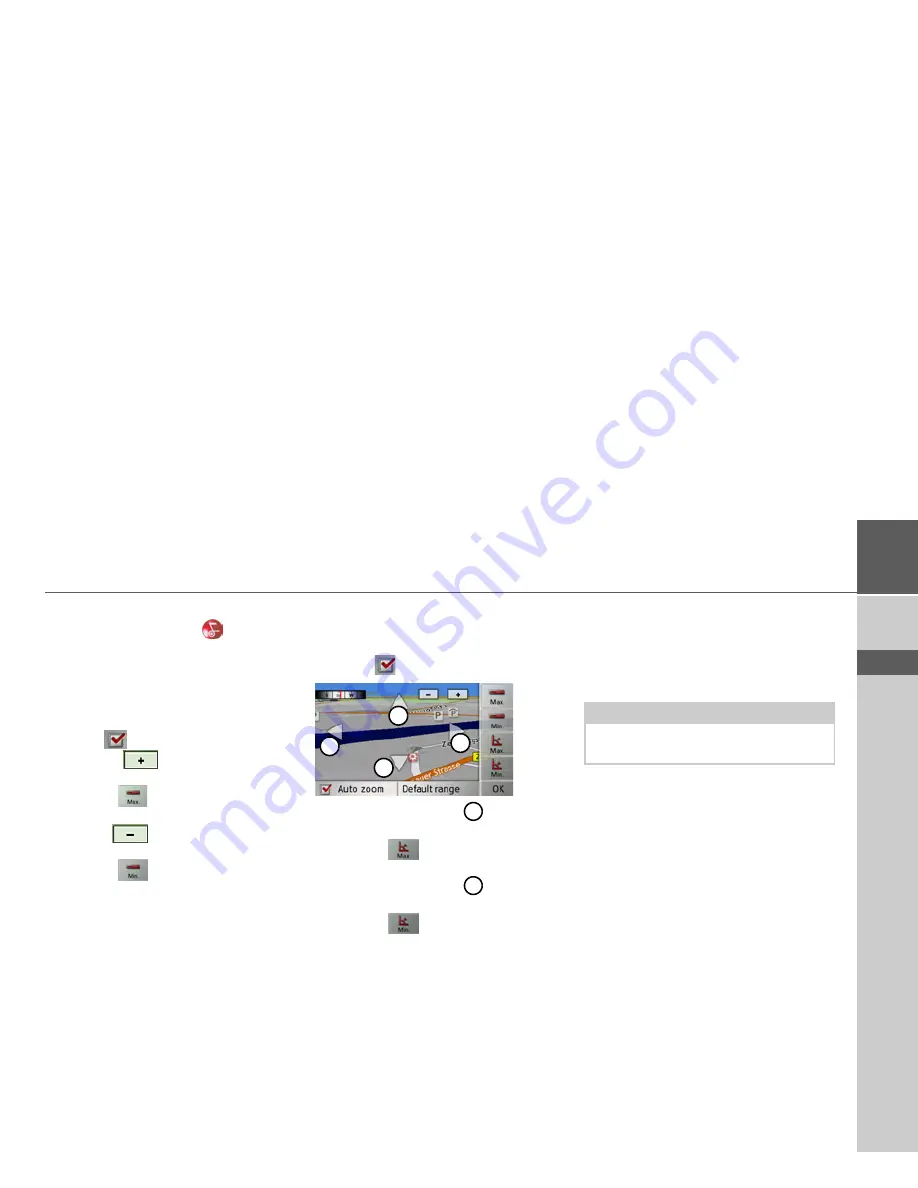
67
NAVIGATION MODE
>>>
> D
> GB
> F
> I
> E
> P
> NL
> DK
> S
> N
> FIN
> TR
> GR
> PL
> CZ
> H
> SK
To leave the settings menu without mak-
ing any changes, press the
button.
Setting options
You can select the areas where the dis-
played map should be zoomed. This set-
ting can only be changed if the Autozoom
function (
) is turned on.
>
Press the
button to select the
smallest desired zoom step.
>
Press the
button to save the set-
ting.
>
Press the
button to select the larg-
est desired zoom step.
>
Press the
button to save the set-
ting.
In the 3D display, you can set the angle of
inclination of the map display. This set-
ting can only be changed if the Autozoom
function (
) is turned on.
>
Use the arrow buttons
to set the de-
sired maximum angle of inclination.
>
Press the
button to save the set-
ting.
>
Use the arrow buttons
to set the de-
sired minimum angle of inclination.
>
Press the
button to save the set-
ting.
Changing the orientation of the map
(2D)
You can select whether the map should al-
ways be orientated to the direction of trav-
el, or to the North.
>
Open the options menu for the map
display.
>
Press the
Map
button.
>
Press the
North up
or
Heading up
but-
ton.
The display of the map will change ac-
cordingly.
1
1
1
1
1
1
Note:
This function is only available in 2D
mode.
Summary of Contents for Traffic Assist Z 102
Page 1: ...Operating instructions ...






























