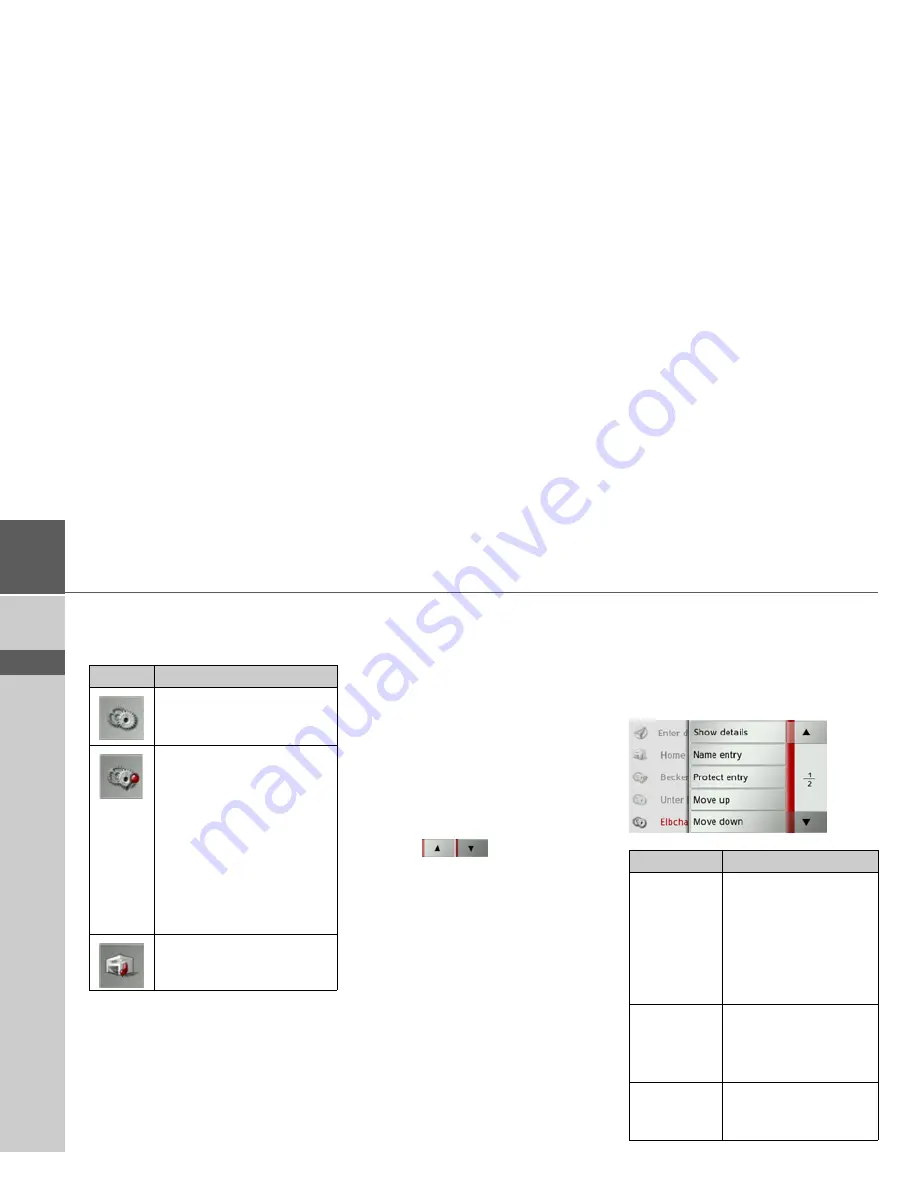
32
>>>
NAVIGATION MODE
> D
> GB
> F
> I
> E
> P
> NL
> DK
> S
> N
> FIN
> TR
> GR
> PL
> CZ
> H
> SK
Icons used
The following icons are used in the desti-
nation list:
Using fast access mode
Start with existing destination
The destinations available in fast access
mode are included in the destination list.
>
Press the button for the desired destina-
tion to start route calculation.
The calculation begins.
When the calculation is complete, the
map appears and the route guidance be-
gins.
Scrolling through stored destinations
Using the
buttons, it is possi-
ble to scroll through the list in the direc-
tion of the relevant arrow.
The current list page and the total number
of pages appear between the buttons.
Displaying or editing a destination
Any destination stored in fast access mode
can be displayed and edited.
>
Press the button to the left of the de-
sired destination.
>
A selection menu appears.
Icon
Meaning
This destination is a standard
destination with no special
features.
This destination is protected.
If the destination memory is
full, this destination will not
automatically be deleted.
This can be performed manu-
ally, if required.
In the case of a protected en-
try, you can also determine
the position using the fast ac-
cess function.
This destination is the current
home address.
Option
Meaning
Show details
The data for the destina-
tion are displayed. From
this screen you can dis-
play the destination on
the map, display the
route or start the route
guidance.
Name entry
The destination can be
renamed. If the destina-
tion is given a name it is
automatically protected.
Delete entry
The destination is delet-
ed from the fast access
mode.
Summary of Contents for Traffic Assist Z 102
Page 1: ...Operating instructions ...
















































