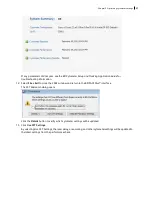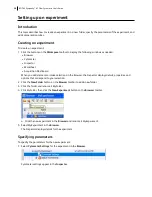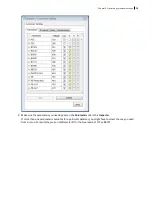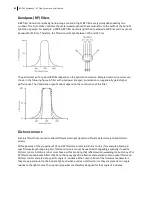3. Expand the
Global Worksheets
folder in
MyExperiment
to access the default global worksheet, and rename
the worksheet
MyData
.
4. On the
MyData
worksheet, create the following plots for previewing the data:
l
FSC vs SSC
l
FITC vs PE
l
FITC vs PerCP-Cy5.5
l
FITC vs APC
Applying saved application settings to a new experiment
When applications settings are applied to an experiment, the cytometer settings are updated with the
parameters included in the application settings, optimized PMT voltages, threshold settings, area scaling
factors, and window extension values.
To apply saved application settings to your experiment:
1. Right-click the experiment-level Cytometer Settings and select
Application Settings > Apply.
2. In the
Application Settings
catalog, select the application settings file you saved previously and click
Apply.
If the parameters are not the same, a mismatch dialog opens.
l
Click
Overwrite
to update all settings.
l
Click
Apply
to change only the common parameters.
For more information, see the
BD FACSDiva™ Software Reference Manual
.
The cytometer settings are renamed application settings and the cytometer settings icon in the Browser
changes.
More information
l
Creating application settings (page 62)
l
Recording data
Introduction
This topic provides an example of how to preview and record data for multiple samples.
Before you begin
Prepare the sample tubes.
Note:
If you need to run samples at an event rate greater than 10,000 events/second, consider changing your
Window extension. See the
BD FACSDiva™ Software Reference Manual
for more information.
Recording data
To record data:
1. Press RUN and HIGH on the cytometer fluid control panel.
2. Install the first sample tube onto the SIP.
Chapter 6 Recording and analyzing data
69
Summary of Contents for FACSymphony A1 Flow
Page 1: ...FACSymphony A1 Flow Cytometer User s Guide 23 23437 01 2022 07 For Research Use Only ...
Page 6: ......
Page 10: ...This page intentionally left blank ...
Page 24: ...This page intentionally left blank ...
Page 36: ...This page intentionally left blank ...
Page 50: ...This page intentionally left blank ...
Page 87: ...More information l Running a performance check page 55 Chapter 7 Technical overview 87 ...
Page 88: ...This page intentionally left blank ...
Page 96: ...This page intentionally left blank ...