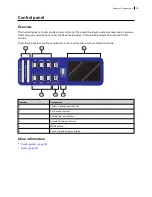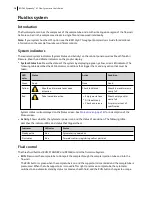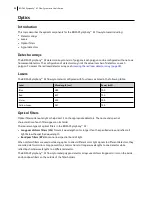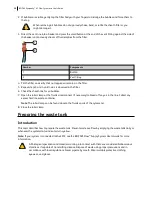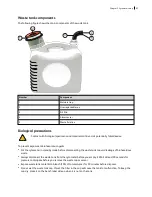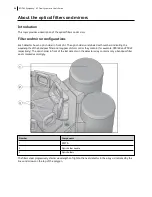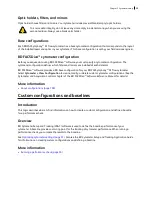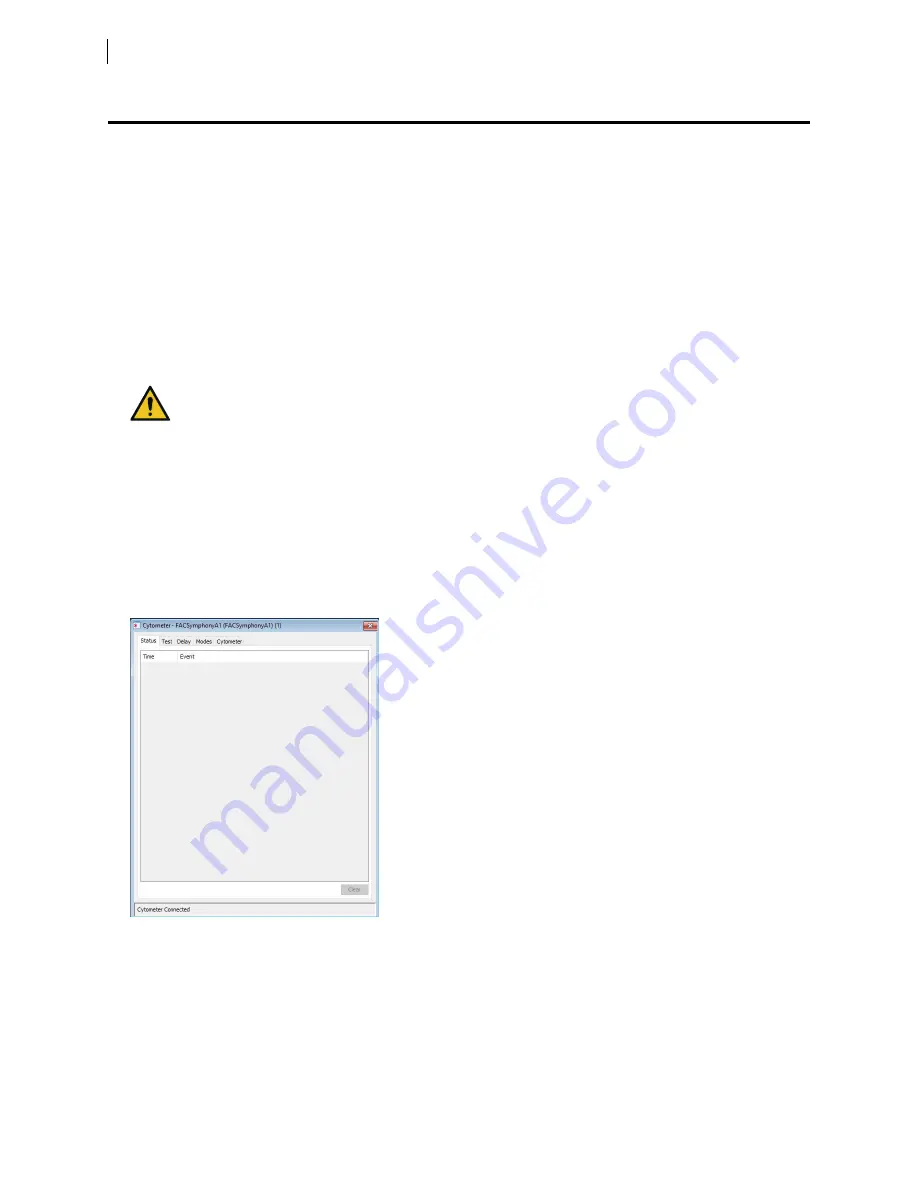
Starting the cytometer and computer
Introduction
This topic describes how to start the cytometer and turn on the computer.
Note:
If your system is using the BD FACSFlow™ supply system, make sure that the BD FACSFlow™ supply
system is powered on before the cytometer.
Procedure
To start the cytometer:
1. Turn on the power to the flow cytometer.
Allow 30 minutes for the optical system temperature to stabilize.
Failure to warm up and stabilize the instrument could affect sample data.
2. Turn on the computer and log in to Windows.
Note:
You can turn on the power to the flow cytometer and the workstation in any order.
3. Start BD FACSDiva™ software by double-clicking the shortcut on the desktop, and log in to the software.
4. Check the
Cytometer
window in BD FACSDiva™ software to ensure that the cytometer is connected to the
workstation.
The cytometer connects automatically. While connecting, the message
Cytometer Connecting
is displayed in
the status area of the Cytometer window. When connection completes, the message changes to
Cytometer
Connected
.
If the message
Cytometer Disconnected
appears, see
Electronics troubleshooting (page 95)
26
BD FACSymphony™ A1 Flow Cytometer User's Guide
Summary of Contents for FACSymphony A1 Flow
Page 1: ...FACSymphony A1 Flow Cytometer User s Guide 23 23437 01 2022 07 For Research Use Only ...
Page 6: ......
Page 10: ...This page intentionally left blank ...
Page 24: ...This page intentionally left blank ...
Page 36: ...This page intentionally left blank ...
Page 50: ...This page intentionally left blank ...
Page 87: ...More information l Running a performance check page 55 Chapter 7 Technical overview 87 ...
Page 88: ...This page intentionally left blank ...
Page 96: ...This page intentionally left blank ...