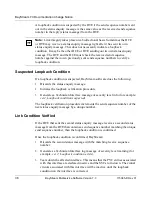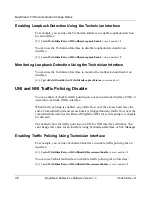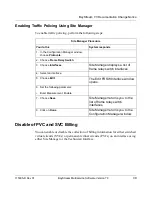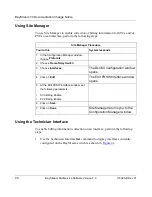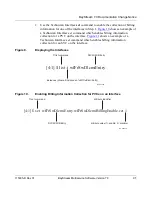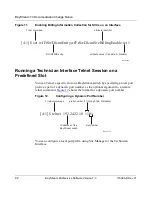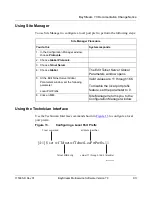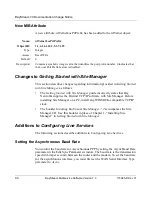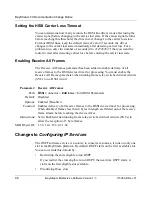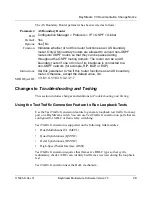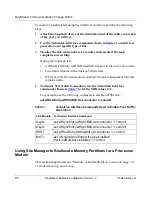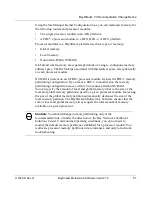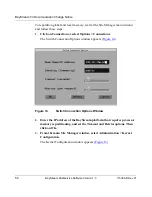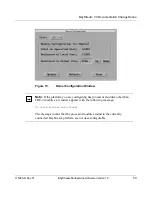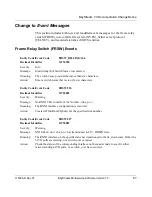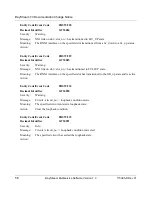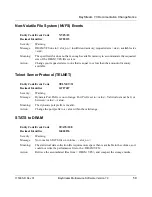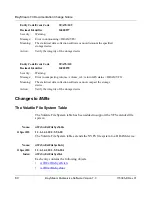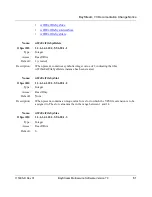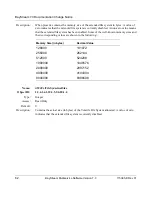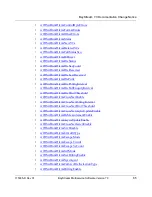BayStream 7.3 Documentation Change Notice
50
BayStream Multiservice Software Version 7.3
115385-D Rev 01
To initiate a loopback test using Test Traffic Generation, perform the following
steps:
1.
Attach the loopback device at the destination end of the cable connection
of the port you will test.
2.
Use the Technician Interface commands shown in
Table 7
to enable test
generation on a specific type of line.
3.
Monitor the line send and receive counter increments if the loop
completes successfully.
During the loopback test:
•
wfFrSwDlcmiEntry.wfFrSwDlcmiState remains in the init or down state.
•
Line status remains in the lineloopbofltest state.
•
While Test Traffic Generation is enabled, the link management interface
remains down.
4.
To disable Test Traffic Generation, use the Technician Interface
commands shown in
Table 7
to set the MIB values to 2.
For example, use the following command to disable a HSSI line:
set wfHssiEntry.wfHSSIBofl.slot.connector 2; commit
Using Site Manager to Reallocate Memory Partitions for a Processor
Module
This section supplements the “Memory or Buffer Problem” section on page 3-13
of Troubleshooting and Testing.
Table 7.
Technician Interface Commands Used to Enable Test Traffic
Generation
Link Module
Technician Interface Command
Qsync
set wfSyncEntry.wfSyncBofl.slot.connector 1; commit
Osync
set wfSyncEntry.wfSyncBofl.slot.connector 1; commit
HSSI
set wfHssiEntry.wfHssiBofl.slot.connector 1; commit
MCT1
set wfLogicalLineEntry.wfLogicalLineBofl.
PortLineNumber.LineIndex 1; commit