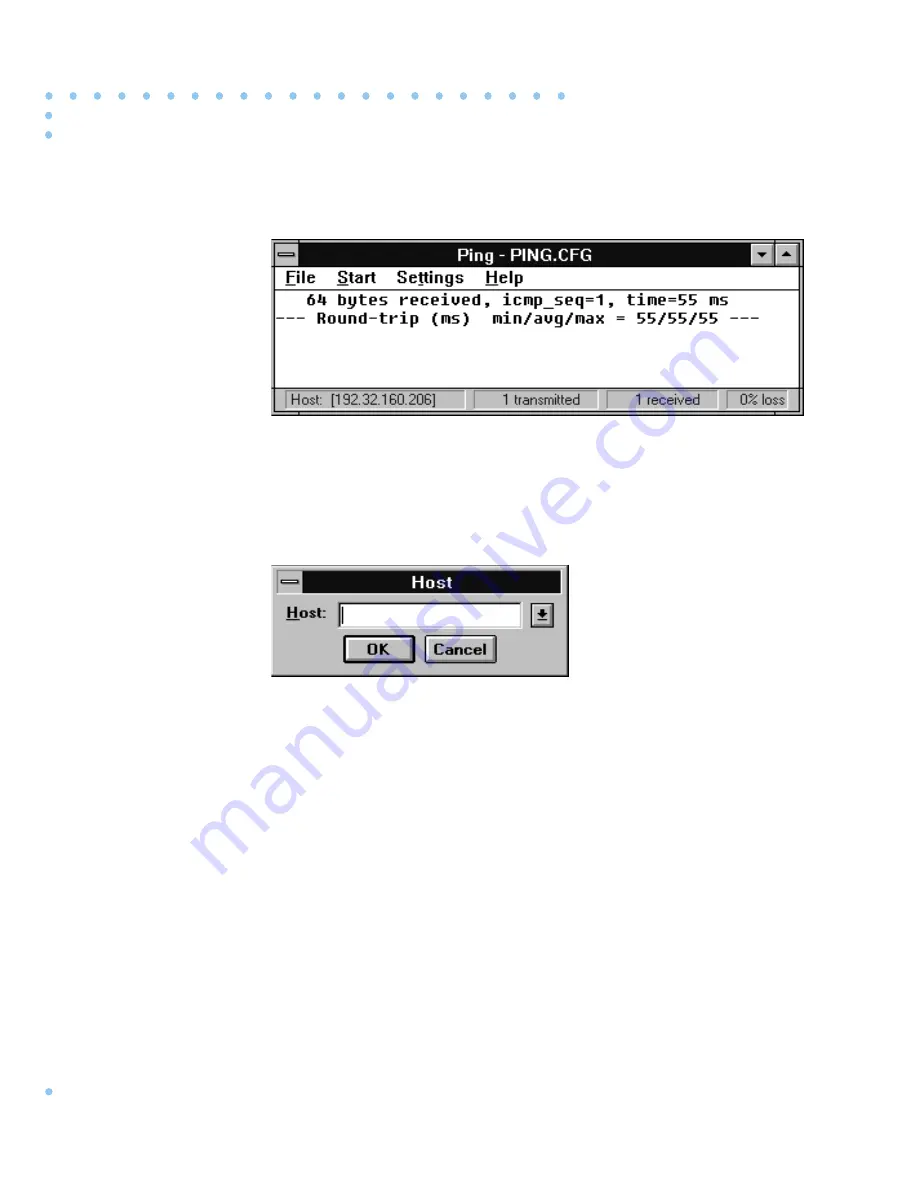
Installing Remote Annex Network Software for Windows
Appendix A Configuring the NetManage ChameleonNFS IP Stack (16-bit)
A-16
Figure A-13. Ping Window
3.
Click on Start in the menu bar.
The Host window opens (Figure A-14).
Figure A-14. Host Window
4.
Type the IP address for a host (for example, an Annex or another
computer) that you know is operating on your network and click
on OK.
The Ping window opens (Figure A-13) and displays the number of
bytes received from the host. If you receive bytes, the Ping test is
successful, and your network connectivity is established. If you do
not receive any bytes, you have not established network connectivity.
Review your configuration and hardware settings, and try the test
again.
If problems persist, contact your local network administrator or call
the Bay Networks Technical Response Center. Refer to your
application help system for information about technical support and
online services.
Summary of Contents for 5391
Page 1: ...Part No 166 024 634 Rev A January 1997 Installing Remote Annex Network Software for Windows ...
Page 6: ...Installing Remote Annex Network Software for Windows Contents vi ...
Page 10: ...Installing Remote Annex Network Software for Windows Tables x ...
Page 14: ...Installing Remote Annex Network Software for Windows Preface xiv ...



















